The ability to display a logo is a free feature in QuickBooks Online (QBO), cleancute. I've got the steps to switch it off by navigating through the Customer form styles menu.
Please know that once you add a logo, we can replace it, but there's no option to remove it. However, we can turn this off on your sales forms. Doing so will prevent it from being displayed once you generate and send the data to your customers.
Here's how:
- Go to the Gear and select Custom form styles.
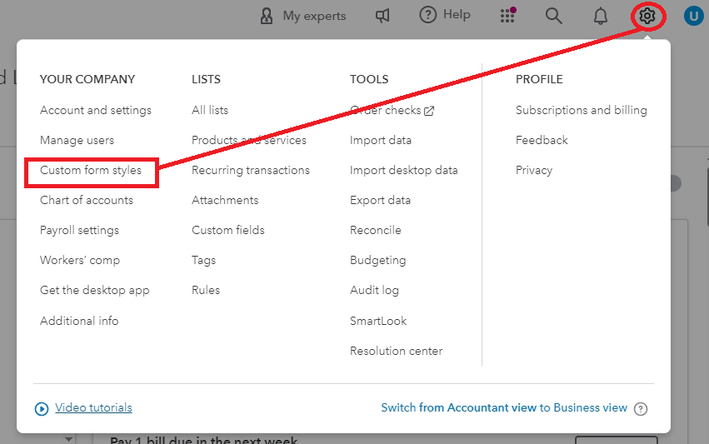
- Locate the template you want to modify and select Edit under the Action column.
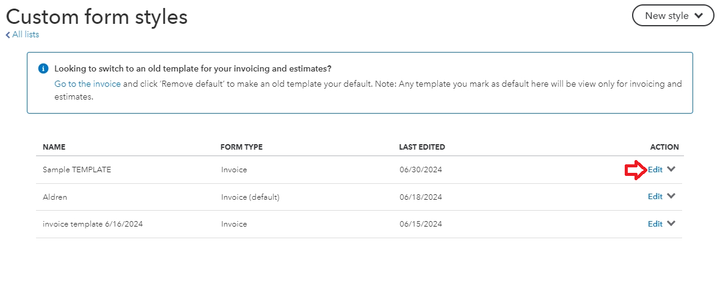
- Choose Make logo edits from the Design tab.
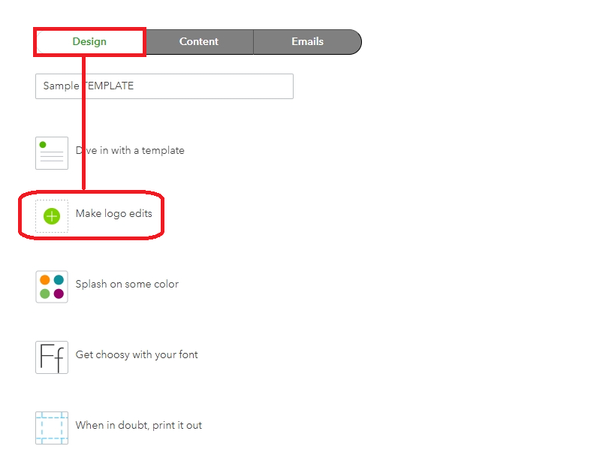
- Click the Hide logo and hit Done to save.
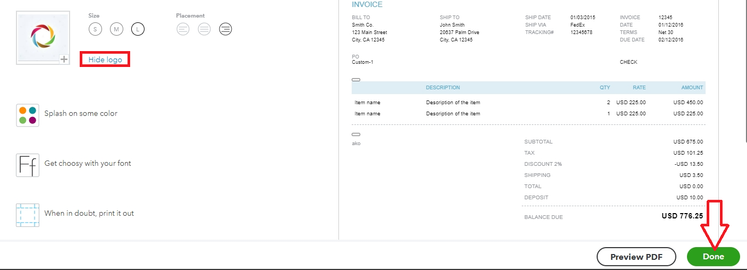
You can follow steps 1-4 to remove the logo for your invoice, estimate, and sales receipt. You may also set it as your default template when creating sales transactions:
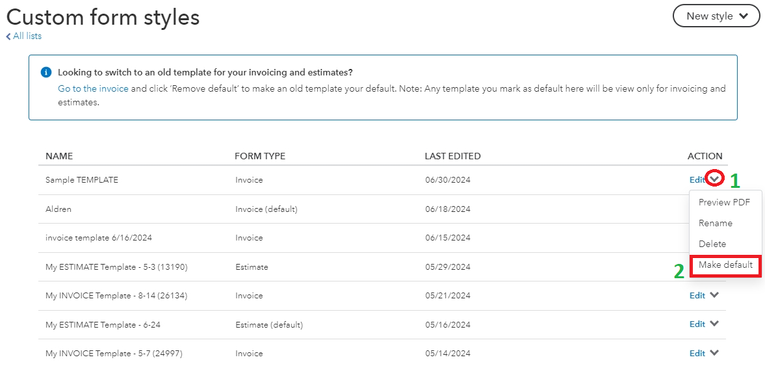
For more information about handling your logo, please check this link: Add, customize, or remove logos on sales forms.
Nevertheless, if you mean something else, kindly reply or add a screenshot by commenting on this thread. This way, we can accurately provide the needed assistance.
I've also added this article that may come in handy once you want to attach custom fields on your purchase orders and sales forms: Manage custom fields in QuickBooks Online.
Feel free to tag me on this thread if you have follow-up questions or updates regarding your logo in QuickBooks. I'm always available to lend a hand.