Thanks for dropping by the Community, ketki-spitikohom.
I'll guide you on the right track on how to add users with access to inventory.
In QBO, you can set up users with different roles. When adding them, you have the option to choose what they can do in different areas of QuickBooks.
The primary admins and company admins get all access rights. When you assign the standard user, QBO lets you choose the permission level. You can choose to give them all access, limited access or none.
If you wish to add a Standard user type, let me help and show you the steps. Here’s how:
- Press the Gear icon at the top and choose Manage users under Your Company.
- Hit the Add user menu to open the Select user type page.
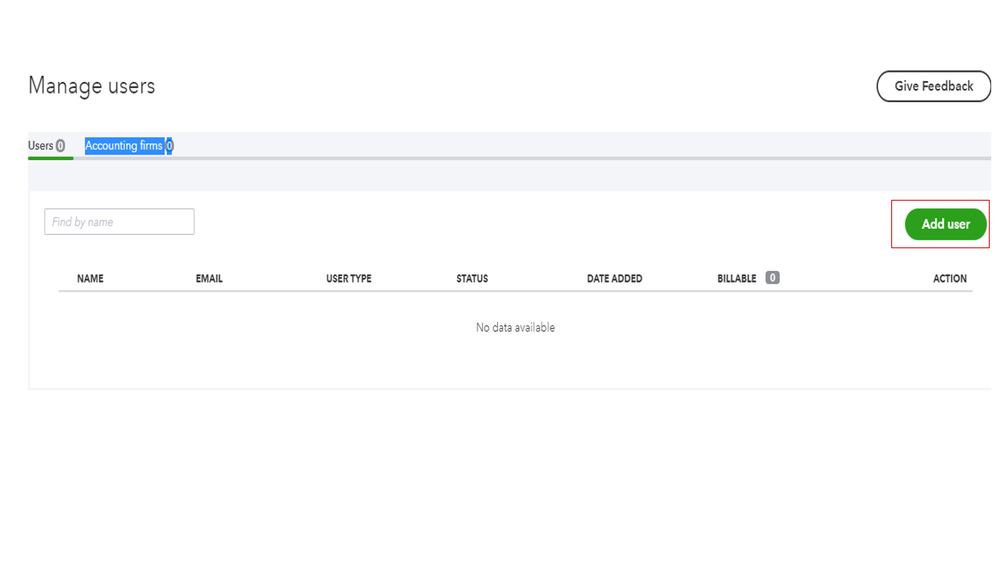
- From there, tick the Standard user radio button and hit Next.
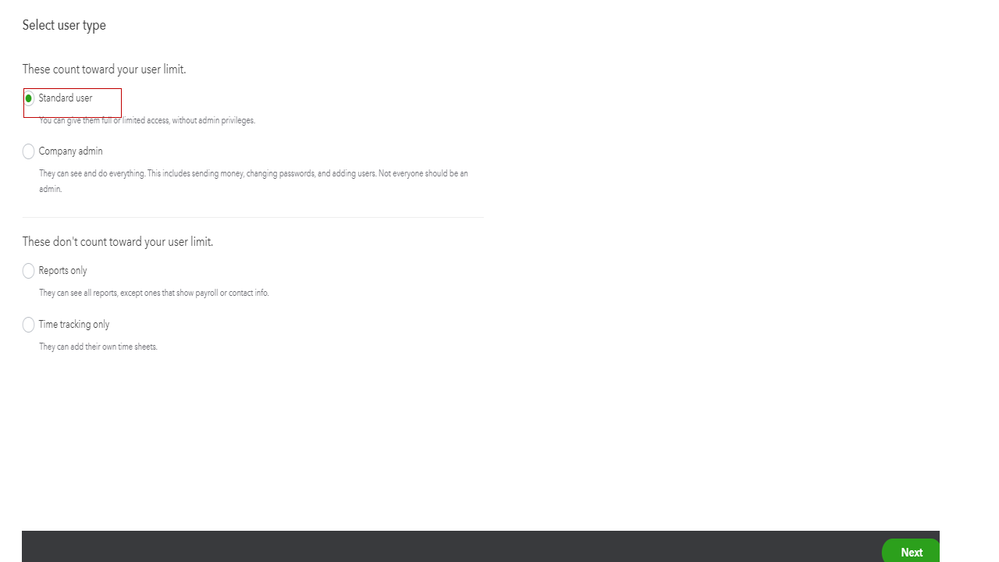
- This will take you to a page where you have to choose the access rights.
- Select the one that suits your situation and click Next.
- Follow the on-screen instructions to complete the setup.
Once done, inform your team that they’ll an email from quickbooks-email@intuit.com. It contains the business’s name and a message that includes “Ready to get started? Let's go!"
Then, let them select the "Let’s go!" link in the email. This process will take them to a sign-in or account creation page. They’ll have to enter the information to create a new account.
Let me share this link for more insights into this process. It contains instructions on how to manage user roles: Add and manage users in QuickBooks Online.
Additionally, the following information provides detailed information about each user role and permission level. This guide is from another region, but it also applies in the US version: User roles and access rights.
Keep in touch if you need further assistance with QBO. I’m more than happy to lend a helping hand. Enjoy the rest of the day.