Good day, svmholdings,
QuickBooks Online lets you track different locations, offices, regions, outlets, or departments of the same company. That being said, you can use the Location tracking feature in the system. However, this will only allocate one location per transaction.
Just a heads up, this feature is only available in QuickBooks Online Plus and Advanced.
Here's how to do this:
Turn on location tracking
- Click the Gear ⚙ icon at the right top, then select Account and Settings.

- Select Advanced, then click Categories to expand the section.
- Mark the checkbox to track locations, then select a location label.
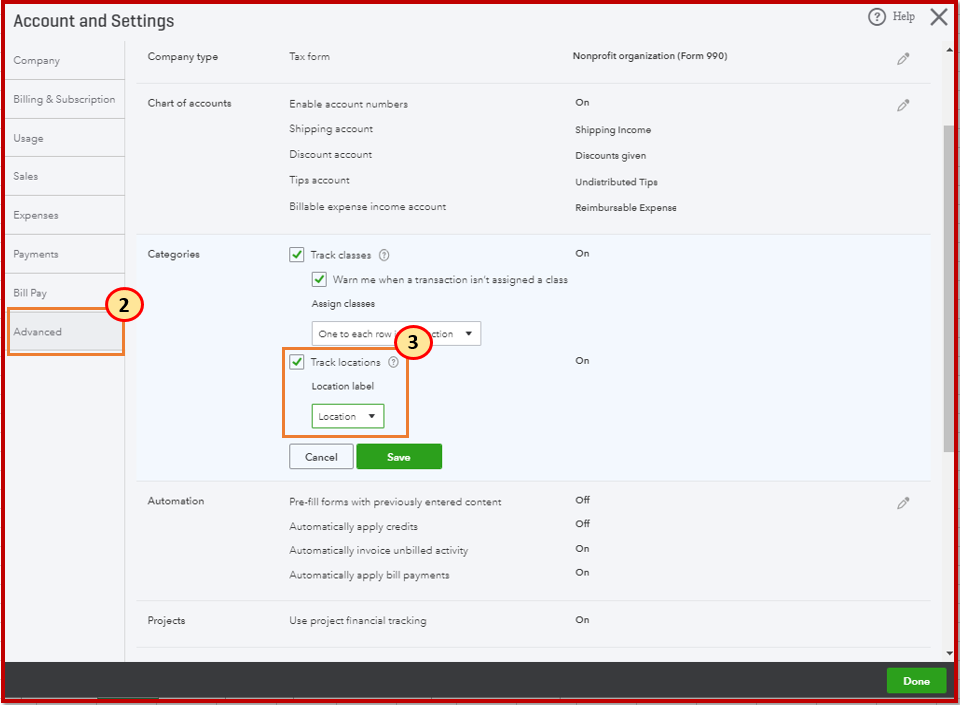
- Click Save and Done.
Add a location
- Go back to the Gear ⚙️ icon, then select All Lists.

- Select Locations.
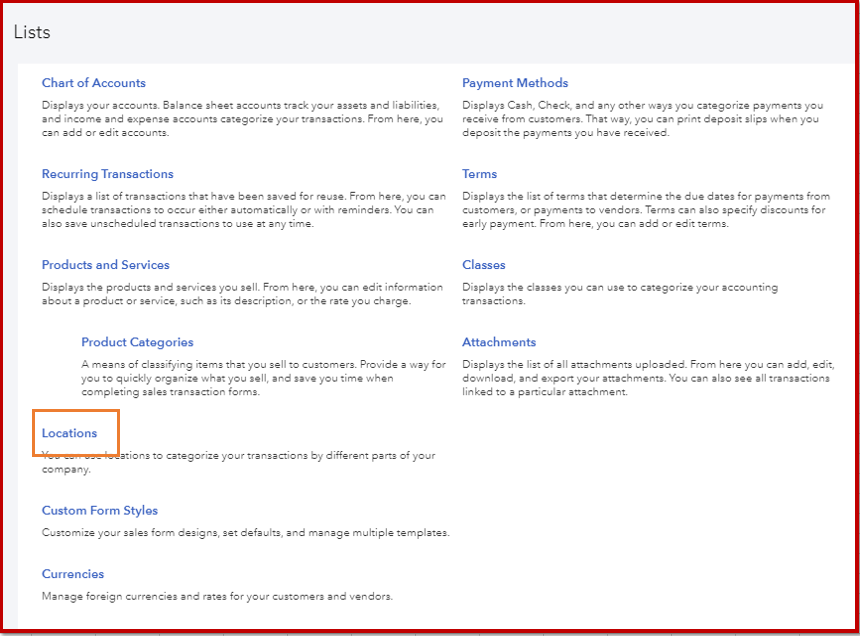
- Click New, then add the Name of the location you want to track.
- Hit Save and close.
When you create an expense, you'll see the Location field is added in the form. Make sure to select an entry before saving the transaction so you know where it's allocated.
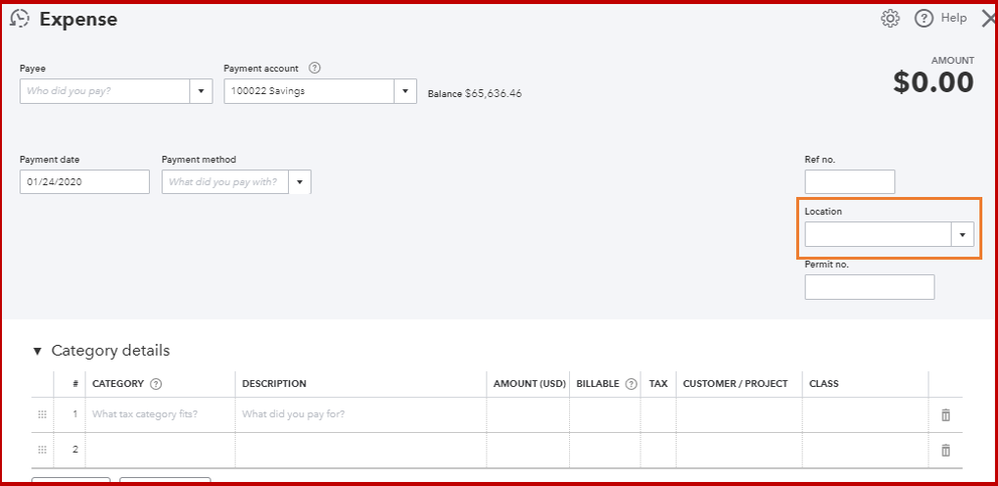
If you need to edit or make this inactive, you can refer to this article for more details: Set up and use location tracking.
Feel free to leave a comment below if there's anything else you need with QuickBooks. I'm always around to help you out.
Take care always!