Turn on suggestions
Auto-suggest helps you quickly narrow down your search results by suggesting possible matches as you type.
Showing results for
Connect with and learn from others in the QuickBooks Community.
Join nowDid your offer demand payment by end of Saturday night or not? If this customer always enjoyed extended terms and you take that away they might never return.
Voiding an invoice will not prevent them from paying the original amount - it just will not be assigned to anything. You can EDIT and resend corrected invoice - no need to void and start over
Hi John,
This is a new customer, so they are not used to extended offers. The February offer was receive something extra valued at $100 when customer pays the invoice in February. Now it's March and that offer is done and over, but from your reply I cannot control turning off their ability to pay.
I will have to edit and resend.
In future, what is a better way to handle this same situation, when an invoice is time sensitive? I am new to QB and there may be features of invoicing I am not aware of. I don't know how late fees work, but the deadline is a certain date, not a date range (like pay within 30 days).
Thank you!
Thanks for getting back, jpatselas.
In QuickBooks Online (QBO), you can take advantage of applying terms option. You can setup a specific Net which refers to the number of days before the expected payment.
You can either set a term for all of your customers or only for a specific one.
Terms apply to all customers:
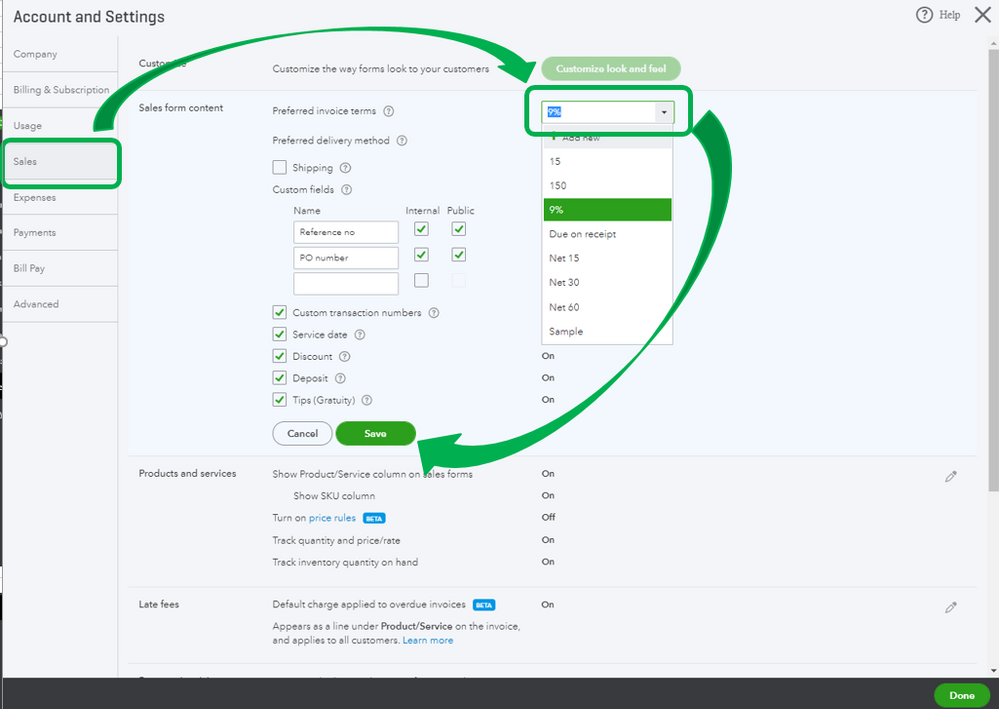
Terms apply to one customer:
I've got you a guide on how to become more familiar with managing terms in QuicBooks Online (QBO): How to Adjust Invoice Payment Terms in QuickBooks Online.
On the other note, I'll show you how to manually enter late fees on invoices. Learn more about this through this article: How to enter late fees or finance and service charges on invoices.
You may also consider applying the late fees automatically to your customers invoices.
Here's how to turn this on:
You can also refer to this article to learn more about applying automatic late fees in QuickBooks Online.
For additional questions, just let me know by leaving a reply below. I'm always happy to assist. Wishing you well.



You have clicked a link to a site outside of the QuickBooks or ProFile Communities. By clicking "Continue", you will leave the community and be taken to that site instead.
For more information visit our Security Center or to report suspicious websites you can contact us here
