Turn on suggestions
Auto-suggest helps you quickly narrow down your search results by suggesting possible matches as you type.
Showing results for
Get 50% OFF QuickBooks for 3 months*
Buy nowLet's ensure that the estimated quantity will be visible to the recipient, teslichm1.
We can verify whether the Quantity column is enabled in the Custom form styles to ensure that this will be displayed when sending estimates.
Here's how:



Nonetheless, if everything appears to be in order, let's proceed with basic troubleshooting steps. You may have accumulated too much historical data. Whenever you visit a website, it saves some information from the web page in its cache and cookies. These files allow the websites you visit most often to load faster. Not to worry, clearing them will do the trick.
First, let's try accessing your account through an incognito window to rule out the possibility of a webpage issue. You can refer to these shortcut keys to open an incognito window in all supported browsers:
If it works, switch back to your regular browser. Then, clear its cache. This way, you can access QuickBooks with a clean slate. You can also use a different supported one.
If the problem continues to persist, I recommend reaching out to our Customer Support Team. By doing so, they can securely access your account and assist in identifying the root cause of the issue.
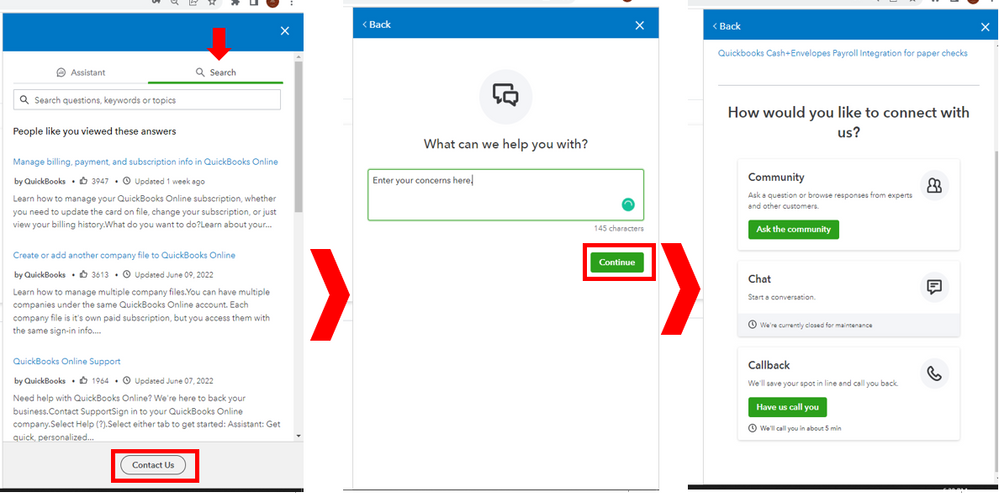
Please tell me if you have other concerns by leaving a comment below. I'm always willing to help you anytime. Take care!
The visibility of quantities in estimates often depends on the software or tool you're using to create and send the estimates. To ensure that quantities are visible to the recipients of your estimates, you may need to check and adjust settings within the specific software you're using.



You have clicked a link to a site outside of the QuickBooks or ProFile Communities. By clicking "Continue", you will leave the community and be taken to that site instead.
For more information visit our Security Center or to report suspicious websites you can contact us here