Hi there, lucien.
If you created an invoice in QuickBooks Online, you don't need to send a payment link. Instead, add an Online payment option to an invoice. I'll show you how.
First, set up your account settings for invoice payments if you haven't:
- Go to the Gear icon and then select Account and settings.
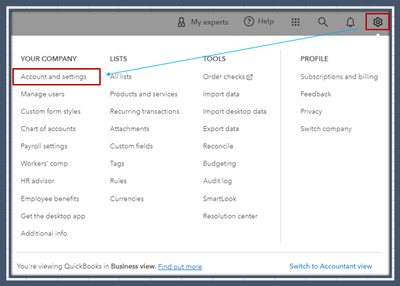
- Choose the Sales tab.
- Under Invoice payments, select Edit, then select the payment options you want.
- You can also enter Payment instructions. They will show on all invoices when payments are enabled.
- Click Save, then hit Done.
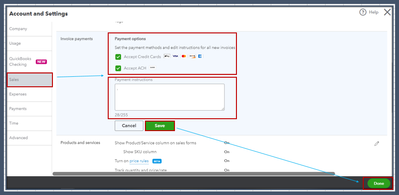
Once done, change the invoice payment options. Then, send the transaction:
- Go to Get Paid & Pay or Sales, then select Invoices.
- Find the invoice you want to update, then click Edit.
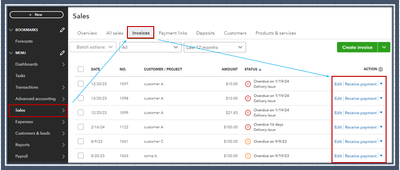
- Choose Payment methods.
- Turn the switches on or off for the payment method you want to use.
- Click Review and send or Save and send to email the invoice to your customer.
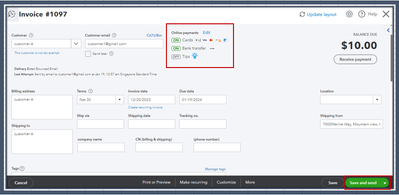
For more details, please see this article: Take and process payments in QuickBooks Online with QuickBooks Payments.
If you want to send a payment link, follow the instructions below:
- From the Get Paid & Pay or Sales menu, select Payment Links.
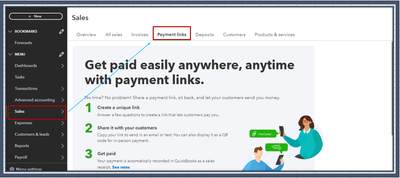
- Click Get Started and follow the onscreen instructions.
- Once done, choose Create my link to generate it. You can customize the URL if need be.
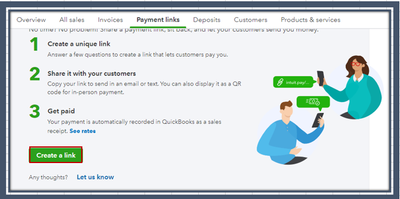
- Decide how you want to get paid, then Next.
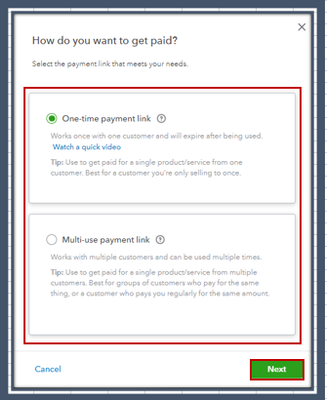
- Enter the details.
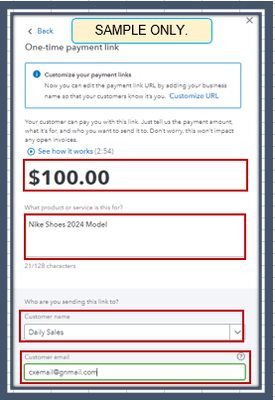
- Hit Send Payment Link.
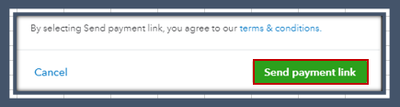
Check out this article to learn how this feature works: How to use payment links.
In case your customer didn't receive the email, I recommend performing the troubleshooting shared in this resource to fix this: Troubleshoot if customers aren't receiving emails from QuickBooks Online.
You can always get back to us if you have additional questions about processing payments. I'd be more than glad to assist you. Stay safe, and have a great day.