Let me first welcome you here in the Community, dumontbuilders-i.
The option to add multiple projects to one customer invoice is unavailable in QuickBooks Online. As a workaround, we can set up your projects as classes so that we'll be able to add them to one invoice.
Before we proceed, we'll have to turn on class tracking in QuickBooks. I'll guide you how.
- Go to the Gear icon and then select Account and Settings.
- Select the Advanced tab, then select the Categories section to edit.
- Turn on Track classes.
- Place a checkmark in the box Warn me when a transaction isn’t assigned a class.
- Under Assign classes, select One to entire transaction or One to each row in transaction.
- Select Save, then Done.
Then, we can now set up your projects as classes. Here's how:
- From the Gear icon, select All Lists.
- Select Classes.
- Click New.
- Enter the name of the project.
- To add a sub-class, select Is a sub-class and select the main class. You can nest up to five classes.
- Once done, click on Save.
- Repeat the steps for the other projects.
After that, let's add the multiple classes and select different products and services on the invoice.
- Click the + New icon.
- Select Invoice.
- Choose the name of your customer.
- On the Product/Sevices column, select the items you'd like to add. You can click Add lines to add more products.
- On the Class column, select the classes you'd like to add.
- Enter the amount and the other necessary details.
- Once done, click on Save and close.
For your visual reference, I've attached a screenshot below.
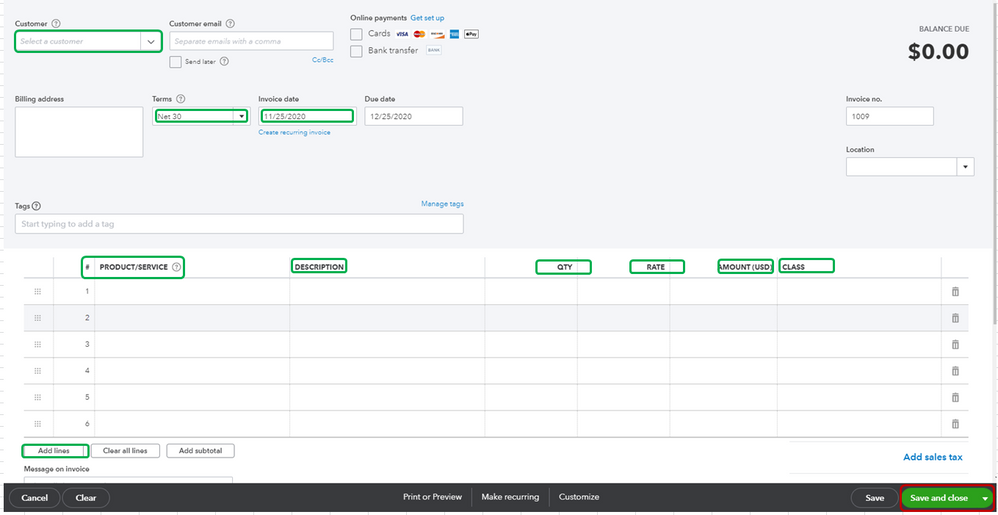
For more information about class tracking, I recommend browsing this article: Get Started with Class Tracking in QuickBooks Online.
Lastly, I encourage running reports by class. This way, you'll be able to keep track of your sales, costs, or profitability by segment. Then, memorize them to save the current customized settings.
Keep in touch with us if you need further assistance with the process. This way, we'll be able to help you.