Turn on suggestions
Auto-suggest helps you quickly narrow down your search results by suggesting possible matches as you type.
Showing results for
Get 50% OFF QuickBooks for 3 months*
Buy nowWelcome to the Community space, MD8618.
To ensure that I provide you the most accurate information, I'd like to ask additional details about your concern.
There are various reports you can generate in QuickBooks Desktop. Could you specify what report you want to run?
Additionally, what type of transactions do you want to compare, like sales, expense, budget, or actuals? This information will allow me to offer you more specific advice.
Please let me know through the reply button. I'd be more than happy to assist you. I appreciate your cooperation.
Certainly, thank you for the reply. A standard P&L report is what I would like to compare, or at the very least, a Sales by Rep Summary. Thanks!
Welcome back, @MD8618. When generating the Profit &Loss Monthly Comparison and Sales by Rep Summary, you can compare different months using the customization feature. I'm here to guide you on how to do it.
To compare this year to 2022 below, you must manually set the year. You don't need to worry; I'm here to provide detailed steps.
Meanwhile, if you wish to compare the month of January this year to last year, here's how:
I've included a screenshot for visual reference.
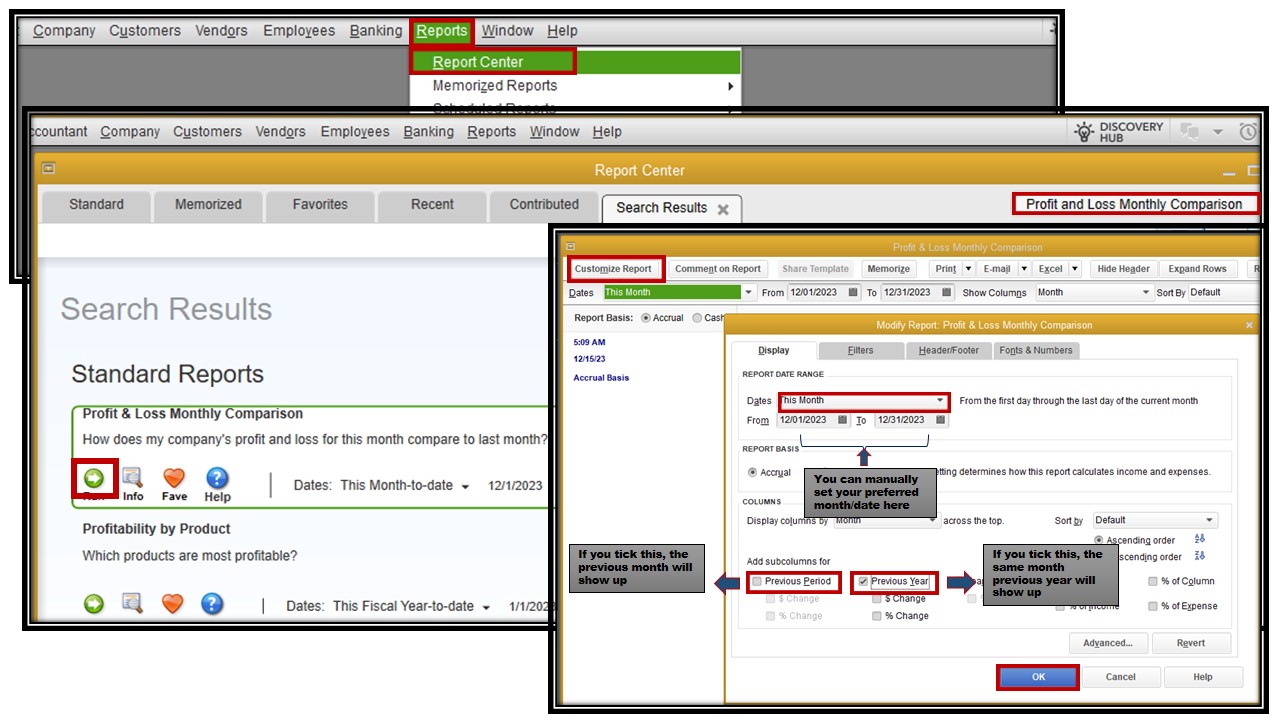
Moreover, you have the option to memorize the reports you've customized. This way, you won't have to do the customization process again.
I'll gladly assist you further with generating reports in QuickBooks Desktop. You can click the reply button below and enter your queries. I wish you all the best!
Thank you for this. Is there not a way to generate a P&L report for J24, J23, J22, J21.... all on a one page report without having to run multilple Month camparison reports, export to Excel and manipulate?
Thanks for joining the thread, @MD8618. We'll share details about running a report that shows different days on one page inside QuickBooks Desktop (QBDT).
Upon checking here on our end, there aren't any other options available to generate a report or come up with a report that shows different days on just one page other than running a comparison report and exporting the report to edit and merge them.
We recommend sending a feature request to our Product Development Team so they can evaluate your suggestion and consider having other options in future program updates. We'll write down the steps to get you going:
In addition, feel free to check this article to help you add more details to your business reports inside the program: Customize reports in QuickBooks Desktop.
We're open 24/7 if you have additional QuickBooks-related questions or assistance managing reports. Don't hesitate to let us know in the comment section below so we can respond right away. Stay safe.



You have clicked a link to a site outside of the QuickBooks or ProFile Communities. By clicking "Continue", you will leave the community and be taken to that site instead.
For more information visit our Security Center or to report suspicious websites you can contact us here