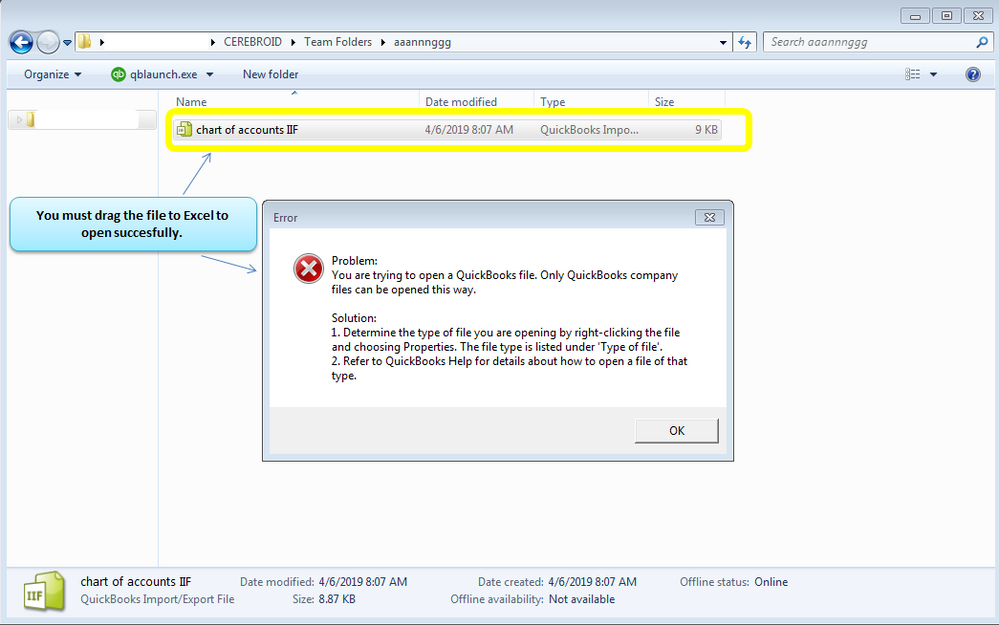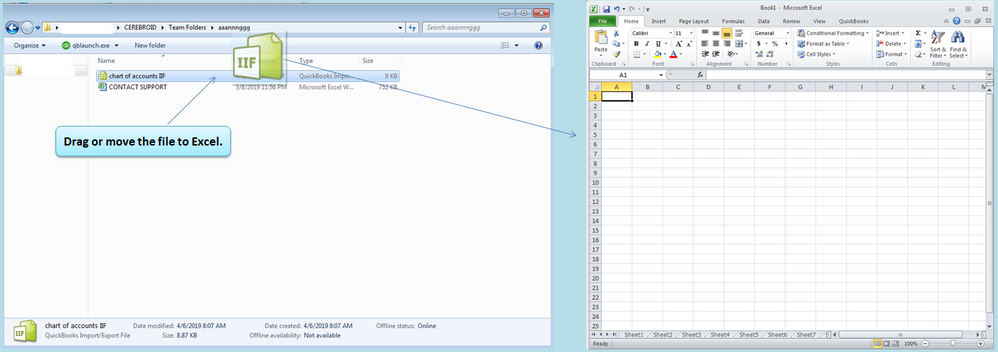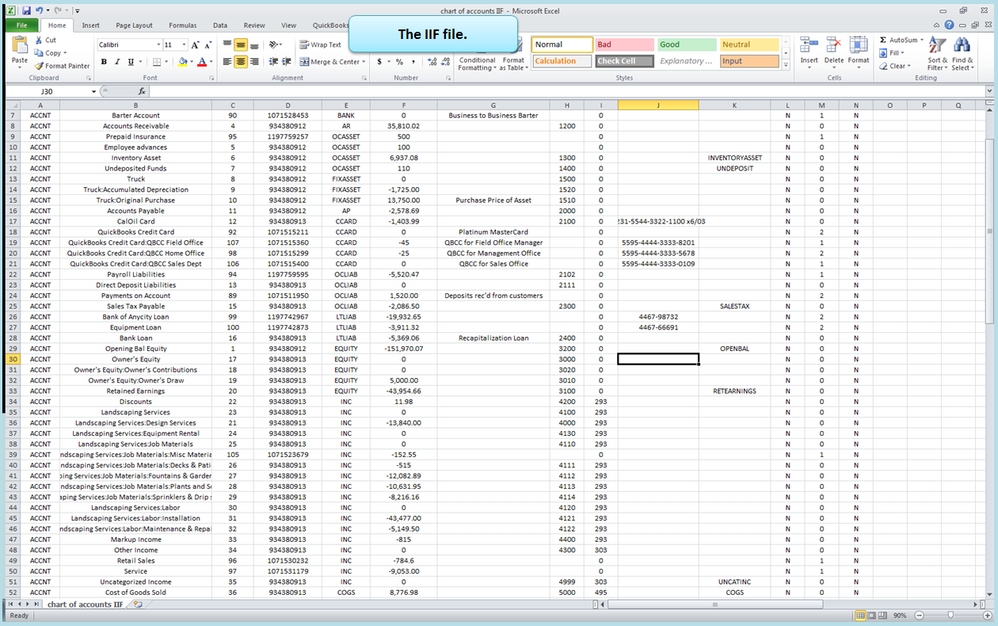Get 50% OFF QuickBooks for 3 months*
Buy now- US QuickBooks Community
- :
- QuickBooks Q & A
- :
- Reports and accounting
- :
- Re: Import IIF Line error message
- Mark Topic as New
- Mark Topic as Read
- Float this Topic for Current User
- Bookmark
- Subscribe
- Printer Friendly Page
- Mark as New
- Bookmark
- Subscribe
- Permalink
- Report Inappropriate Content
Import IIF Line error message
I have just set up my Program to Import an IIF file. All the accounts match my chart of accounts however, I am getting an error message that says "Error on line 14: You can't change the type of account". I have went through everything probably 10 times and I can't seem to get it right. Can someone give me some suggestions as I can't review the report to see where the error is?
- Mark as New
- Bookmark
- Subscribe
- Permalink
- Report Inappropriate Content
Import IIF Line error message
Copy your IIF file. On the copy, rename and change the extension from IIF to XLSX. You can then double click on it an open in Excel. Navigate to line 14 and see what the issue is.
- Mark as New
- Bookmark
- Subscribe
- Permalink
- Report Inappropriate Content
Import IIF Line error message
Chances are you have two accounts in QuickBooks with the same name but different account types. Change the one doesn't match slightly. For instance, if you have payroll taxes set up as both a liability and an expense account and you are not using account numbers, the IIF file doesn't know what account to post to.
- Mark as New
- Bookmark
- Subscribe
- Permalink
- Report Inappropriate Content
Import IIF Line error message
THANK YOU THANK YOU THANK YOU!!!!!!!
- Mark as New
- Bookmark
- Subscribe
- Permalink
- Report Inappropriate Content
Import IIF Line error message
I am not too smart on these files. I can't get it to open up in anything. If I choose save as I don't have an option to save it as anything else out of this program I am working out of.
- Mark as New
- Bookmark
- Subscribe
- Permalink
- Report Inappropriate Content
Import IIF Line error message
Hi there, @melissayahn.
Please allow me to join the thread and help you open the file successfully.
To open the file successfully, you must open an Excel and drag the file or the IIF file to Excel.
You can see attached screenshots for additional reference.
On the other hand, to learn more about importing/exporting IIF files, you can check this article: Export or import Intuit Interchange Format (.IIF) files.
Please know that I'm always here to help you if you have any other questions about exporting/importing IIF files. Have a wonderful day ahead!
- Mark as New
- Bookmark
- Subscribe
- Permalink
- Report Inappropriate Content
Import IIF Line error message
Hi, I am trying to import my chart of accounts from one company to another company in QuickBooks desktop. I have numerous accounts that did not import. the error message is The account tax line ID Field has an invalid value. QuickBooks error message is the tax line with the specified ID could not be found. the error code appears to be 3210. Can you help me.
Roxie
- Mark as New
- Bookmark
- Subscribe
- Permalink
- Report Inappropriate Content
Import IIF Line error message
Hey RHSchmuck,
Thank you for connecting with the QuickBooks Community! Could you close QuickBooks and reboot your laptop/desktop for me? Let me know if you are still getting this error message again when importing your chart of accounts.
I am looking forward to your comment as we investigate this further. See you soon.
- Mark as New
- Bookmark
- Subscribe
- Permalink
- Report Inappropriate Content
Import IIF Line error message
Hi.
I closed out of quickbooks. I shut down my computer and restarted it. I am still getting the same error. Do you have to have a tax line selected for the account in order for it to import?
Roxie
- Mark as New
- Bookmark
- Subscribe
- Permalink
- Report Inappropriate Content
Import IIF Line error message
I appreciate your participation in the Community thread, @RHSchmuck. Ensuring your data accuracy is our top priority. Allow me to assist you in getting back on course.
Based on the information you provided in your post. To maintain data accuracy, I recommend utilizing the Verify and Rebuild tool. The Verify tool identifies common issues within a company file, while the Rebuild tool addresses and corrects them.
To verify your company data, follow these steps:
- Go to Window and select Close All.
- Click File and then click Utilities.
- Choose Verify Data.
To rebuild your company file data, follow these steps:
- Go to File, then Utilities, and click Rebuild Data.
- Follow the prompts and select OK.
- Choose where you want to save your backup and click OK.
- Enter a new name in the File name and click Save.
Visit this article for more detailed information: Verify and Rebuild Data in QuickBooks Desktop.
If you are still experiencing issues after completing the instructions outlined above, I recommend contacting our Customer Care Support. They have additional tools to access your account, conduct a remote session to determine what causes this behavior, and help you fix it.
Here's how:
- Open QuickBooks. Go to Help.
- Choose QuickBooks Desktop Help or press F1 on your keyboard.
- Click the Contact Us.
- Enter your concern in the description box and select Continue.
- Choose either Chat with us or Have us call you.
Please check out this article for QuickBooks support hours: Contact QuickBooks Desktop Support.
In addition, you can read this article to know more about importing/exporting IIF files in QBDT: Export or import Intuit Interchange Format (.IIF) files.
You can count on me to provide further essential resources and details regarding importing within QuickBooks. Kindly comment below for any questions you may have. I will ensure a prompt response. Have a great day ahead!