Turn on suggestions
Auto-suggest helps you quickly narrow down your search results by suggesting possible matches as you type.
Showing results for
Get 50% OFF QuickBooks for 3 months*
Buy nowI'd like to run a report showing how many inventory assemblies we made for a specific month. All assembly items. I can't figure out how to do that in reports. I've tried various inventory and manufacturing reports. I don't see assemblies WITH dates available in any combination. Is there a way to do this?
Solved! Go to Solution.
Thank you for getting back to us, @topherfarrell.
I can share some other reports that can provide the details that you need.
You can generate a custom report that will display the items used in Build Assemblies.
Here's how:
Refer to this article for more information about running and customizing your reports: Customize reports in QuickBooks Desktop.
Once you're done, you can memorize this report if you want the same settings to be available for future use: Create, access and modify memorized reports.
Let me know if you need further help in generating your report or anything else, by leaving a reply below. I'm always here to assist. Keep safe and have a great rest of the day!
Good day, topherfarrell.
Allow me to provide some details about running reports in QuickBooks Desktop.
The option to run a report that will show how many assembly items were created in a specific month is unavailable in QuickBooks Desktop. However, we can run the Inventory Valuation Summary Report and Sales by item Summary to check the quantity on hand for the assembly items and how many are left.
To open the Inventory Valuation Summary:
To can pull up the Sales by Product/Service Detail report:
If you wish to save a copy of this report for future use, you can memorize it. This way, you can access it anytime in the Custom reports tab.
QuickBooks offers a wide variety of reports that tell where the company stands. These reports offer critical information about the company. Please read this article for your reference: Available Reports in QuickBooks Desktop.
Let me know if there's anything else that I can help you with managing your reports.
Thank you for the reply. Unfortunately these reports won't show the manufacturing data that I'm trying to see. I do appreciate the walk-through for the sales and valuation summaries though. It seems like there should be a way to run a simple transactional report for assembly items. I know I can do it one item at a time with a quick report but unfortunately I'm working with thousands of assembles.
Thank you for getting back to us, @topherfarrell.
I can share some other reports that can provide the details that you need.
You can generate a custom report that will display the items used in Build Assemblies.
Here's how:
Refer to this article for more information about running and customizing your reports: Customize reports in QuickBooks Desktop.
Once you're done, you can memorize this report if you want the same settings to be available for future use: Create, access and modify memorized reports.
Let me know if you need further help in generating your report or anything else, by leaving a reply below. I'm always here to assist. Keep safe and have a great rest of the day!
That is EXACTLY what I needed, thank you so much!!!
I am needing to create an assembly report with manufacturer numbers. How can I include that on report on a BOM?
Hello there, @masolis08.
I can help you show the Manufacturer's Part Number as a header or column on the Build Assembly page.
Here's how:
To add it as a column:
Once done, they should show on the build assembly template. All you need to do is to put a checkmark on the Print/Screen for the Header or Column so they'll display on the Build Assembly page. Here's how:
After that, they should now show on the Build Assembly page.
I'm also adding these articles for future reference:
Let me know if you have other questions. I'm always here to help.
1.How to run assembly with components and MPN without building a BOM. I print on the inventory center but no MPN comes out. Engineering is need MPN for all BOMs. Not sure if you would know or send me to the correct person. Also, 2. to import assembly in to QB?
there are two questions.
thank you for all your help
This doesn't give me the inventory parts that are in the assembly item. Needing to print components that are in every inventory assembly.
Hi there, masolis08.
I appreciate you for following up on this thread. Being able to run a list showing each assembly, along with all of the components and MPN, would be helpful. It would also be beneficial to import assembles into QuickBooks Desktop. For now, these options are unavailable. Rest assured that I'll relay this message to our team in concern here on my end and add your vote for this one.
You can also share your thoughts and ideas through your account. Our product development team reviews all the feedback we receive to ensure we’re meeting the needs of our customers.
Here's how:
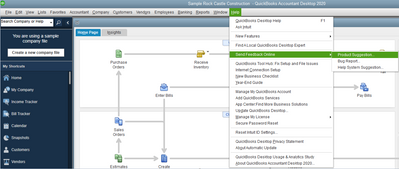
In the meantime, you'll want to export your item list to IIF. Then, open a blank excel document and drag your exported file over to it. Scroll through this report, you'll see your assembly items and their components.
Moreover, you can look for a third-party app that may help you import assemblies. QuickBooks supports thousands of various third-party applications for any functionality you may need. You can check our Intuit App Center.
If you have any other questions, just let me know and I'll be happy to help. Thanks again for reaching us and have a good day, @masolis08.
Thank you for your help!
You're most welcome, @masolis08.
I’m glad that you get the answers you need. Please know that you can always reach out to us whenever you need help.
In case you need more articles and tips about managing your finances and company data, you can visit our Support page anytime. You can also bookmark our Resource Center. It has free tools and bookkeeping basics you need to organize your data.
Have a great day, and keep safe!



You have clicked a link to a site outside of the QuickBooks or ProFile Communities. By clicking "Continue", you will leave the community and be taken to that site instead.
For more information visit our Security Center or to report suspicious websites you can contact us here