Hello there, aaron.
Let's ensure your invoice will show the correct status according to your needs and be able to send it to your customer.
A payment might have been recorded under the Undeposited Funds. That's why it's showing as paid but not deposited yet. We can change it to Deposited by moving the payments to your bank account. Here's how:
- Go to the +New icon.
- Select click on Bank deposit.
- Choose a bank account where to deposit the amounts.
- Tick the undeposited invoices from the list.
- Save the deposit.
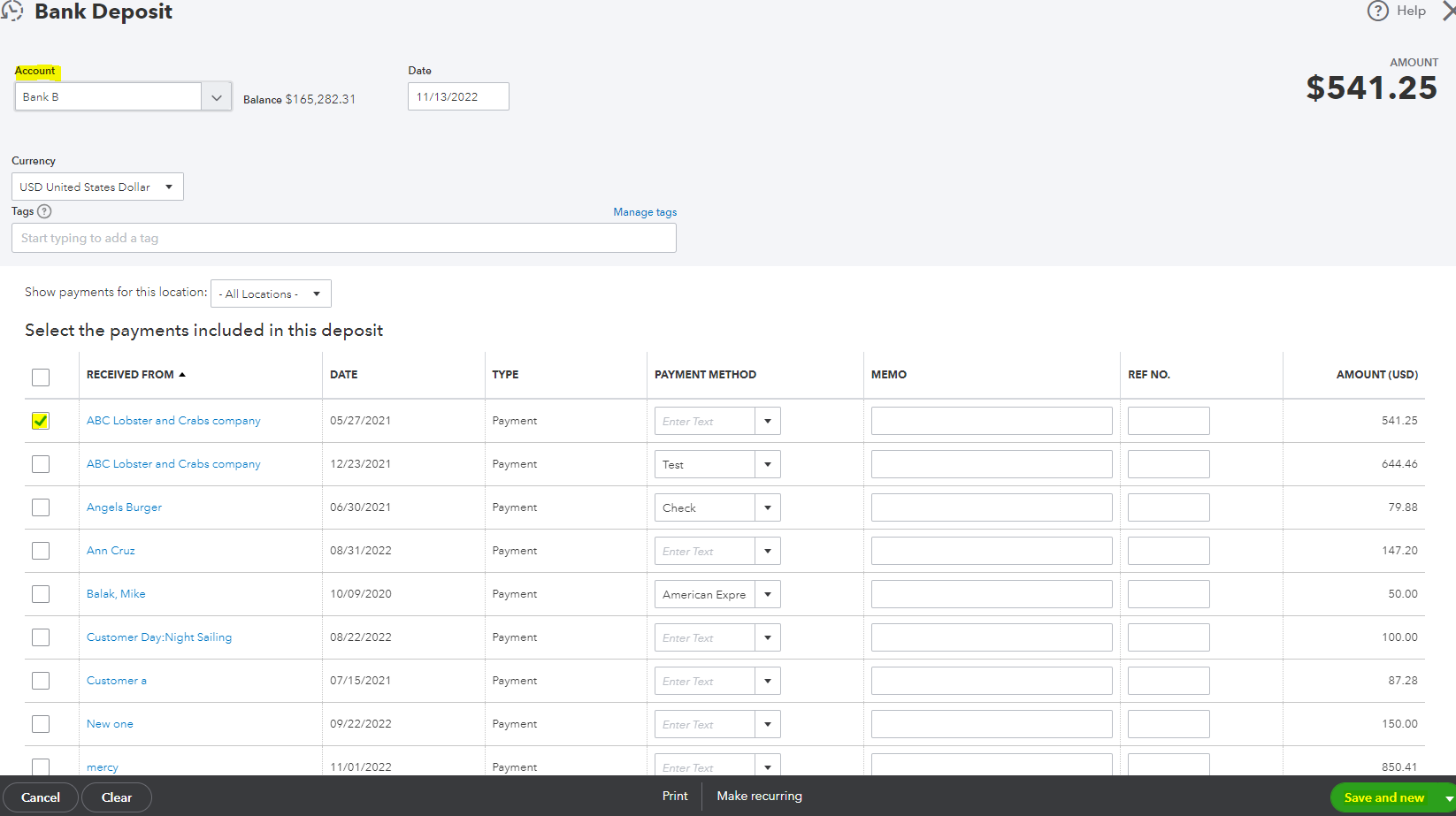
To send an invoice, we only have to open it.
- Go to the Sales menu.
- Select Invoice tab.
- Find the invoice and click.
- Once you opened it, review the details and hit Save and Send. If can't find this option, utilize the drop-down arrow.

Also, it's possible that the Automatically apply credits feature is enabled in the settings. If that's the case, an overpayment of your customer will automatically apply to a new invoice created, and the system will automatically pay the invoice. We can follow the steps below to turn off this feature.
- Go to the Gear icon.
- Select the Account and Settings.
- Under the Advanced menu, scroll down to the Automation section.
- Remove the check mark for Automatically apply credits.
- Click Save. Then, Done.
We can read these articles for more ideas about handling customer payment in QBO:
I'm always here if you need more help with your invoices and payments. I want to make sure your transactions show the correct details and status. Take care and stay safe!