Turn on suggestions
Auto-suggest helps you quickly narrow down your search results by suggesting possible matches as you type.
Showing results for
Get 50% OFF QuickBooks for 3 months*
Buy nowSolved! Go to Solution.
It's nice to have you here in the Community, @kroehner-yurconi.
Yes, there's an indication of attachments that are linked to your transactions or vendor names. You can identify it without opening your transaction or the vendor profile through the Attachments column. I'll guide you on how.
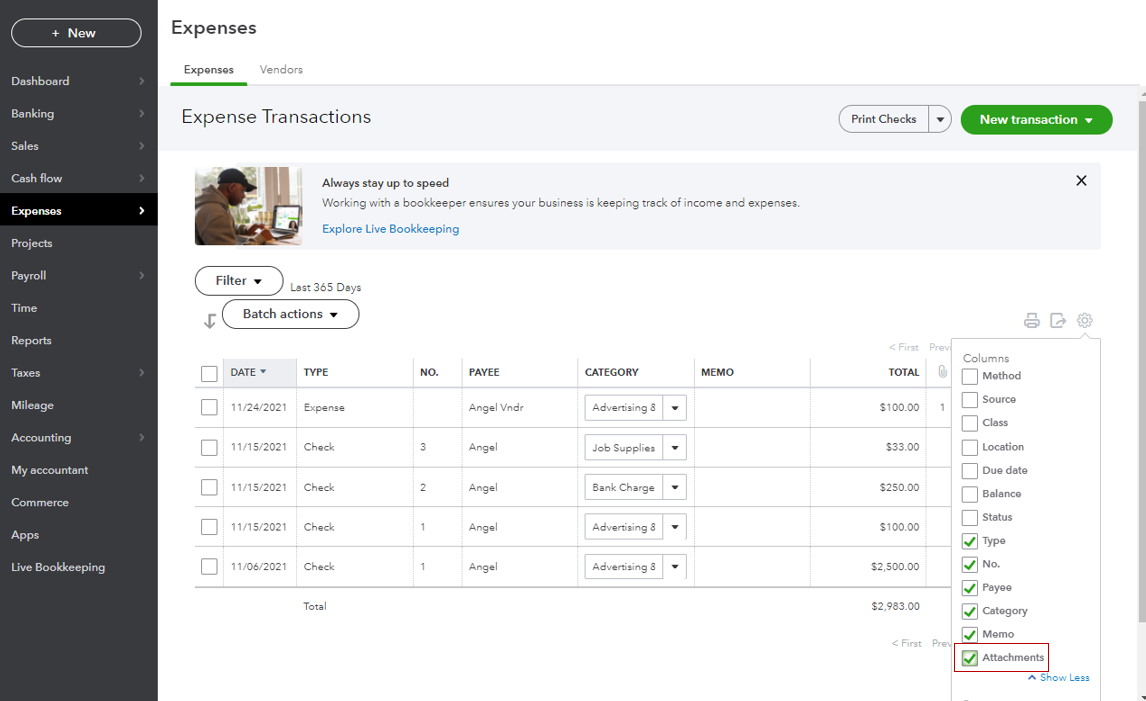
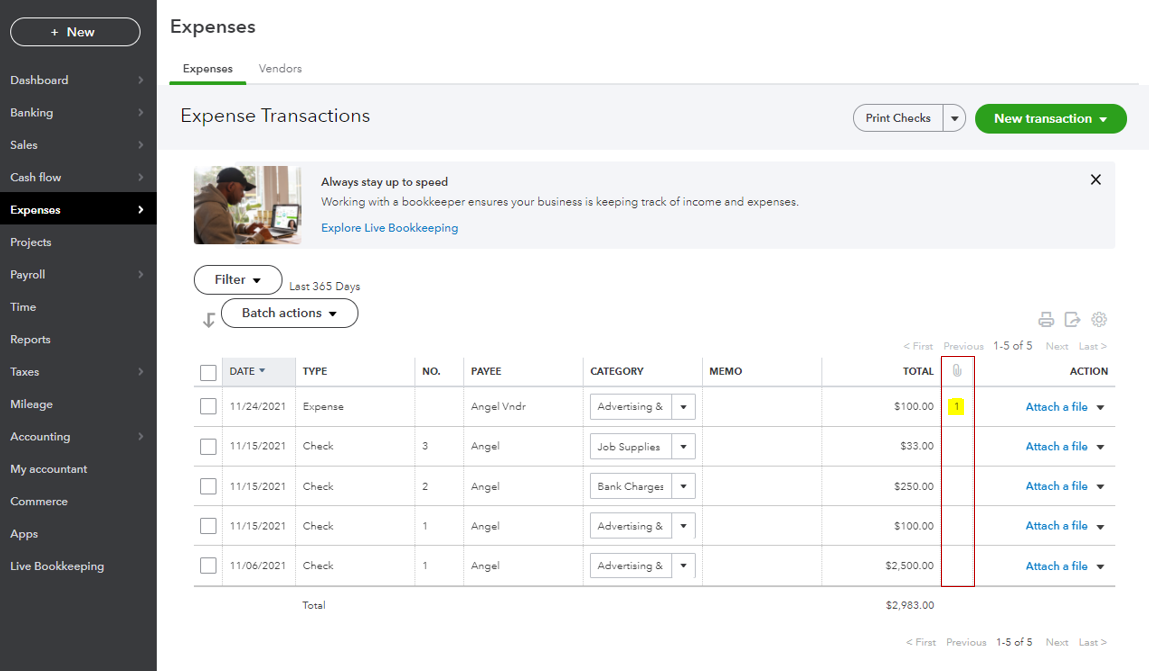
Once done, add the same column for your vendor lists.
I'm adding this link to learn more about attachments: Attachments in QuickBooks Online.
On the other hand, here's how you can keep track of your expenses and other vendor entries in the future: Enter expenses, pay bills, write checks, and manage suppliers.
If you have any other questions about the attachments indications' to your transactions or vendor profiles, let me know by adding a comment below. I'm more than happy to help. Wishing you a good one!
It's nice to have you here in the Community, @kroehner-yurconi.
Yes, there's an indication of attachments that are linked to your transactions or vendor names. You can identify it without opening your transaction or the vendor profile through the Attachments column. I'll guide you on how.
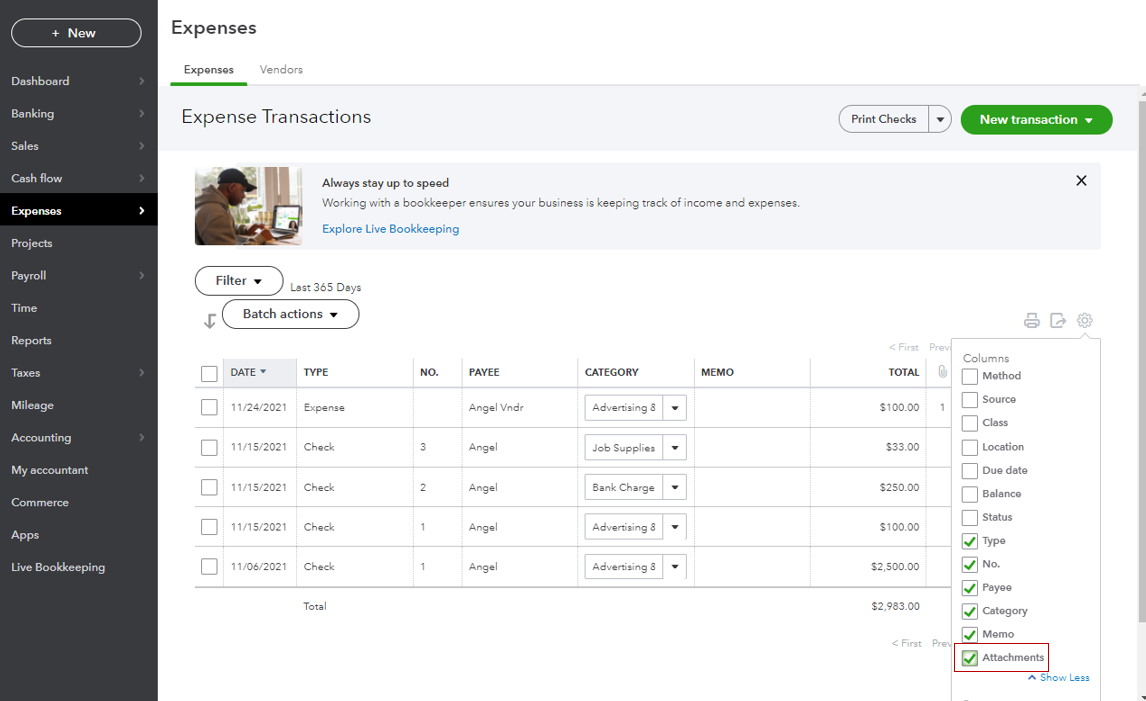
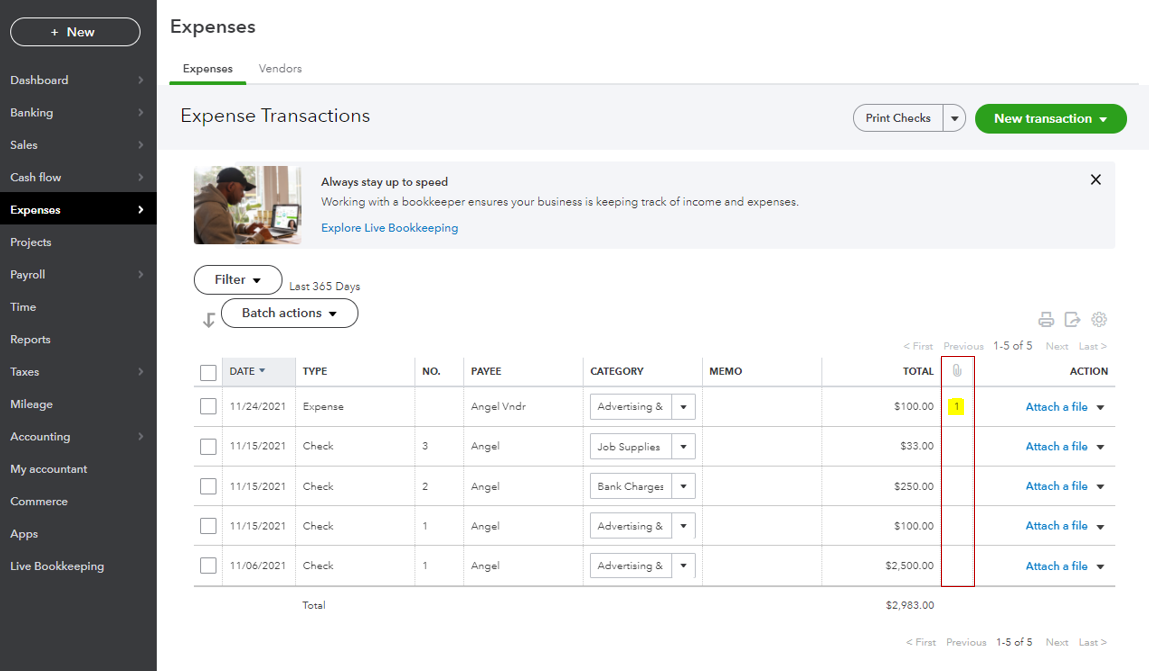
Once done, add the same column for your vendor lists.
I'm adding this link to learn more about attachments: Attachments in QuickBooks Online.
On the other hand, here's how you can keep track of your expenses and other vendor entries in the future: Enter expenses, pay bills, write checks, and manage suppliers.
If you have any other questions about the attachments indications' to your transactions or vendor profiles, let me know by adding a comment below. I'm more than happy to help. Wishing you a good one!



You have clicked a link to a site outside of the QuickBooks or ProFile Communities. By clicking "Continue", you will leave the community and be taken to that site instead.
For more information visit our Security Center or to report suspicious websites you can contact us here