Turn on suggestions
Auto-suggest helps you quickly narrow down your search results by suggesting possible matches as you type.
Showing results for
Get 50% OFF QuickBooks for 3 months*
Buy nowHi, Is there a way to list non-billable expenses? Its easy to forget to tick the billable box , and then not recharge an expense . I need a list of non billable items so I can check this periodically.
Solved! Go to Solution.
Hello @XSPP,
At this time, there isn't an option to list or pull up a report that'll show all your non-billable expenses.
That being said, you'll want to consider manually reviewing your expenses to check if it's billable or not.
I've got you this helpful article in case you need some ideas about how you can handle your vendor transactions: How do I?
Fill me in if you have further questions, @XSPP. I'm always around if you need any help.
Hello @XSPP,
At this time, there isn't an option to list or pull up a report that'll show all your non-billable expenses.
That being said, you'll want to consider manually reviewing your expenses to check if it's billable or not.
I've got you this helpful article in case you need some ideas about how you can handle your vendor transactions: How do I?
Fill me in if you have further questions, @XSPP. I'm always around if you need any help.
Has this option been added since 2020?
Thanks for joining this thread, CaitPHG.
I can certainly understand how an ability to view a list of non-billable expenses could be useful and have submitted a suggestion about it as of today.
You can also submit your own feature requests while signed in.
Here's how:

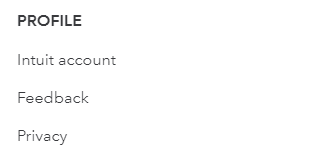
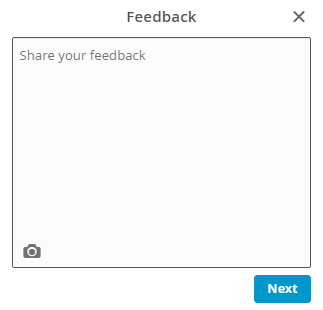

Your feedback's definitely valuable to Intuit. It will be reviewed by our Product Development team and considered in future updates. You can stay up-to-date with the latest news about your product by checking out Intuit's Product Updates webpage.
I'll be here to help if there's any additional questions. Have a great day!
I'm assuming that three years later, we still don't have this option! Am I the only person that forgets to check that box "billable"? Quickbooks please make an expense report that lists this! or at least make a workaround possible!
Thanks for joining the thread, @Anonymous.
For now, there's no specific timeline for when the option to pull up a report that'll show all non-billable expenses becomes available. Added features in the program depend on the number of requests sent to our product developers.
If you haven't sent feedback yet, you can follow these steps to add your suggestions:
In the meantime, you'll want to manually review your expenses to check if it's billable or not.
You can also track feature requests through the QuickBooks Online Feature Requests website.
Don't hesitate to visit back the Community if you have other questions about managing your bills. I'm always here to help.
My accountant and I figured out that the only way that all of the Expenses/Transactions visibly show up, is if you apply it to a PROJECT and not a standalone Customer.
Hello,
Is this still the case? Will this limitation of the software be addressed?
Thank you for joining the thread, @125364789.
Yes, the option to pull up a list or report that'll show all non-billable expenses is still unavailable.
If you haven't sent feedback yet, I encourage you to do so. Rest assured that our product engineers will review your feedback and may consider it for the next implementation or updates.
Here's how to submit feedback:
For more details about the feedback process, you can check this article: Submit Feedback.
In addition, this article could be of interest to you in managing your expenses: Enter and manage expenses in QuickBooks Online.
Feel free to reach us out again, if you have further concerns.



You have clicked a link to a site outside of the QuickBooks or ProFile Communities. By clicking "Continue", you will leave the community and be taken to that site instead.
For more information visit our Security Center or to report suspicious websites you can contact us here