Welcome aboard to the Community, DrewOutback.
We’ll have to run the Job Costs Detail and Transaction List by Vendor Reports and export them to Excel. From there, sort the data and manually group transactions that are not associated with a customer: job. Then, gather them all together to come up with one report. To build the Job Costs Detail Report:
To build the Job Costs Detail Report:
- In your company file, tap the Reports menu on the left panel to display the list of available reports.
- Type Job Costs Detail in the Search field.
- Once you see the report, click on it to view more details.
- Set the correct period in the Dates drop-down.
- Click the Customize Report button to tailor the information.
- Tap the Filters menu and type Transaction Type in the field box and choose Multiple Transactions Types.
- From the list, pick the entries you want to add. For example, credit card charges.
- Next, click the Excel drop-down to choose Create New Worksheet.
- Follow the on-screen instructions to complete the process.
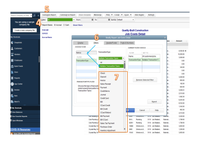
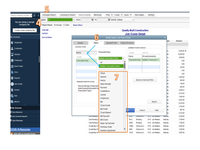
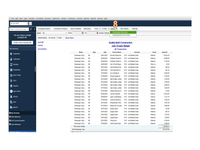
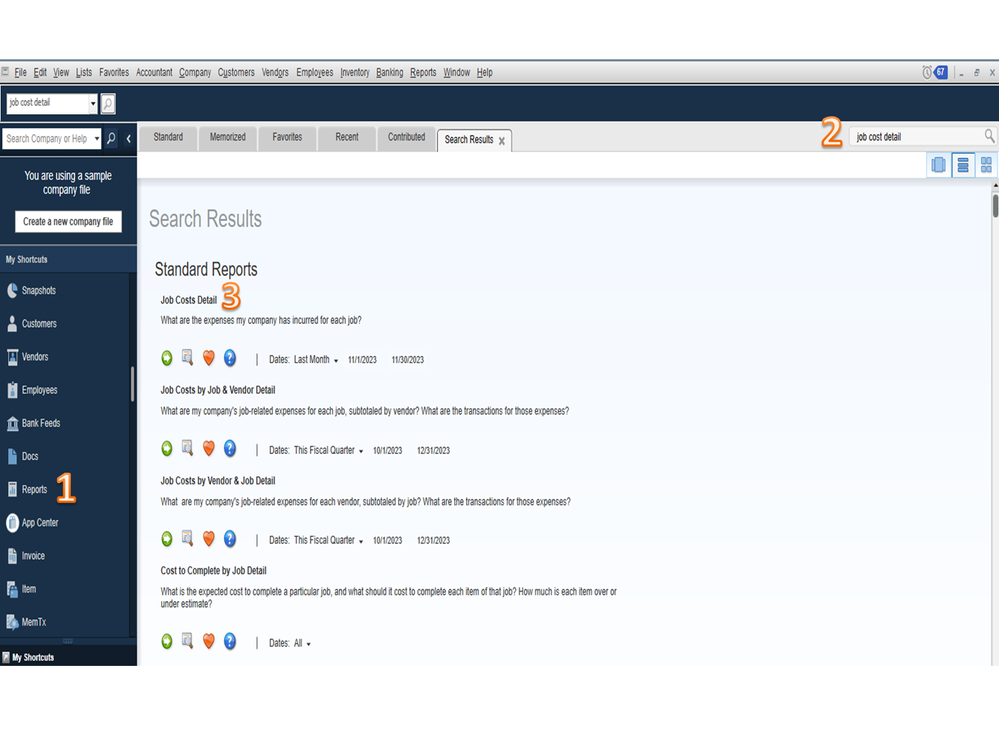
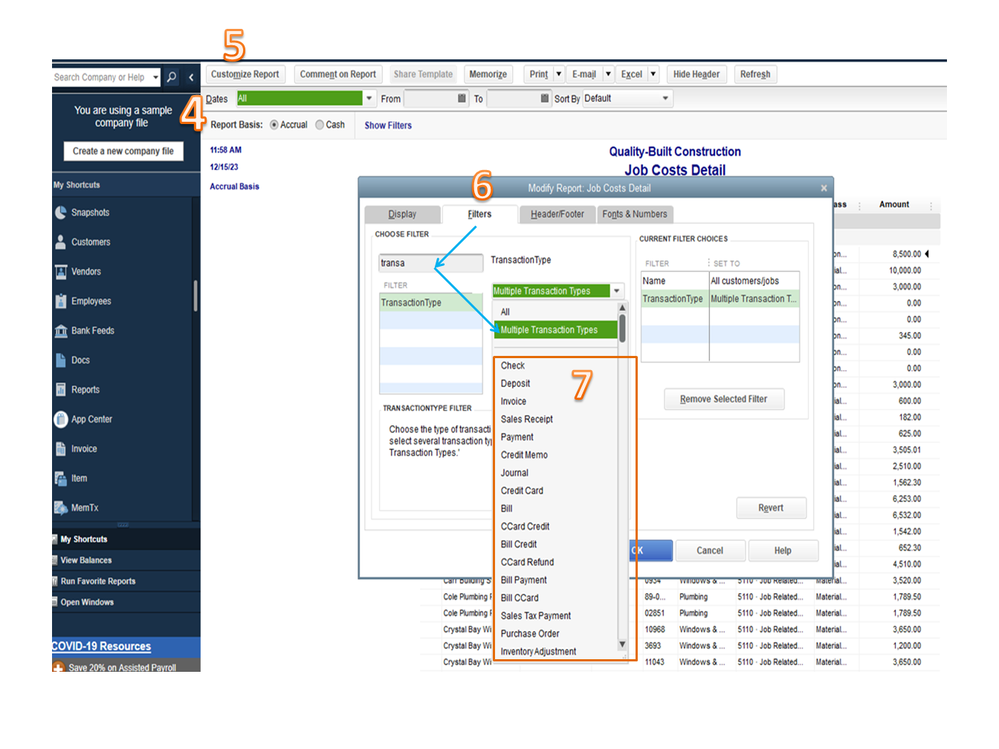
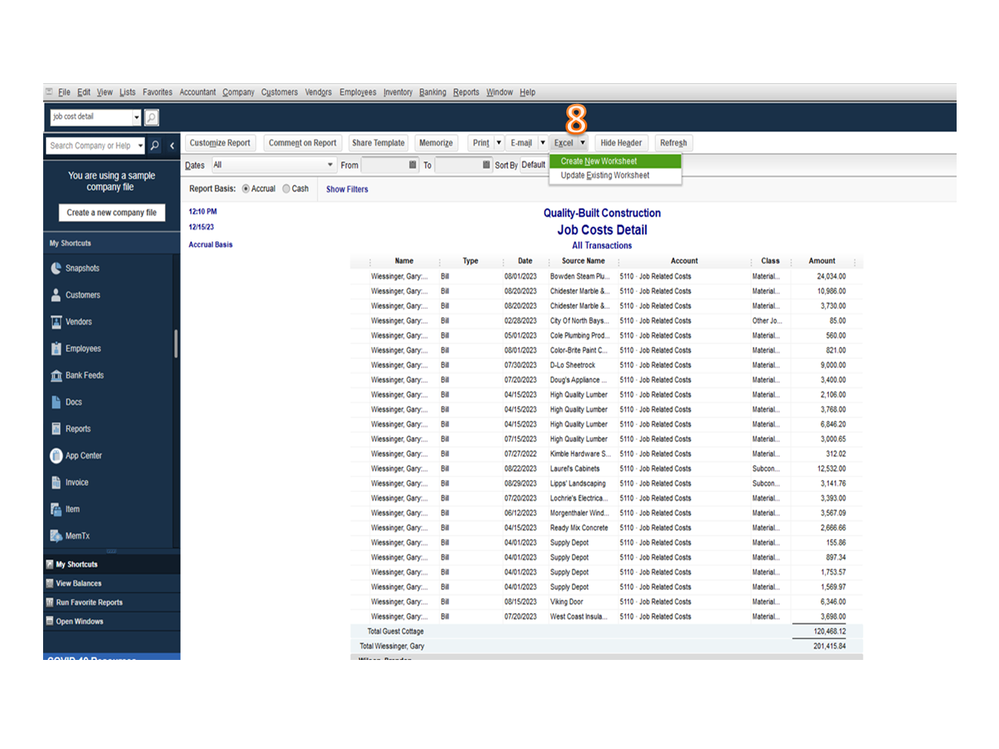
To run the Transaction List by Vendor Report:
- Go to the Reports menu at the top and choose Vendors & Payables to select Transaction List by Vendor.
- Hit the Dates drop-down to select the correct period.
- Click the Customize Report menu to refine the information on the report.
- Tap the Filters menu and type Transaction in the field box and choose Multiple Transactions Types.
- From the list, choose the entries you want to add. For example, Bill Credit, Credit Card Charges, etc.
- Next, click the Excel drop-down and pick Create New Worksheet.
- Follow the on-screen instructions to complete the process.
Let me share this guide that covers all the information you need on how to refine a report and transfer the data to Excel.
Stay in touch if you need further assistance running reports in QuickBooks. I’ll be right here to help you. Have a great day ahead.