Turn on suggestions
Auto-suggest helps you quickly narrow down your search results by suggesting possible matches as you type.
Showing results for
Get 50% OFF QuickBooks for 3 months*
Buy nowI need help in producing a report that will show me all the purchases made without a vendor name attached to it. I will usually run a custom report showing rows and columns of Vendor and Class but the thing is if there is a Customer name attached to the purchase it won't show up anywhere in the report.
Solved! Go to Solution.
Thanks for getting back, JohnLapuz.
When you create a Bill, you'll be asked to enter a vendor name. Check and Sales Receipt are the only transactions that will be saved even without a vendor or payee name.
To show the purchases made without a vendor name, you'll want to run a Missing Checks report.
Here's how:
I'll be around if you need further help.
Greetings, @JohnLapuz.
I'd be delighted to help walk through customizing and generating your purchase reports to suit your business needs.
QuickBooks Desktop is equipped with an array of reports that you can always customize and filter to show the specific information you only need.
To view the items or services that your company bought, you can access any of the following reports:
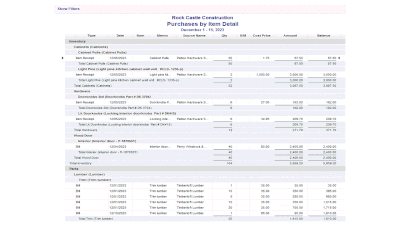
Here's how to access these reports:
That should do it! Keep in touch with us here in the Community if you have other questions about generating reports. I'm always here to help.
Greetings, @IamjuViel
I'd appreciate it if you could do so. I am trying to find out if we made a clerical error along the way thus generating a report that will find out if there's a purchase without a Vendor Name in the Bill / Check. I tried using a Summary Report of Expenses and using Rows:Vendor and Columns: Class but the problem with it is that it only classifies it as no name whenever both are missing but if there's an assigned customer it won't show up in the report. Do you have any solution for this as of the moment?
Glad to hear again from you, @JohnLapuz.
Let me share additional information on how you can generate a specific report that will only show purchase without the vendor's name on it.
Here's how:
Feel free to visit us here in the Community if you need further assistance in generating a report that shows purchases without the Vendor's name attached to it. I'm always here to answer your inquiries.
@IamjuViel I don't think that will include general expenses. Purchase of Gas etc.
Thanks for getting back, JohnLapuz.
When you create a Bill, you'll be asked to enter a vendor name. Check and Sales Receipt are the only transactions that will be saved even without a vendor or payee name.
To show the purchases made without a vendor name, you'll want to run a Missing Checks report.
Here's how:
I'll be around if you need further help.



You have clicked a link to a site outside of the QuickBooks or ProFile Communities. By clicking "Continue", you will leave the community and be taken to that site instead.
For more information visit our Security Center or to report suspicious websites you can contact us here