Turn on suggestions
Auto-suggest helps you quickly narrow down your search results by suggesting possible matches as you type.
Showing results for
Connect with and learn from others in the QuickBooks Community.
Join nowI have to run a profit and loss budget vs actual report broken down by class. However, I cannot get the information to populate correctly.
I've tried doing a Profit & Loss % of Total Income which allows me to break it down by class, however it says I've used 100% of my funding for a $300 charge, yet it's actually only 1.2%.
I tried doing a Budget vs Actual report, but it will not allow me to break it down by class, therefore my numbers are completely wrong.
I tried doing Profit and Loss by Class, but again, it shows I've used 100% of my funding for that class when it's only 1.2%.
When I run the memorized report in QuickBooks desktop, it's correct. What am I doing wrong in the online version? I need to know the following information from the report: Budget Term, Budget, $ Over Budget, % of Budget.
Hello there, @tasiabarnard,
You can pull up the Budget vs Actual report to see the exact amount and percentage of your budget. Just make sure to filter its date range and classes.
Let me guide you through on how to accomplish this:
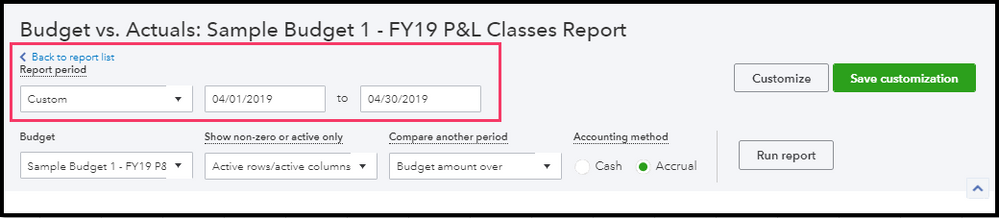
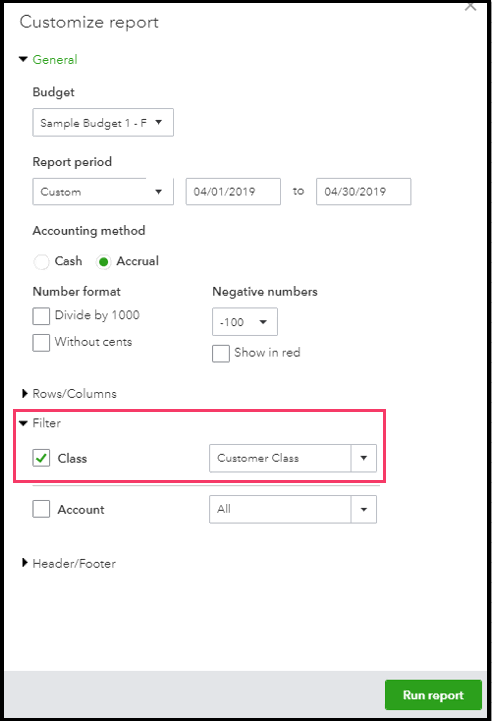
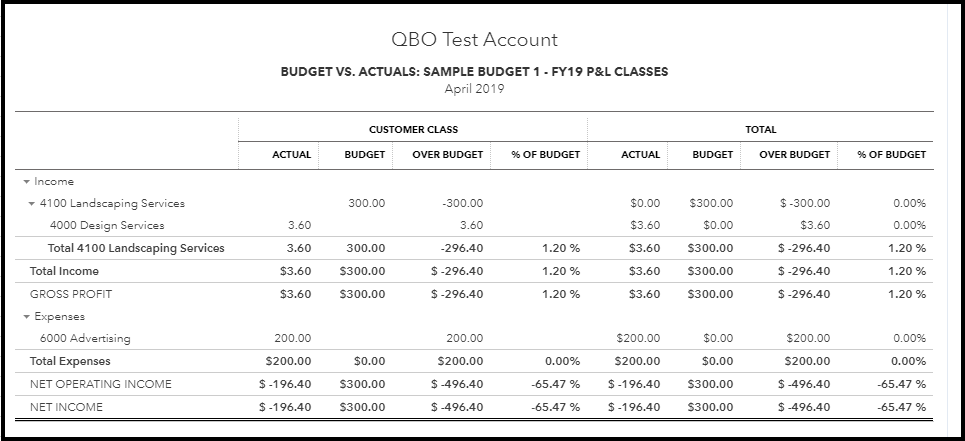
That will point you on the right track to see the budget term, budget, $ over budget, and % of budget on the report.
Let me know if there's anything I can help you with navigating your budget reports in QuickBooks. Just leave a comment below and I'd be glad to help.
That doesn't include profit and loss.
Budget Vs Actuals report doesn't allow for customization to include classes.
Thanks for getting back to us, tasiabarnard.
I'll join this thread to help make sure the Budget vs. Actuals report calculates the correct percentage of budget.
When creating a budget, you have the option to subdivide it by class. Once you run the Budget vs. Actuals report, it will automatically show the classes as columns.
Here's how:
As for your main concern, I've tried running this report on my end and got an accurate calculation of my % of Budget. To fix this, let's try these troubleshooting. The first step I recommend is using your browser's incognito feature. This feature doesn't use the existing cache files, which makes it a good place to test if there's an issue with the browser.
Here's how:
If the percentages are correct, then we can clear your browser's cache data storage. For instructions on each browser, check out this article: Clear temporary internet files and cache.
I'll share this article too for reference: How to create, edit, and manage budgets.
That should get you on the right track. Please let me know how that works for you. I'm here provide you additional assistance if you need anything else. Have a good one.
It doesn't give me the option to subdivide and I've looked on both the app and each browser--same result.
Thank you for sharing the steps you've tried, tasiabarnard.
I can help ensure you can subdivide the budget report.
As long as the categories feature is turned on, you should be able to subdivide the budget. Let's go to the Accounts and Settings, then review the class section. Let me show you how:
Once done, try creating a new budget (please follow the steps I've laid out above). If the option to subdivide a budget is still missing and the calculation for percent of the budget is incorrect, please reach out to our QuickBooks Online Support Team. They have the resources and tools such as screen-sharing to help you investigate this further.
Here's how:
The screenshot below shows these steps.
Here's an article that may come handy: How to customize reports.
The information above should help you get pointed in the right direction.
Let's still give this a try, and see if the steps above will work. I'd like to make sure that you're able to resolve this concern, so please let me know how it goes by posting a comment below. Best regards.



You have clicked a link to a site outside of the QuickBooks or ProFile Communities. By clicking "Continue", you will leave the community and be taken to that site instead.
For more information visit our Security Center or to report suspicious websites you can contact us here
