Turn on suggestions
Auto-suggest helps you quickly narrow down your search results by suggesting possible matches as you type.
Showing results for
Get 50% OFF QuickBooks for 3 months*
Buy nowIs there a report in QB Online Advanced that shows list of all POs created during a period (i.e. open POs as well as closed POs), not just open POs. Thanks in advance.
Yes, there is, @Omer_S.
You can run the Open Purchase Order List report to see all POs created during a specific period. Just make sure to enable the PO Status column and add Closed to the filter.
Here's how:
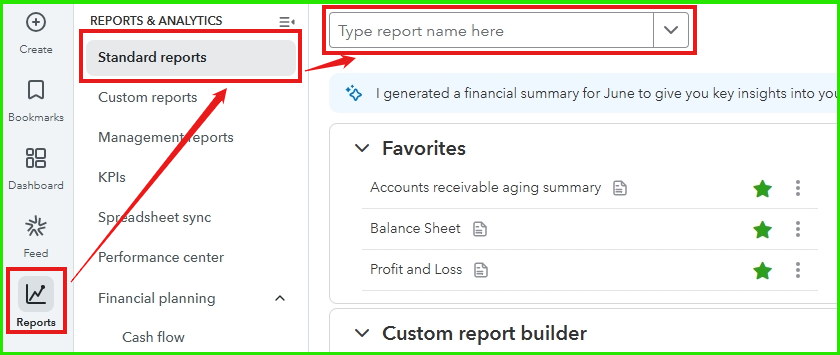
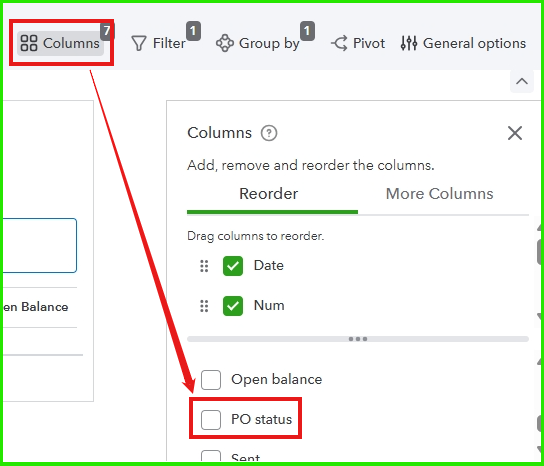
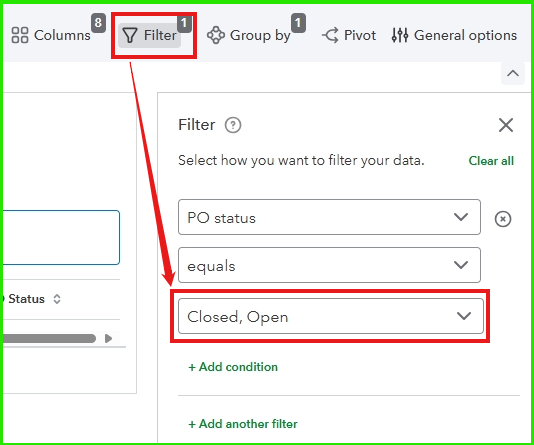
Here is a sample result for your reference:
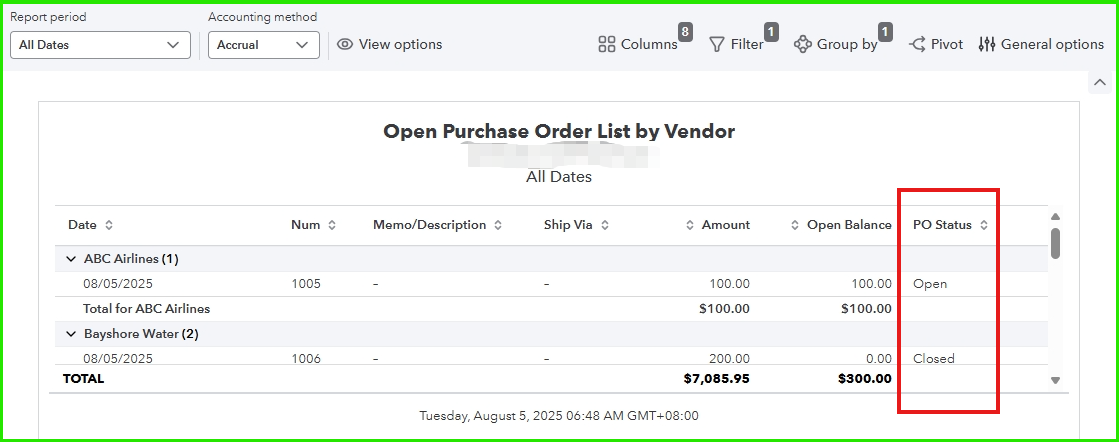
If you have additional questions, don't hesitate to leave a comment below.
Thanks. If i need a PO detail report (not the summary report you have shown) that shows both open and closed POs, is that report available? PO detail report shows line-item level info for all POs. The issue is that this report does not have a filter for "PO status" that would help be select both open and closed POs.
You're correct that the Open Status column is unavailable in the Open Purchase Order Detail report, OmerS.
The Open Status feature is only included in the Open Purchase Order List because the status is tied to each transaction rather than individual line items. For this reason, it is not an option in the Open Purchase Order Detail report.
If you need both sets of details in a single report, we suggest exporting the reports to Excel and combining them manually.
Here's how:
Feel free to use this thread to ask any additional questions about managing purchase order reports in QBO.
I don't think your suggestion will fulfill the objective, unless i hope i am missing something. I am looking for a line item list of ALL POs. If the starting point is line item level data, i must use "Purchase Order Detail" Report and that report shows open POs only - it does not show closed POs.
Hey there, Omer_S. We can customize a report to display line-item details of all your Purchase Orders, whether their status is closed or open.
Follow these steps:
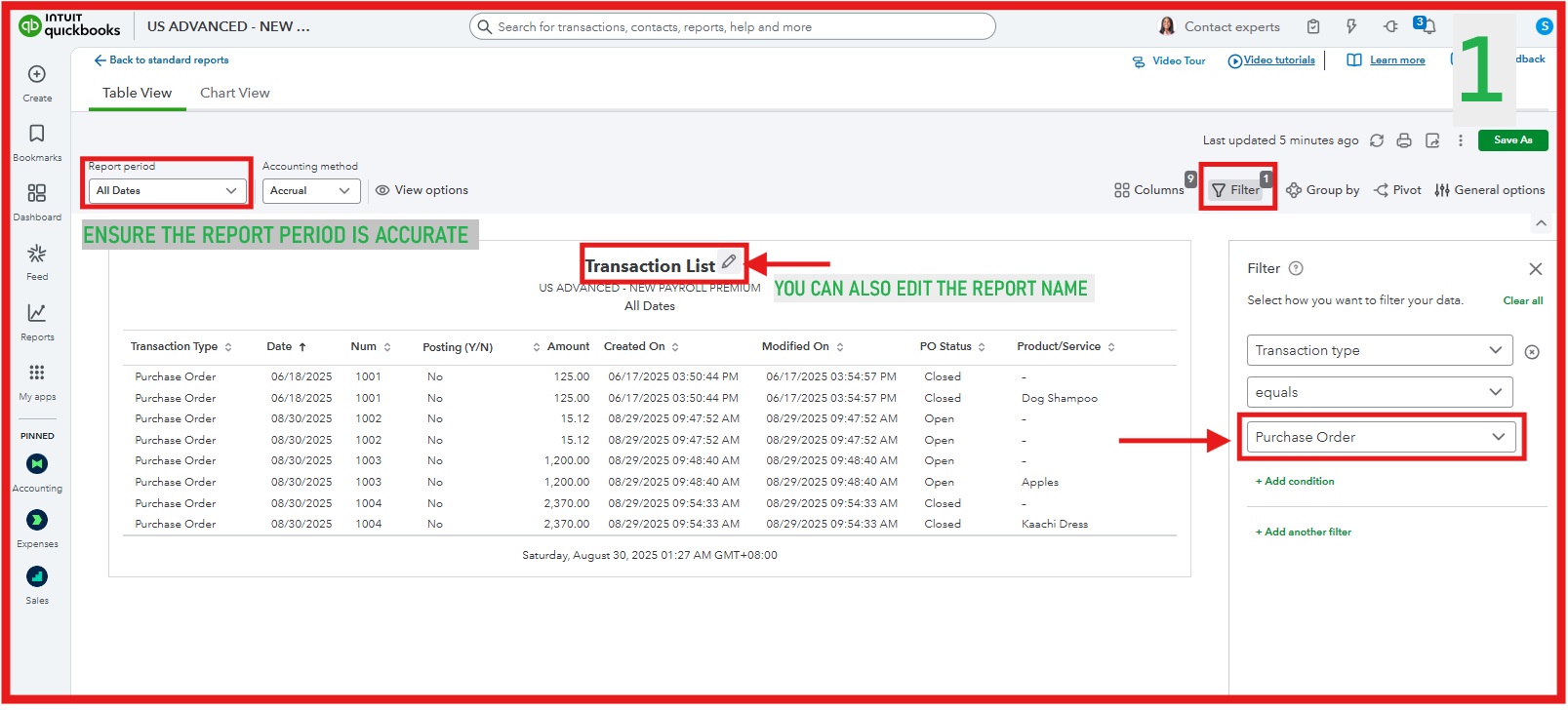
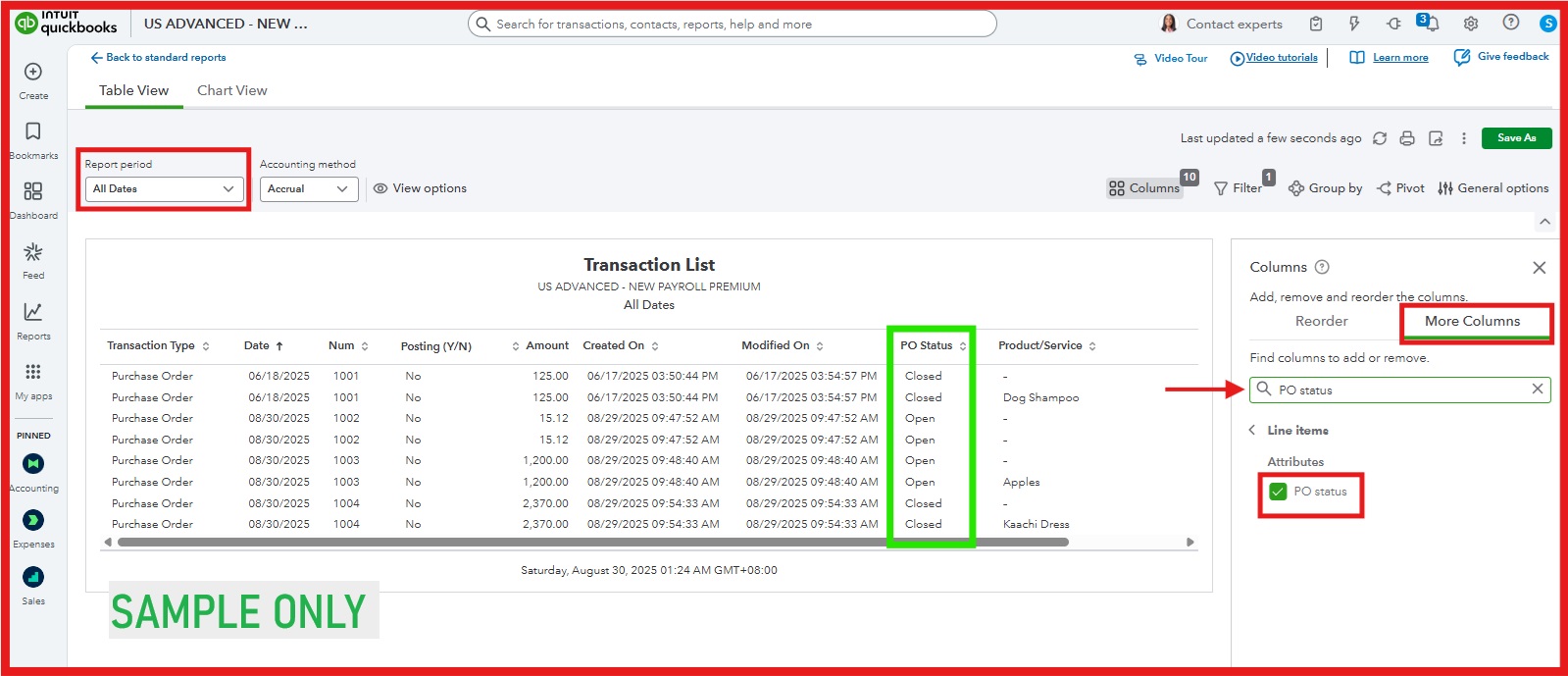
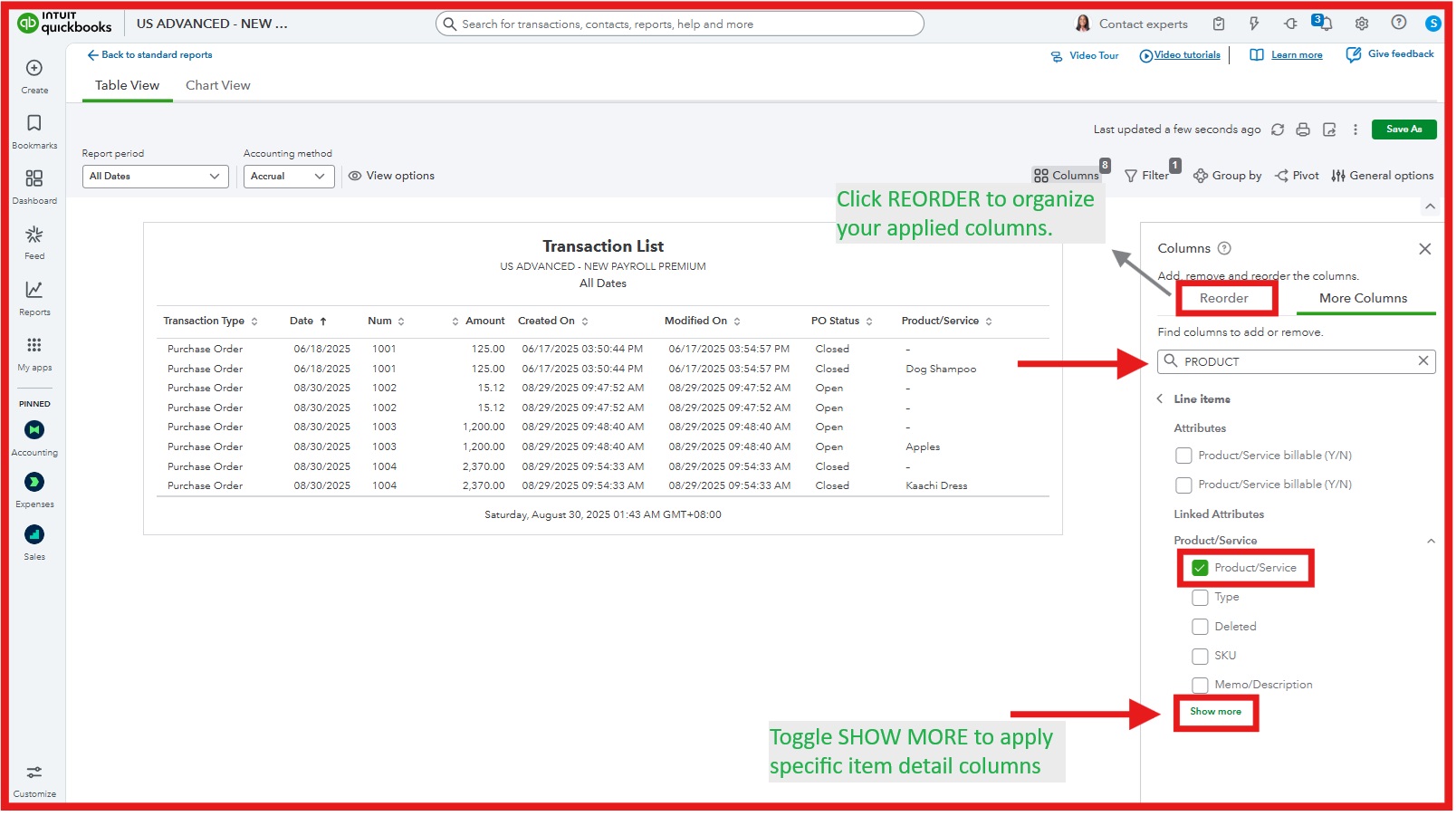
If you have further questions or need help with additional customizations, let us know in the comments. We'll loop back to assist.



You have clicked a link to a site outside of the QuickBooks or ProFile Communities. By clicking "Continue", you will leave the community and be taken to that site instead.
For more information visit our Security Center or to report suspicious websites you can contact us here