Turn on suggestions
Auto-suggest helps you quickly narrow down your search results by suggesting possible matches as you type.
Showing results for
Get 50% OFF QuickBooks for 3 months*
Buy nowHello,
We have subscribed to QuickBooks Desktop Enterprise 2024.
I am attempting to generate and print a report that includes: Items → Customers → Months.
Could you please assist me in creating and printing this type of report?
Thank you in advance!
Best regards,
Solved! Go to Solution.
Certainly, Sajid. I can help you access the reports in QuickBooks Desktop (QBDT).
Creating monthly and yearly sales reports is a great way to gain insights into your income using QuickBooks. While there may not be a standard report that perfectly fits your needs, you can access the Sales by Customer Detail report and customize it to suit your requirements.
Here's how:
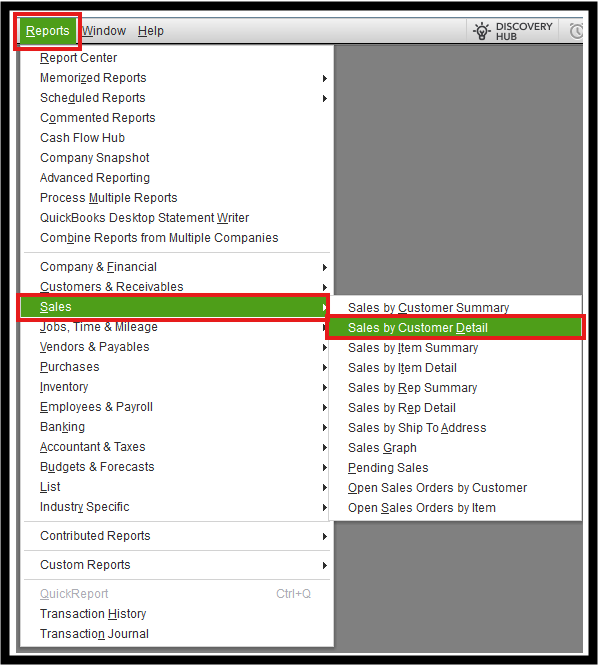
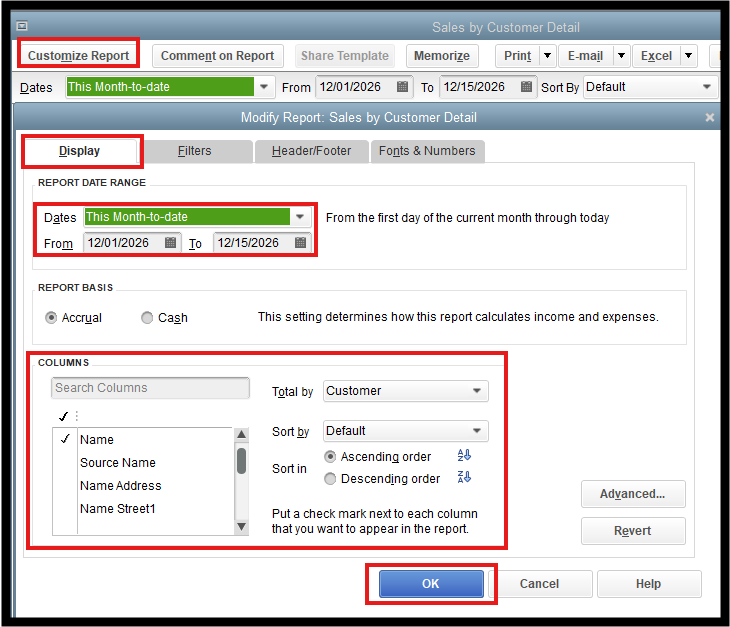
To learn more about running reports in QBDT, you can check this article: Understand reports.
After customizing, you can export the report to Excel. From there, you can modify it to add columns for the months, listing customers on the left, with each product or line item displayed for each customer.
Following these steps will quickly produce a comprehensive report highlighting Items, Customers, and Months. If you have any questions or need further assistance, feel free to post here again. We’re available 24/7 to help with any queries you may have.
It's good to see you again on this thread, @sajidrasheed.
Currently, generating a detailed report you want isn't an option. However, you can tailor it to your needs with the information below.
As suggested by my colleague, LollyNino_C, you can pull up the Sales by Customer Detail or Sales by Item Detail report and customize it. Alternatively, exporting it to Excel will enable you to adjust the Items, Customers, and Months as desired.
Once the report is ready to be exported, here's how:

Furthermore, you can save customized report settings for future use by memorizing them. This way, you do not have to go through the customization process again.
Feel free to click the Reply button below for queries about modifying your reports in QuickBooks Desktop. We'll circle back to help you.
Hello there, @sajidrasheed. I'm here to help you customize your Sales by item report and add customers to this report in QuickBooks Desktop to better align your preferences. I'll guide you through the steps and tailor the report to suit your specific needs.
Let's dive into these steps:
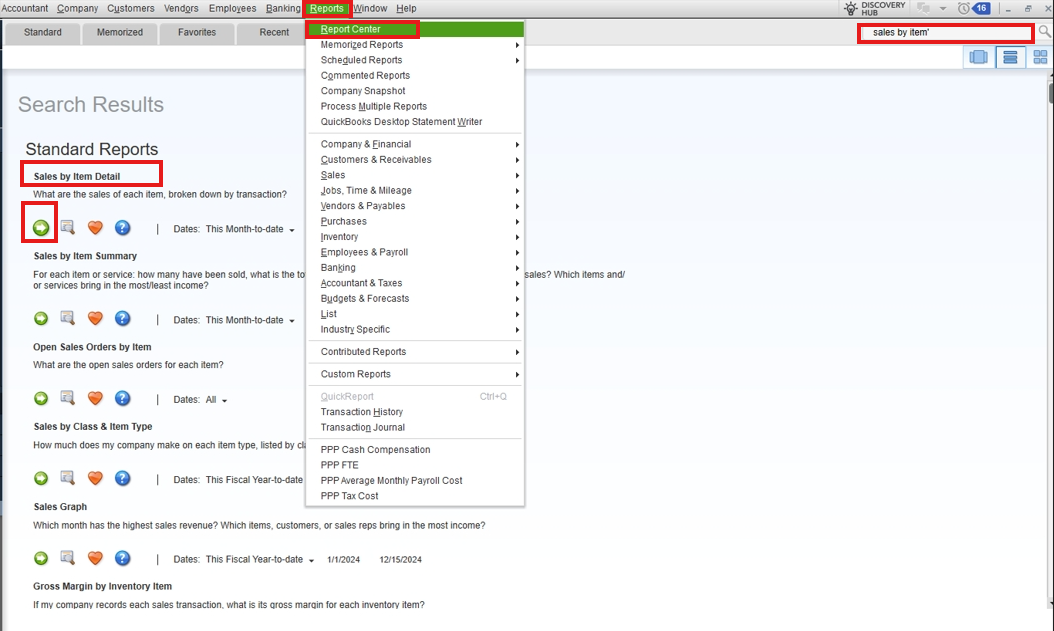
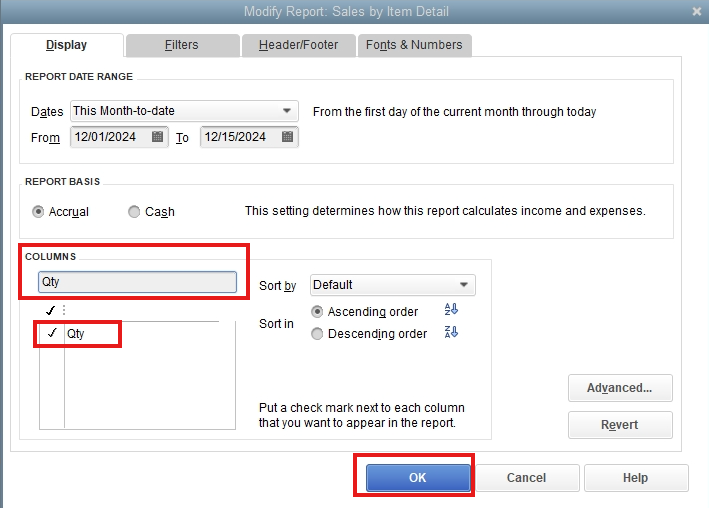
Now, Let's add customer to this report. Here's how:
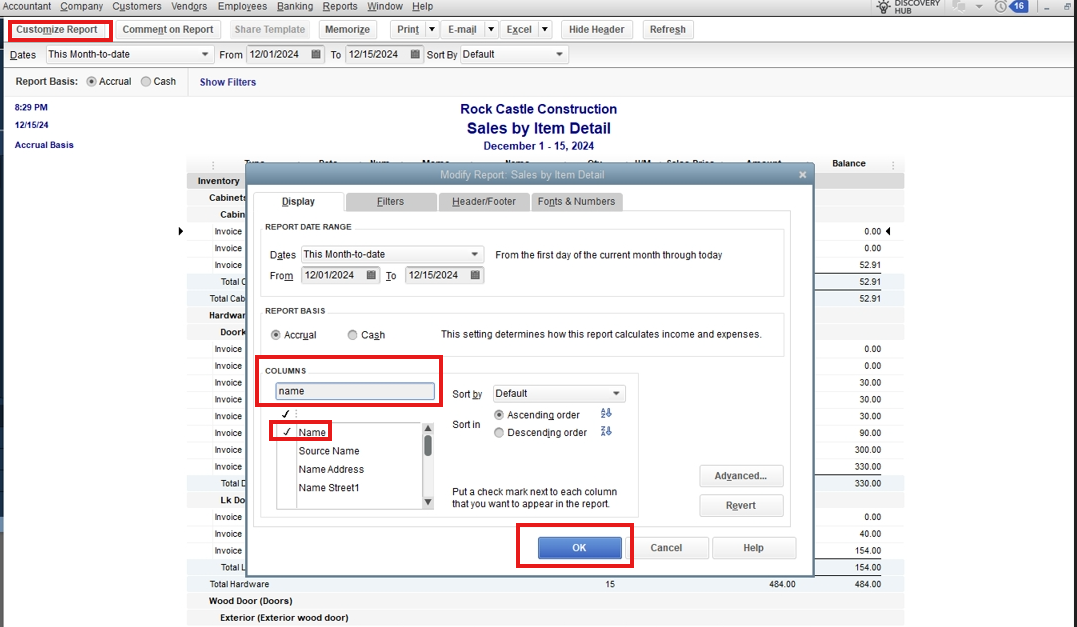
For your better experience, open this link: Customize customer, job, and sales reports in QuickBooks Desktop.
For your future reference on how to personalize company and monetary report, refer to this article: Customize company and financial reports.
Tailoring your QuickBooks Desktop settings to fit your preferences can be very useful. If you need any more help or have questions, feel free to comment below. I'm here to assist you.
Certainly, Sajid. I can help you access the reports in QuickBooks Desktop (QBDT).
Creating monthly and yearly sales reports is a great way to gain insights into your income using QuickBooks. While there may not be a standard report that perfectly fits your needs, you can access the Sales by Customer Detail report and customize it to suit your requirements.
Here's how:
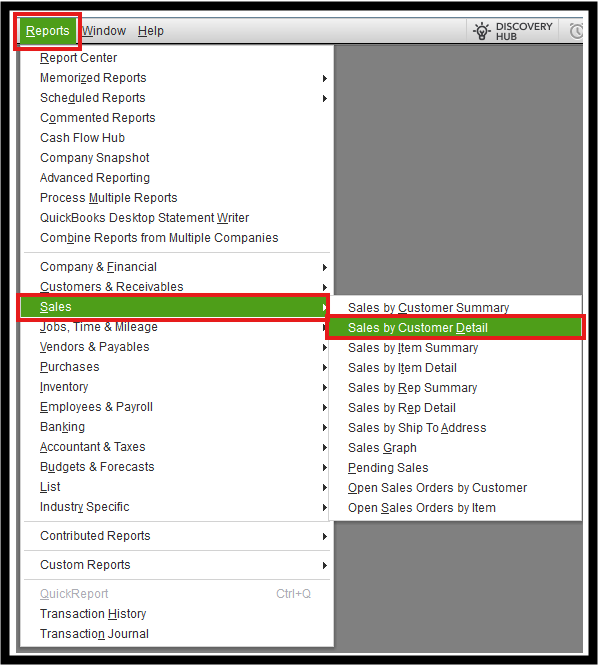
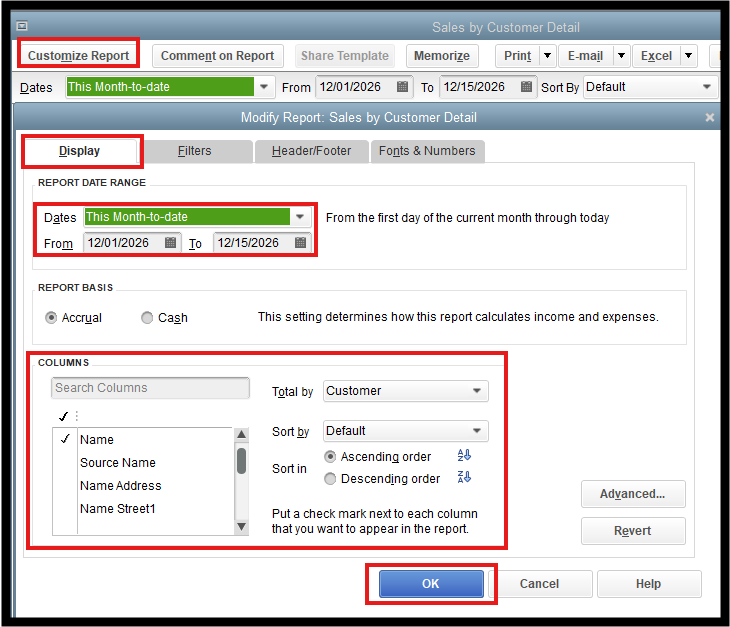
To learn more about running reports in QBDT, you can check this article: Understand reports.
After customizing, you can export the report to Excel. From there, you can modify it to add columns for the months, listing customers on the left, with each product or line item displayed for each customer.
Following these steps will quickly produce a comprehensive report highlighting Items, Customers, and Months. If you have any questions or need further assistance, feel free to post here again. We’re available 24/7 to help with any queries you may have.
Thank you for the reply,
However, we prefer BY Items → Customers → Months.
Items are the priority. Can you further explain us...
thnaks...
It's good to see you again on this thread, @sajidrasheed.
Currently, generating a detailed report you want isn't an option. However, you can tailor it to your needs with the information below.
As suggested by my colleague, LollyNino_C, you can pull up the Sales by Customer Detail or Sales by Item Detail report and customize it. Alternatively, exporting it to Excel will enable you to adjust the Items, Customers, and Months as desired.
Once the report is ready to be exported, here's how:

Furthermore, you can save customized report settings for future use by memorizing them. This way, you do not have to go through the customization process again.
Feel free to click the Reply button below for queries about modifying your reports in QuickBooks Desktop. We'll circle back to help you.
SALES BY ITEM... It is almost as per our requirements. however, If you suggest some tweaks for the attached file...
1. How to remove, "QTY, %SALES, AVG PRICE". from the Report.
2. How to add customers to this report?
Thanks and regards.
Hello there, @sajidrasheed. I'm here to help you customize your Sales by item report and add customers to this report in QuickBooks Desktop to better align your preferences. I'll guide you through the steps and tailor the report to suit your specific needs.
Let's dive into these steps:
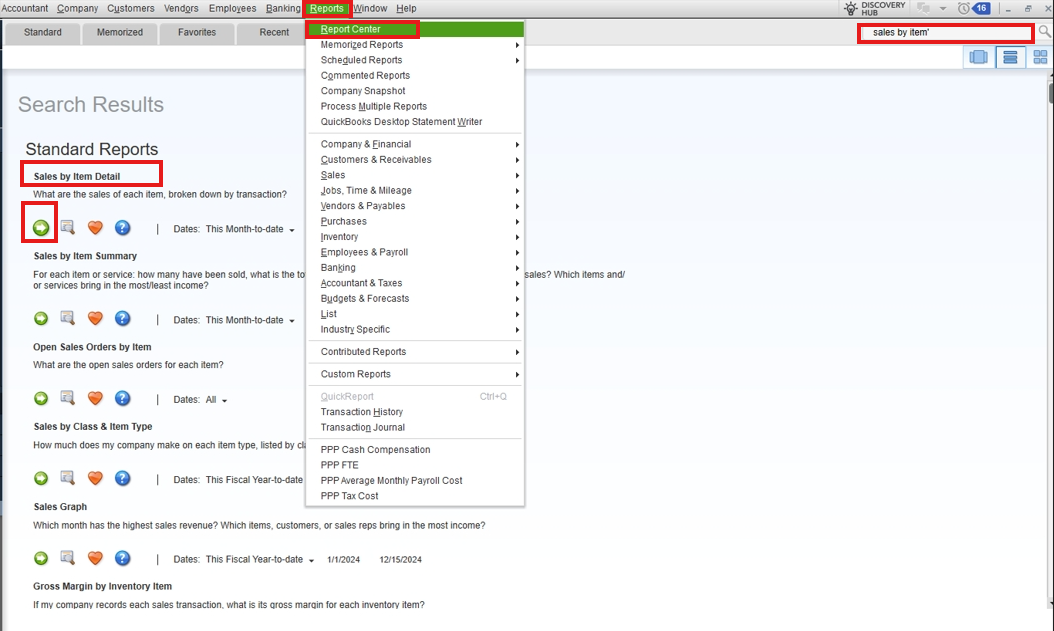
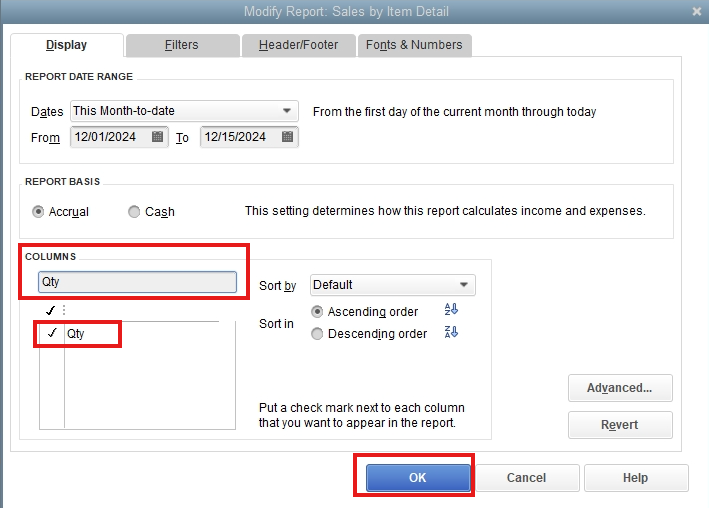
Now, Let's add customer to this report. Here's how:
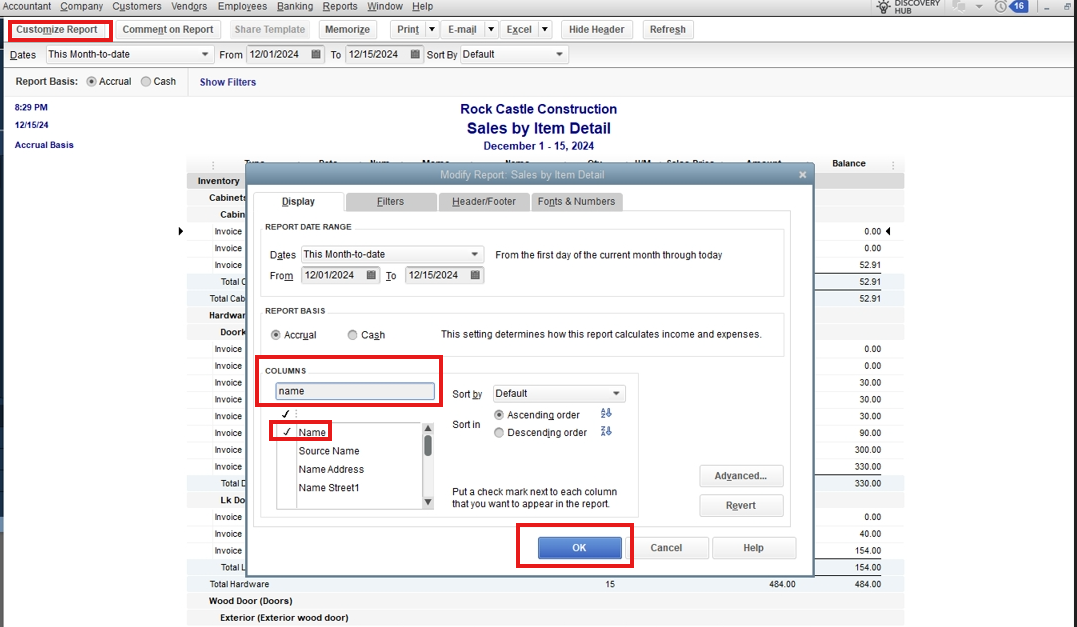
For your better experience, open this link: Customize customer, job, and sales reports in QuickBooks Desktop.
For your future reference on how to personalize company and monetary report, refer to this article: Customize company and financial reports.
Tailoring your QuickBooks Desktop settings to fit your preferences can be very useful. If you need any more help or have questions, feel free to comment below. I'm here to assist you.
Hi,
Respectfully, this did not address my query.
The attached file is taken from sales by ITEM SUMMARY.
And my question was:
1. How to remove the columns: "QTY, %SALES, AVG PRICE". from the Report.
2. How to add customers to this report?
I would appreciate it if you could address my query.
Regards.
Sorry for my absurd queries.
I pondered, I am mixing different reports. After a careful brainstorming. I understood: SAELS BY ITEM is not the report that I focus on.
I'm sorry for misunderstanding the different reports for different purposes.
Thank you so much for all your assistance. I truly appreciate it. If I need further help in the futrue. I will be sure to reach out to you.
Thanks and regards...



You have clicked a link to a site outside of the QuickBooks or ProFile Communities. By clicking "Continue", you will leave the community and be taken to that site instead.
For more information visit our Security Center or to report suspicious websites you can contact us here