Turn on suggestions
Auto-suggest helps you quickly narrow down your search results by suggesting possible matches as you type.
Showing results for
Glad to have you here on the Community page, @earthenescapes.
To re-categorized transactions that were already reviewed and accepted to QuickBooks, you have to Undo those transactions from the Reviewed column.
Here's how:
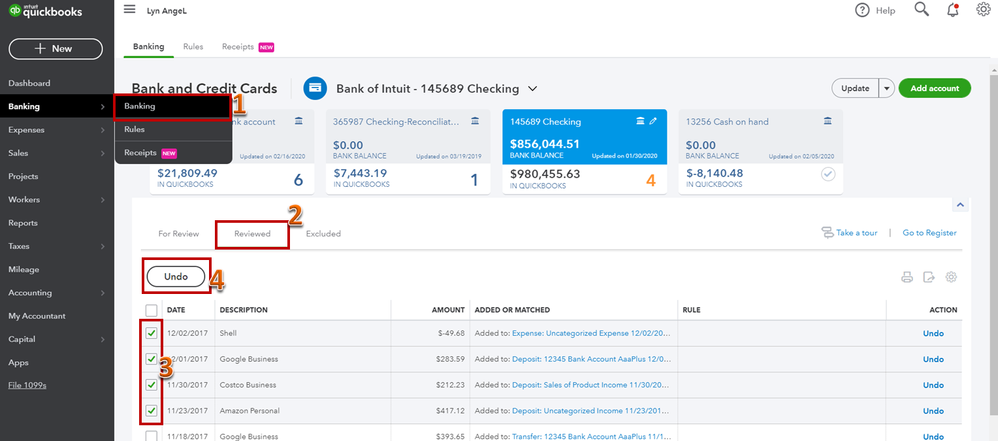
Please know that we aren't able to create a rule for the transactions that were already downloaded to QuickBooks. You can create a rule for the incoming transactions from your bank. For additional reference about setting up and using banking rules for downloaded transactions, read this article.
Also, read this link for additional reference about adding, matching, and categorizing downloaded banking transactions: Assign, categorize, edit, and add your downloaded banking transactions.
Post again if you have any other questions. I'm a post away to help. Have a good day!
Thank you. So I have to manually change each one once they are undone?
Allow me to chime in and provide additional information here in the Community, @earthenescapes.
Once you create bank rules, it'll only take effect on your future transactions in QuickBooks Online. For those data that you need to undo and recategorize from the bank feeds, It needs to be changed manually from the For Review tab.
To ensure you'll no longer need to make changes individually, I suggest using the banking rules. I'm adding the steps below on your behalf:
I'm adding the steps below on your behalf:

For additional information, I've attached an article about using banking rules and the auto-add feature as well: How to set and use banking rules for downloaded transactions.
I'm only a few clicks away if you have any other questions. Wishing you and your business continued success.


You have clicked a link to a site outside of the QuickBooks or ProFile Communities. By clicking "Continue", you will leave the community and be taken to that site instead.
For more information visit our Security Center or to report suspicious websites you can contact us here