Hi there, hobsoncontract. I'll provide more details about the report you've pulled up and ensure you can get your transaction details associated with your vendors and customers.
While the customer name will not show in the Transaction List by Vendor, we can pull up the Transaction Detail by Account report as an alternative.
You can follow these steps:
- Hover over the Reports menu. Enter Transaction Detail by Account in the search bar.
- Click Switch to classic view if applicable. Press Customize.
- In the Group by section, set it to None.
- Change columns, tick the Customer and Vendor.
- Filter it. From the Transaction Type dropdown, choose the Bill, Billable Expense Charge, Expense, etc.
- Once done, hit Run report.
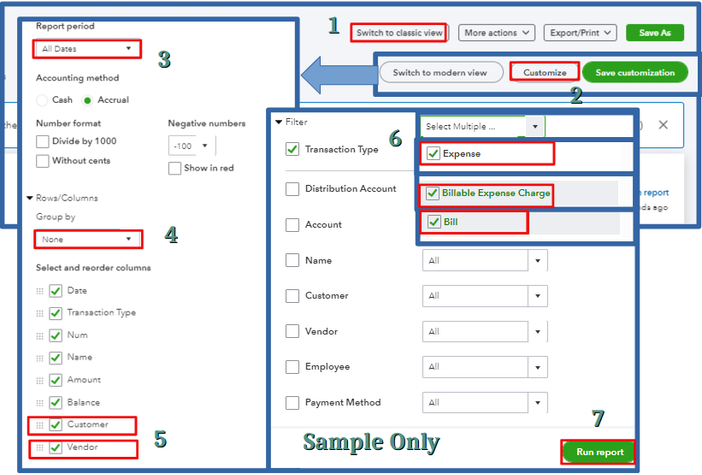

If you're using the modern view, you can follow these steps:
- In the Group by section, select Transaction Type. Pick Add and choose Vendor.
- Click Columns, then tick the Customer.
- Go to the Filter area. Choose Transaction type in the Filter by and equals in the Options place.
- In the Value dropdown, press Bill, Billable Expense Charge, Expense, etc.
- Afterward, hit the X icon.
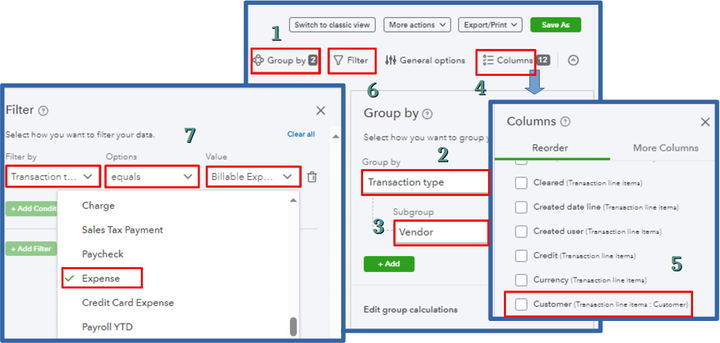
Moreover, you have the option to save your reports. You can then print or email these reports to your clients and customers.
After successfully following the steps, you should be able to pull a report with the transaction details with the associated customers' and vendors' names displayed in the column as intended. If you need additional help, I'm still here to assist. Stay safe, hobsoncontract!