Turn on suggestions
Auto-suggest helps you quickly narrow down your search results by suggesting possible matches as you type.
Showing results for
Get 50% OFF QuickBooks for 3 months*
Buy nowI ran a report of bills with the filter for unpaid bills. The problem is that it listed bills that were partially paid. It is OK for Quickbooks to do that, but it needs to also list the balance owed, not just the original amount.
Solved! Go to Solution.
Hello there, @Nathandh.
I can help you run report showing the bills open balances in QuickBooks Online (QBO).
You can open/run the Unpaid Bills report and make sure to add Open Balance on the report's column.
Here's how:

If you wish to exclude the Amount column, remove the check-mark beside Amount.
That should do it. Feel free to add a comment below if you have any other questions about running reports, I'd be glad to help. Have a good day!
Hello there, @Nathandh.
I can help you run report showing the bills open balances in QuickBooks Online (QBO).
You can open/run the Unpaid Bills report and make sure to add Open Balance on the report's column.
Here's how:

If you wish to exclude the Amount column, remove the check-mark beside Amount.
That should do it. Feel free to add a comment below if you have any other questions about running reports, I'd be glad to help. Have a good day!
I have unpaid bills and would like to print a report but when I follow these instructions the message says "This report does not contain any data." Any recommendations?
I appreciate your effort for going through the steps shared by my colleague above, @BLMisleh.
Let’s ensure you’ve selected the appropriate date range of the report. This way, it’ll show the data you need for your business. I'd be glad to guide you how:
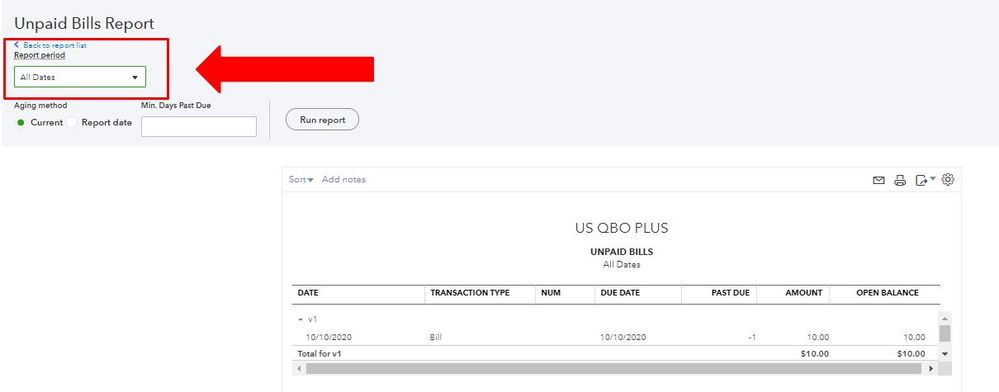
You can also check this link for more detailed steps on how to personalize your reports in QuickBooks Online (QBO).
Then to print the report, click the Printer icon inside the report page. You can also read the Print reports section in this article for the complete steps: Run reports in QuickBooks Online.
If there’s anything else you need help with about running reports in QBO, feel free to drop by in the Community space. It’s always my pleasure to assist you. Have a great day ahead and stay safe!
You may use Payments summary by vendor, the only problem you can not filter by job. I'm using the memo as customer and filter by memo.
Mechi
I have a very similar question. I am using QB Desktop. I have the "Amount" & "Open Balance" columns checked. I also want a running total balance so I checked to add the "Balance" column, but it is only calculating based on the full Bill amounts, and not the true open balance from any partial payments. HELP!!!!!!!!!
Hi there, LJCrane.
Thanks for joining this thread. I want to make sure you're able to view the correct report in your QuickBooks Desktop account.
Since the steps you mentioned above didn't do the trick, I recommend reaching out to a member of the QuickBooks Desktop Support Team. Agents have specialized tools, like the ability to share your screen, to determine what's causing the issue with the report. Here's how to get in touch with the team:
1. Click the Help tab in the top menu.
2. Select Contact Us.
3. Give a brief description of your issue, then select Continue.
4. Sign in to your Intuit account and select Continue and then Continue with my account.
5. We'll email you a single use code. Enter your code and select Continue. (If you have more than one account, select the account you want to use and then Continue.)
6. Select to chat with us or Have us call you.
The following article provides these steps if you ever need them again in the future: Contact QuickBooks Desktop support
Please feel free to reach back out in the comments below if you have any other questions. I'll be here to lend a hand.



You have clicked a link to a site outside of the QuickBooks or ProFile Communities. By clicking "Continue", you will leave the community and be taken to that site instead.
For more information visit our Security Center or to report suspicious websites you can contact us here