Thank you for the screenshot, razwheat. Once you set up a default expense category on a vendor's profile, it will automatically appear when you create a transaction using the same person.
Based on the screenshot, it seems that you are referring to the downloaded transaction from your bank feeds. The system automatically assigns the most frequently used category when entries flow into your account. You can manually update it to your preference.
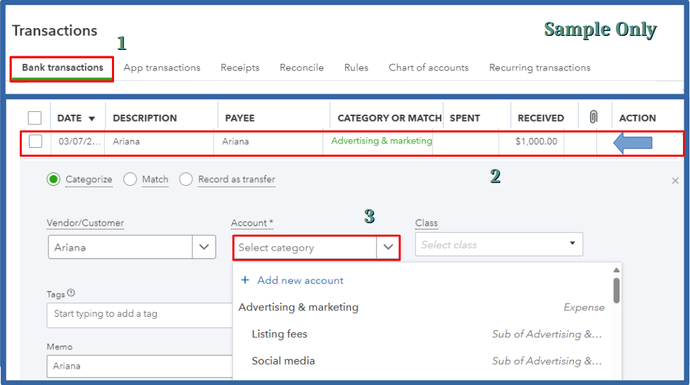
If you want to categorize these entries automatically, you can use the bank rules. This feature will help you save time manually choosing the category for your downloaded transactions.
Here's a step-by-step guide:
- Hover over the Transactions menu on the left navigation panel. Pick Rules.
- Click New Rule. Enter a name in the What do you want to call this rule? field.
- Determine whether it's Money in or Money out.
- Choose your preferred bank or press All bank accounts.
- In the Conditions fields, specify whether the rule applies to Description, Bank text, or Amount.
- Select Contains, then enter the necessary information.
- Afterward, assign its Transaction Type, Category, and the Payee to apply. Hit Save.
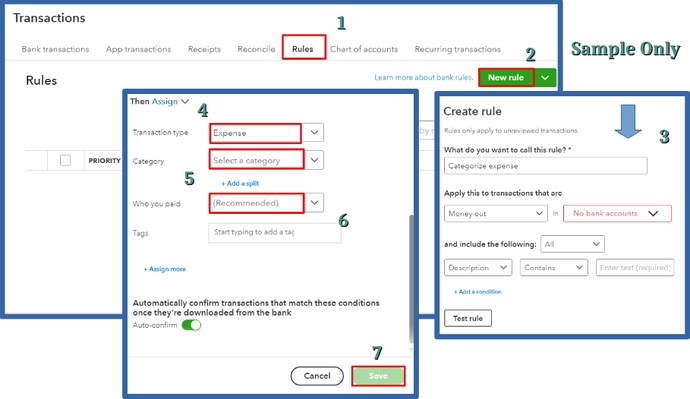
The rule will automatically applied to future downloaded bank transactions. In the meantime, I recommend manually updating the necessary expense category.
You might want to check out these resources in the future to help you manage your bank transactions:
Ensuring all downloaded transactions are correctly categorized is essential for maintaining accurate financial records. Let me know if you need help with this or any other tasks. I wish you the best, razwheat!