I'll be glad to help you with the reports you need, @Zeldy .
QuickBooks Online provides you with the flexibility to generate reports and gain insights about your business. In your particular scenario, you can run the Transaction List by Vendor and Journal report to obtain the necessary details. You can then export the data through an Excel file and merge the information of each report.
Here's how:
- Go to the Reports menu.
- Search for Transaction List by Vendor and Journal report.
- For Transaction List by Vendor, click the small gear icon, put a checkmark in the Open Balance box, and choose another filter you need to add to the report.
- For the Journal report, click the Rows/Columns and put a checkmark in the Vendor, Account, Credit, Debit, and Open Balance box.
- In the Filter column, choose Transaction Type and choose Journal Entry.
- Click Run report.
- At the top of the report, select the Export icon. Then select Export to Excel.
- Save the file somewhere you can easily find, like your Downloads folder or your desktop.
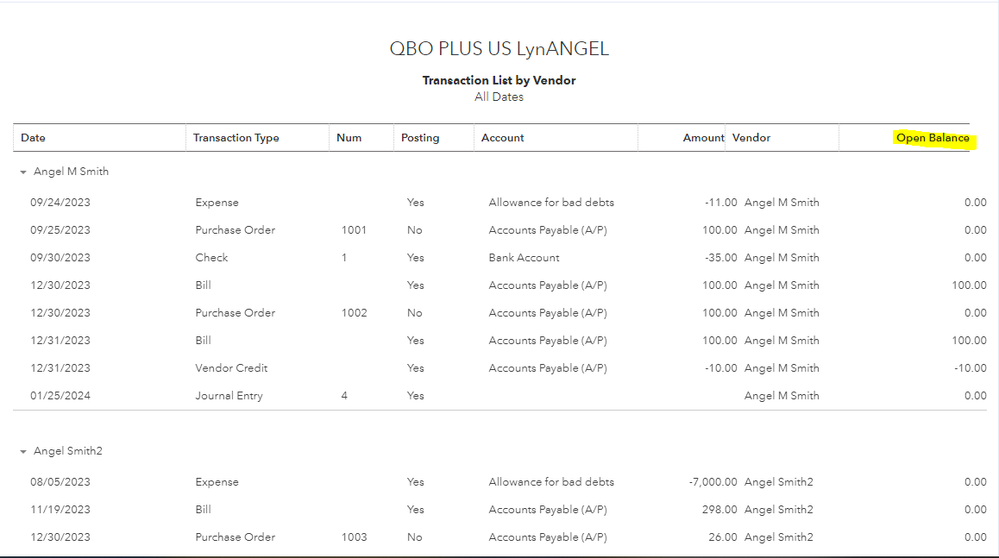
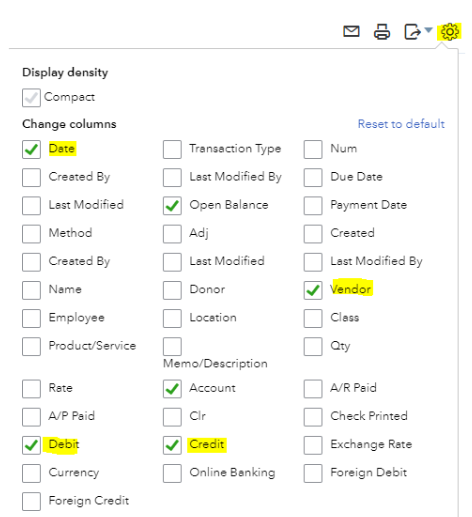
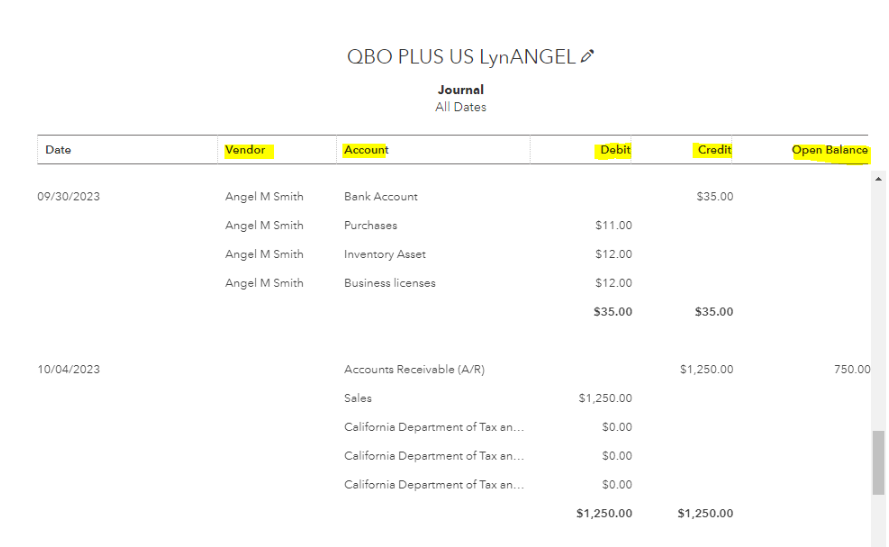
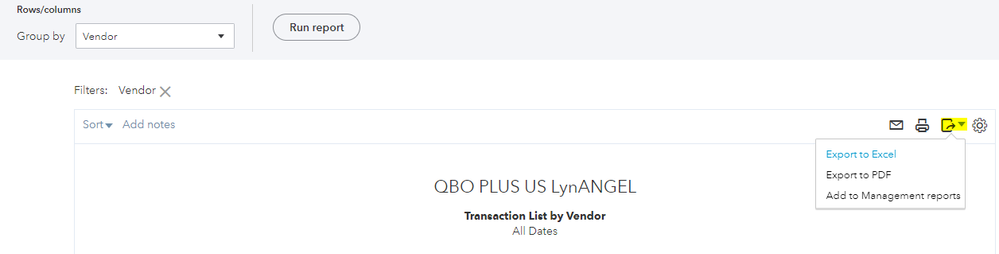
Note: If you’re missing data when you open the report in Excel, the file's in protected view. In Excel, you’ll need to select Enable Editing to view the full report. For more details, see this article: Export your reports to Excel from QuickBooks Online.
Additionally, I will provide you with some resources that can assist you in making modifications and exploring certain reports in QBO:
If you require more assistance or have additional questions about running vendor reports, please let me know. I'll be here to lend a hand. Stay safe.