Turn on suggestions
Auto-suggest helps you quickly narrow down your search results by suggesting possible matches as you type.
Showing results for
CYBER MONDAY SALE 70% OFF QuickBooks for 3 months* Ends 12/5
Buy nowAll of my items in the COA have nothing showing in the column Balance Total. If I double click on the item, I see the balance.
Why isn't it showing on the page that lists all the COA. The column is there for the Balance Total, but nothing shows
Thanks
Solved! Go to Solution.
I'm here to make sure the Balance Total column will show the amounts, @Anonymous.
Generally, the banks, Accounts Receivable, Other Current Asset, Fixed Asset, Accounts Payable, Credit Card, and Equity accounts must have amounts on the Balance Total column. Others not mentioned remains blank for they don't require an opening balance.
Since all of your items in the COA don't have amounts on the Balance Total column, let's try performing some troubleshooting steps. This is to verify if this is a data-related issue.
Let's begin with opening a sample file:
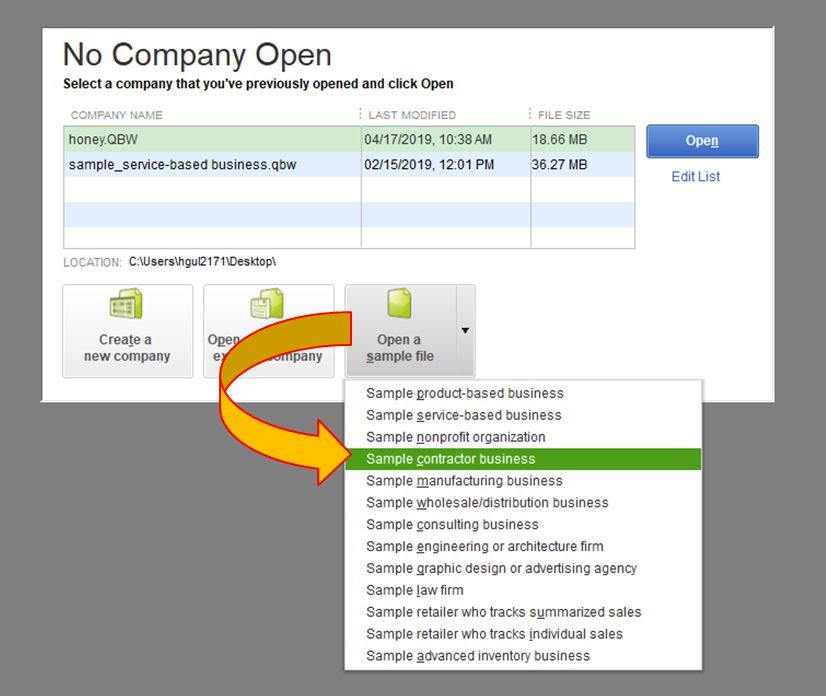
If there are amounts on the Balance Total column, this means the data in your company file is damaged. What we need to do next is run the Verify/Rebuild tool.
Here's how to verify data:
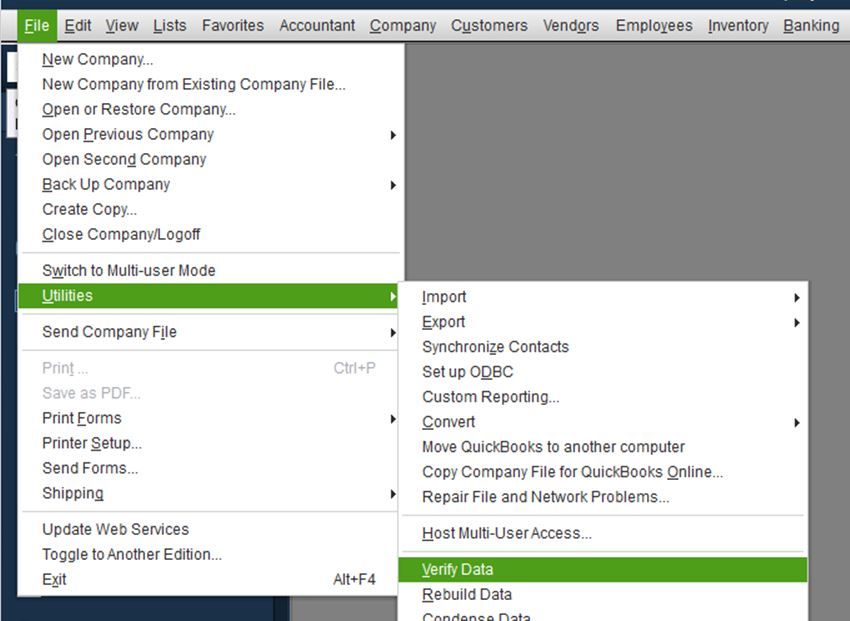
Here's how to rebuild data:
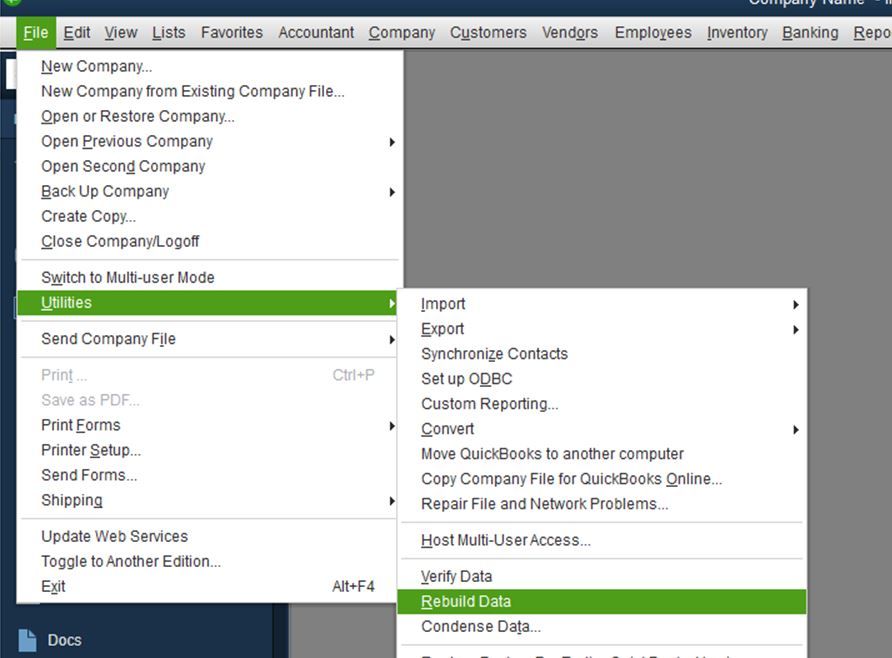
Please let me know how it goes or if you have any follow-up questions. I'll be here if you need further assistance. Just leave a comment below.
@Anonymous
In the Chart of Accounts, "Balance Total" column shown is for Balance Sheets accounts only. But in QuickBooks Desktop, you can customize the COA and show "Balance" column for the account list.
Just right-click on any one of your accounts > Select "Customize Columns" > Select "Balance" from the Available Columns > Click ADD and OK. See screenshot below for reference.
I'm here to make sure the Balance Total column will show the amounts, @Anonymous.
Generally, the banks, Accounts Receivable, Other Current Asset, Fixed Asset, Accounts Payable, Credit Card, and Equity accounts must have amounts on the Balance Total column. Others not mentioned remains blank for they don't require an opening balance.
Since all of your items in the COA don't have amounts on the Balance Total column, let's try performing some troubleshooting steps. This is to verify if this is a data-related issue.
Let's begin with opening a sample file:
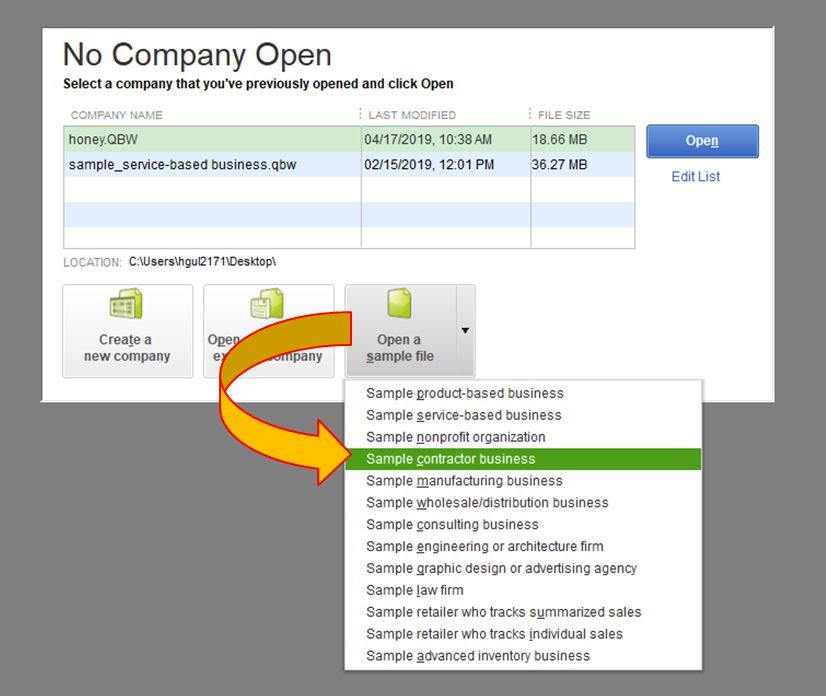
If there are amounts on the Balance Total column, this means the data in your company file is damaged. What we need to do next is run the Verify/Rebuild tool.
Here's how to verify data:
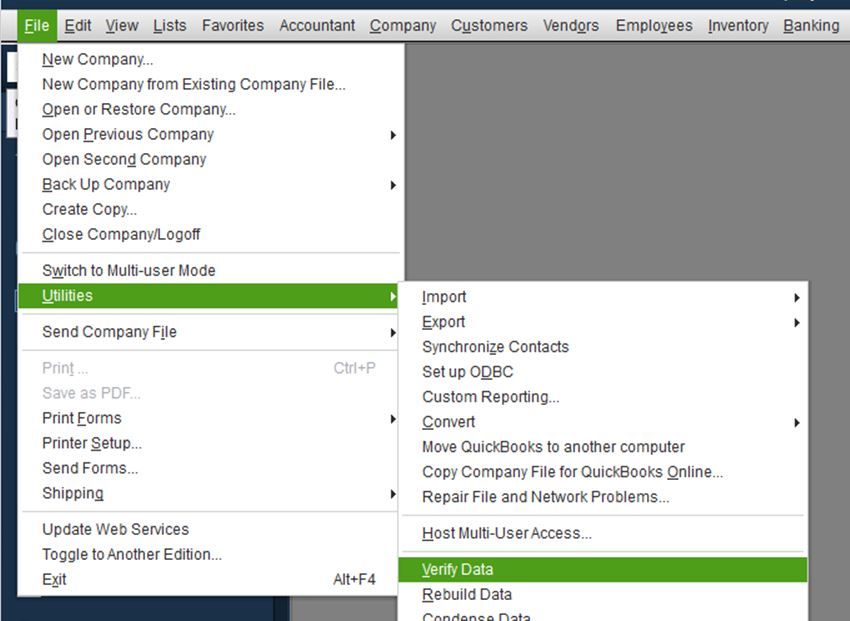
Here's how to rebuild data:
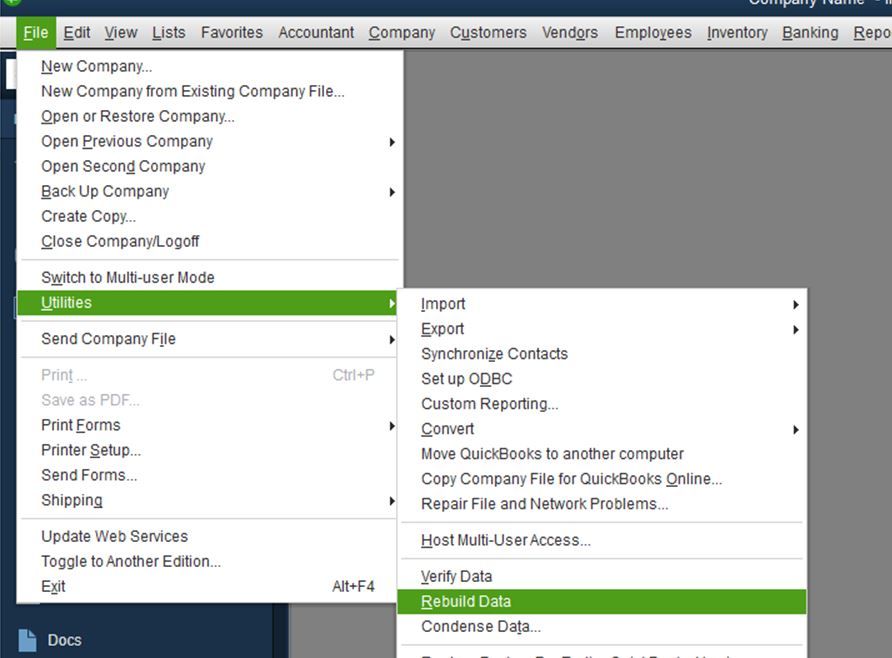
Please let me know how it goes or if you have any follow-up questions. I'll be here if you need further assistance. Just leave a comment below.
Thanks, I was expecting to see a # on every line item not just the ones you mentioned. So thank you for explaining that!!
@Anonymous
In the Chart of Accounts, "Balance Total" column shown is for Balance Sheets accounts only. But in QuickBooks Desktop, you can customize the COA and show "Balance" column for the account list.
Just right-click on any one of your accounts > Select "Customize Columns" > Select "Balance" from the Available Columns > Click ADD and OK. See screenshot below for reference.
THANK YOU! That is exactly what I needed
In the Chart of Accounts, "Balance Total" column shown is for Balance Sheets accounts only. But in QuickBooks Desktop, you can customize the COA and show "Balance" column for the account list.
Just right-click on any one of your accounts > Select "Customize Columns" > Select "Balance" from the Available Columns > Click ADD and OK. See screenshot below for reference.
Can this be done for Quickbooks online version?
Glad you're here, @tmalloy.
The closest way to show all the balances in the Chart of Accounts achievable in QuickBooks Online is to run the Trial Balance report. It can be customized to show all accounts regardless of zero activity. I'll show you how.
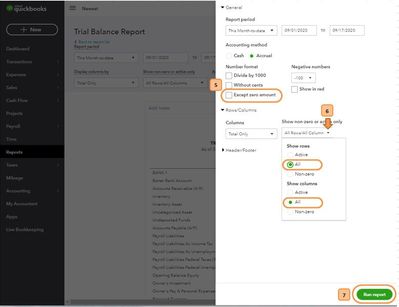
You can also save this customization so that you won't be doing the same process again. Doing so helps speed up your work. Just click the Save customization button at the upper right-hand corner of the screen, then give this report a name and click Save.
To learn a bunch of ways to customize your reports, refer to these articles:
You can leave a comment below if you have any questions. The Community is always here to help. Have a good one, @tmalloy!



You have clicked a link to a site outside of the QuickBooks or ProFile Communities. By clicking "Continue", you will leave the community and be taken to that site instead.
For more information visit our Security Center or to report suspicious websites you can contact us here