Turn on suggestions
Auto-suggest helps you quickly narrow down your search results by suggesting possible matches as you type.
Showing results for
SALE EXTENDED 70% OFF QuickBooks for 3 months* Ends 12/8
Buy nowCan anyone tell me how to create a graph showing Income and Expenses year over year for the past 5 years
Solved! Go to Solution.
Hi MB6565,
The Income & Expense Graph only generates monthly data, even when spanning multiple years, so it can’t display yearly summaries directly.
As a workaround, you can export the Profit & Loss Standard report to Excel, and then create a customized graph using that data. Here’s how to set up the report to show income and expenses for the past 5 years:
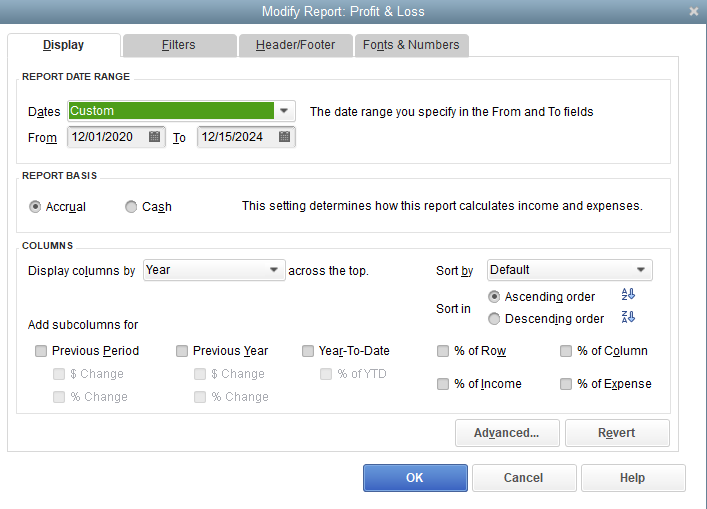
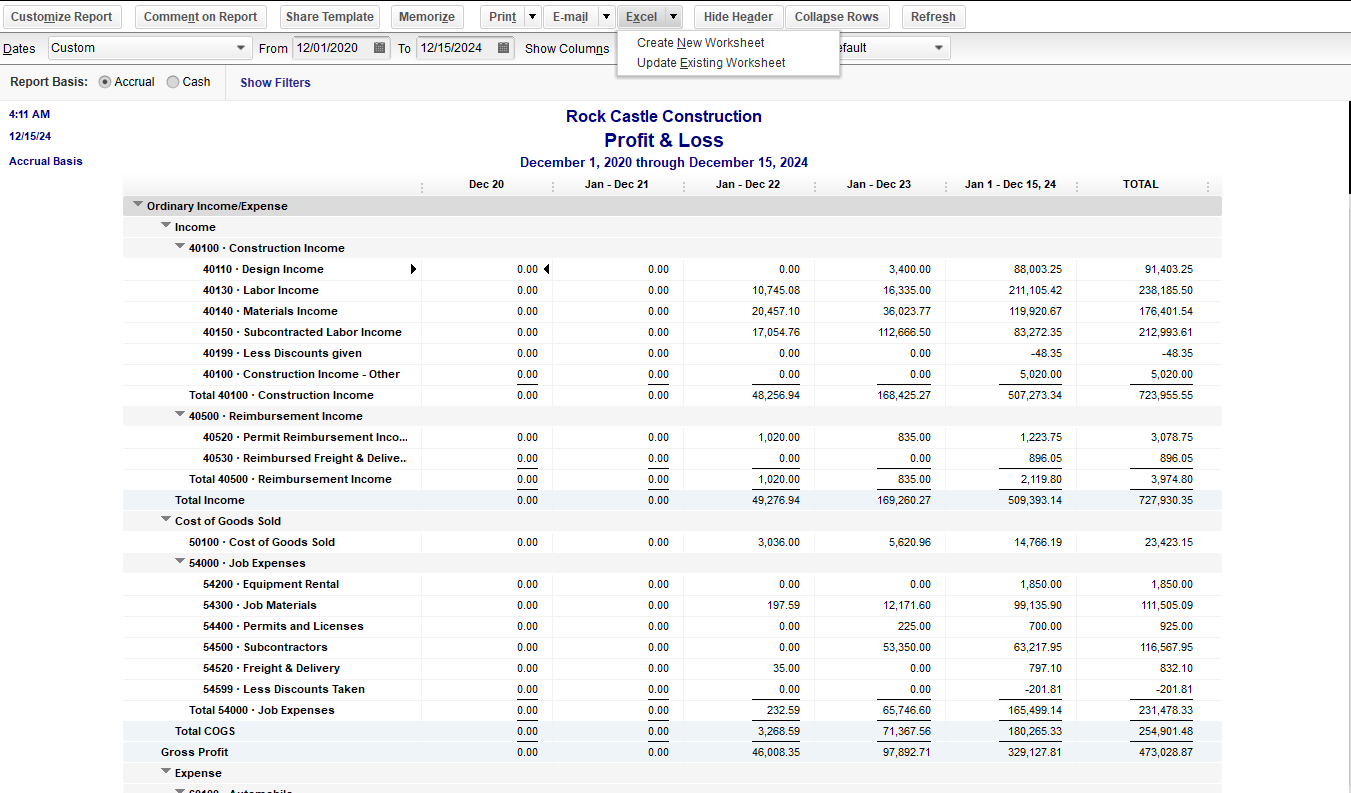
Once exported, you can then use Excel to create your own graph based on this data.
Feel free to share any other questions in the comments.
Hi MB6565,
The Income & Expense Graph only generates monthly data, even when spanning multiple years, so it can’t display yearly summaries directly.
As a workaround, you can export the Profit & Loss Standard report to Excel, and then create a customized graph using that data. Here’s how to set up the report to show income and expenses for the past 5 years:
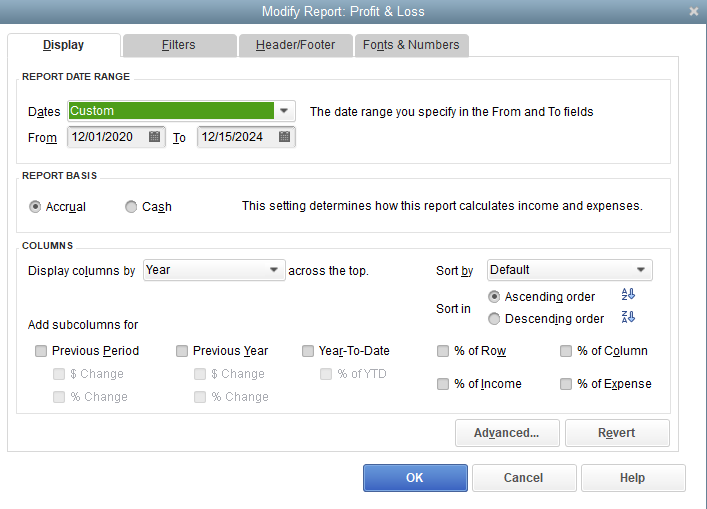
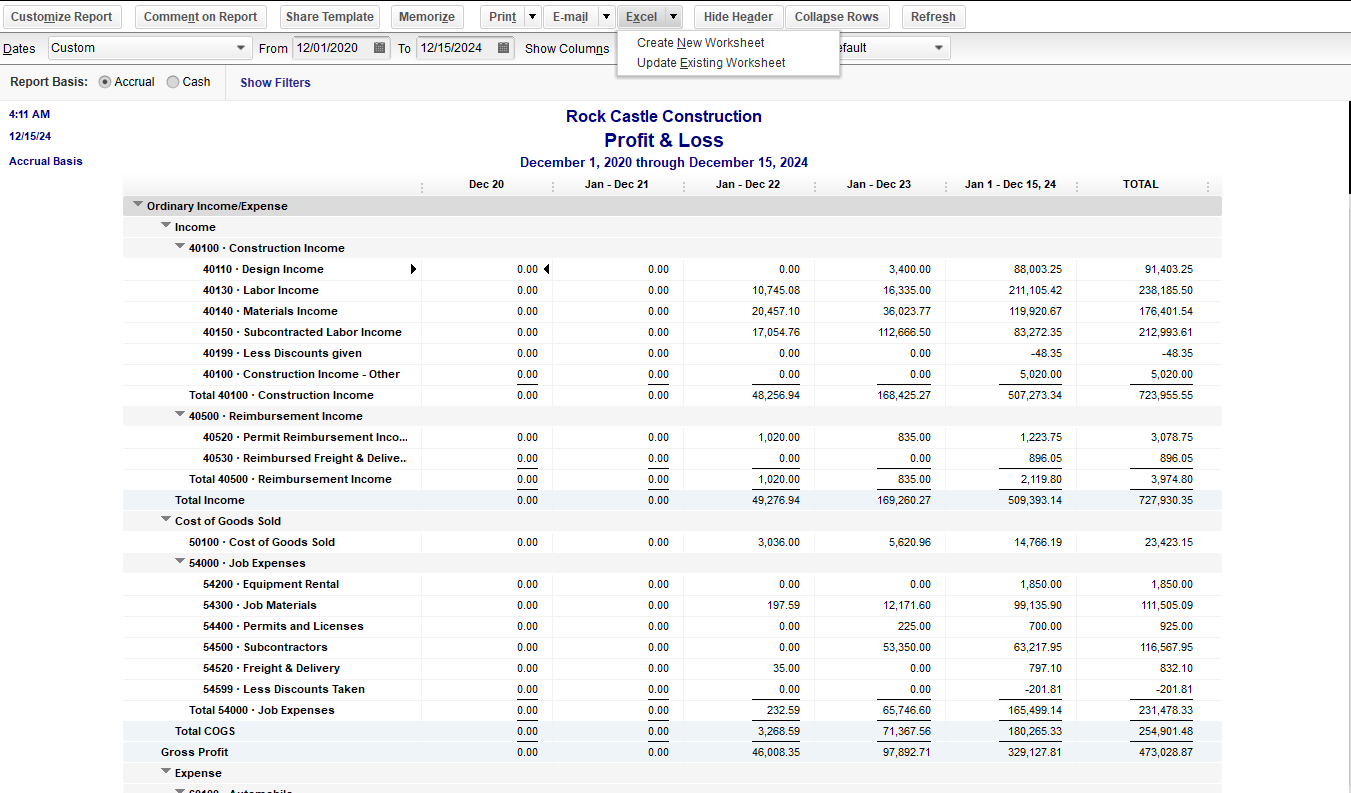
Once exported, you can then use Excel to create your own graph based on this data.
Feel free to share any other questions in the comments.



You have clicked a link to a site outside of the QuickBooks or ProFile Communities. By clicking "Continue", you will leave the community and be taken to that site instead.
For more information visit our Security Center or to report suspicious websites you can contact us here