Turn on suggestions
Auto-suggest helps you quickly narrow down your search results by suggesting possible matches as you type.
Showing results for
Get 50% OFF QuickBooks for 3 months*
Buy nowI am able to sort by different things in most reports, but in my Invoices and Received Payments Report, the dates are all over the place, not by invoice date, payment date, or invoice number. Its just random it seems.
Solved! Go to Solution.
Hello, @yvette_barbosa.
Currently, we can't sort the Invoice and Received Payments report date in QuickBooks Online (QBO). But the good news is that QBO recognizes feedback from our customers, and our product engineers might consider adding this feature to further improve your experience with QuickBooks.
Here's how:
Your feedback will be so much valued. You can also track the status of your proposition in our customer Feedback for QuickBooks Online.
In the meantime, you can visit our QuickBooks Blog for the latest innovations and product news.
Additionally, I've added this article that can help you learn how to personalize your reports: Customize reports in QuickBooks Online.
Feel free to reach out if you have further concerns about your Invoice and Received Payments report or any QuickBooks-related queries. Stay safe.
It's sorted by Customer and then by Transaction in Descending Date order.
The link below will show you how to use it to generate a Average Days Sales report in Excel.
Hello, @yvette_barbosa.
Currently, we can't sort the Invoice and Received Payments report date in QuickBooks Online (QBO). But the good news is that QBO recognizes feedback from our customers, and our product engineers might consider adding this feature to further improve your experience with QuickBooks.
Here's how:
Your feedback will be so much valued. You can also track the status of your proposition in our customer Feedback for QuickBooks Online.
In the meantime, you can visit our QuickBooks Blog for the latest innovations and product news.
Additionally, I've added this article that can help you learn how to personalize your reports: Customize reports in QuickBooks Online.
Feel free to reach out if you have further concerns about your Invoice and Received Payments report or any QuickBooks-related queries. Stay safe.
I don't know if this was addressed, but the invoice and payments report does not at all tell you which invoice was paid by the payment. It might be near it and it might not be. It might be the same amount and it might not be. This is a bad report. QBO needs a report that shows which payment paid which invoice and it does not have one.
Thanks for joining this thread, NatDH. I appreciate your detailed information.
While viewing the Invoices and Received Payments report, you'll see a Transaction Type column. This area will identify invoices, payments, and credits.
You can click to a particular payment record to see which invoice was paid by it. Once the payment record opens, review your Outstanding Transactions section to identify which invoices were paid with the payment.
Here's an image showing how it works:
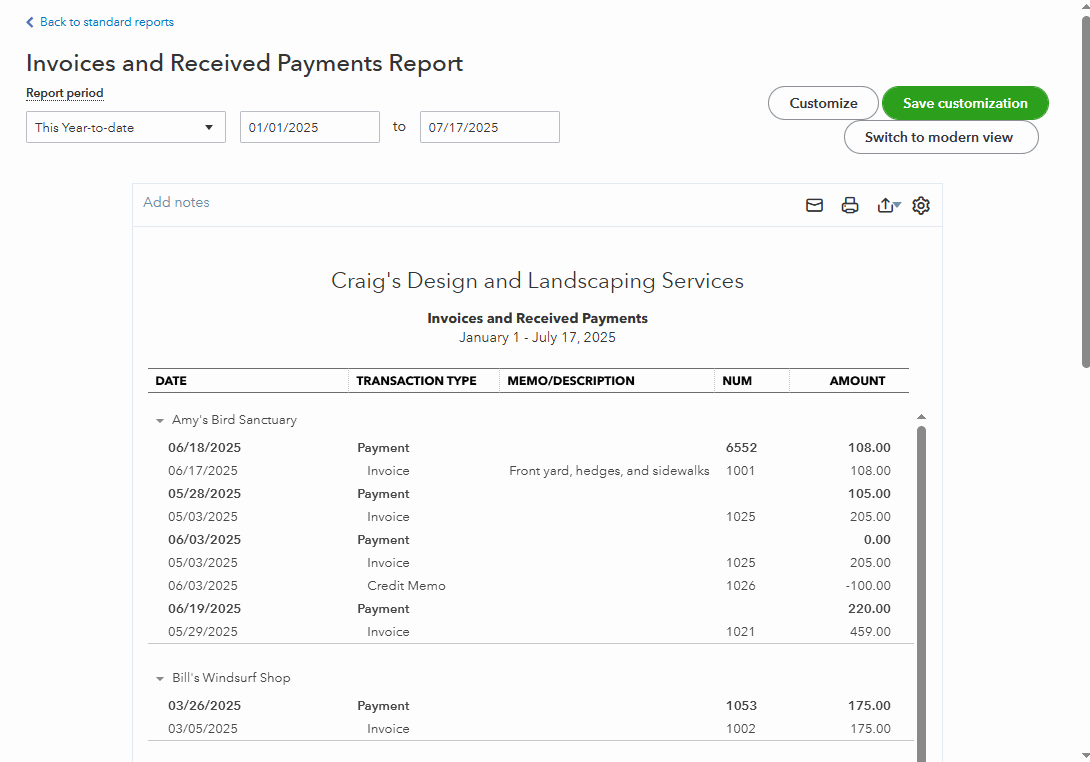
I've also included a detailed resource about working with reports which may come in handy moving forward: Customize reports
Please feel welcome to send a reply if there's any additional questions. Have a great Thursday!
I know what you can do with clicking. I am referring to the report itself and exporting it into excel. People do not want to click into each one. They want the information in a report. Does QBO not know that?
There is a way out of the problem if you are disciplined. Just put a memo in the payment when you receive it which invoice it pays. Walla.
We appreciate your sharing a workaround for this matter, NatDH. As of now, QuickBooks doesn't offer the customization options needed to tailor the Invoice and Receive Payment report to include your preferred details.
However, we absolutely value input like yours, as it helps guide future updates and enhancements for QuickBooks features. That said, I recommend you to submit this product suggestion directly to our development team. To do so, here's how:
For now, I suggest following the workaround you've shared to ensure that your report stay organized and to help you keep track of your payments.
This thread will always be open if you need further assistance. We'll be glad to help you!



You have clicked a link to a site outside of the QuickBooks or ProFile Communities. By clicking "Continue", you will leave the community and be taken to that site instead.
For more information visit our Security Center or to report suspicious websites you can contact us here