Turn on suggestions
Auto-suggest helps you quickly narrow down your search results by suggesting possible matches as you type.
Showing results for
Get 50% OFF QuickBooks for 3 months*
Buy nowHello,
I've been searching, but unable to find the answer I'm looking for. I'm hoping someone can help!
I've assigned sales reps to specific customers.
I have run the report & tried to filter by a specific sales rep, but the report is blank.
I went back & verified a specific customer had that rep attached to it, which it did. However, it seems you need to be able to apply the rep per transaction for it to show up maybe? But if that's the case I wasn't able to find any way to do that.
I'm perplexed!
Please respond!
Solved! Go to Solution.
I really appreciate all of those details, @PizzaPlus. Tracking Sales Reps can be tricky, and you've already verified a specific customer has assigned to it. I'm here to help show the transactions to the report and make sure you'll be an expert at it in no time.
You're right. You'll need to add the Reps per transaction to show them on the report. Not to worry, I'll share a way to do that.
Let's customize the sales order, purchase orders, and invoices template. I'll show you how:
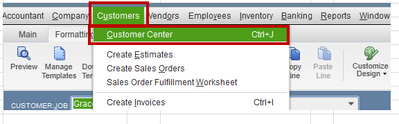
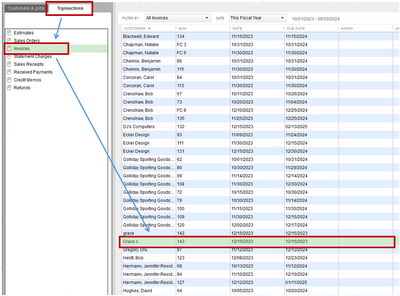
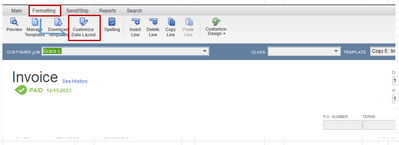
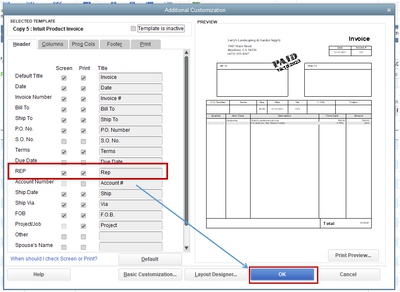
See this article for detailed guidance: Create and use custom fields in QuickBooks Desktop.
With all of that information, you should be on track to finish running Sales rep by transaction with ease. However, if you have any more questions about this, or other issues while learning QBDT, I am always here to assist in whatever way I can. In the meantime, I hope you have a great day.
You're always welcome, @PizzaPlus. Going back & adding the correct sales rep to each transaction per customer is possible, and I'll walk you through the process.
On the Customers menu, go to the Customer Center again. Pick Invoices or Sales Receipts under Transactions. From there, select the customer and make the necessary changes to the REP field on each template. To save the changes, click Yes. Once done, you'll be prompted to choose between applying it to all the transactions or the current ones.
Here are some screenshots for reference:


Follow the steps above to add the REP field to the sales receipt template. After that, locate your customer's name for the update. I'm adding snippets for your guide:
You can check out this article about different reports in the program: Customize customer, job, and sales reports in QuickBooks Desktop. It provides information about creating specific custom reports, such as sales orders and payments.
That should do it. Please get back to me if you still have another set of questions about sales rep. I’ll be on the lookout for your response. Take care!
I really appreciate all of those details, @PizzaPlus. Tracking Sales Reps can be tricky, and you've already verified a specific customer has assigned to it. I'm here to help show the transactions to the report and make sure you'll be an expert at it in no time.
You're right. You'll need to add the Reps per transaction to show them on the report. Not to worry, I'll share a way to do that.
Let's customize the sales order, purchase orders, and invoices template. I'll show you how:
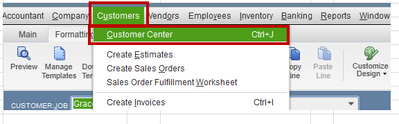
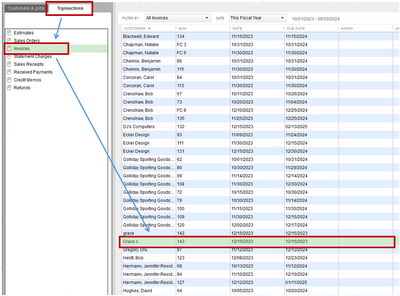
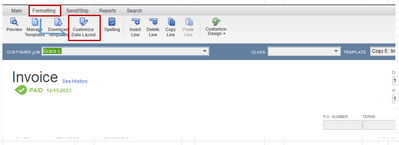
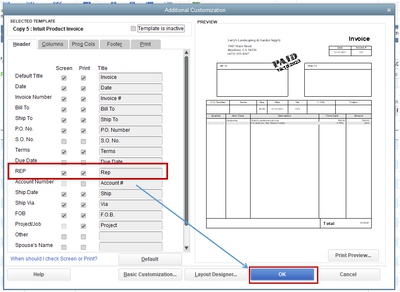
See this article for detailed guidance: Create and use custom fields in QuickBooks Desktop.
With all of that information, you should be on track to finish running Sales rep by transaction with ease. However, if you have any more questions about this, or other issues while learning QBDT, I am always here to assist in whatever way I can. In the meantime, I hope you have a great day.
Thank you @JamaicaA for your quick reply!
It was very helpful!
I have most of my customers that are missing the rep in their invoices &/or sales receipts. I figured out how to globally add the field to each template.
However, my follow up question is: Is there a way to go back & add the correct sales rep to each transaction for each customer? This is going to otherwise take me hours...
Thank you again!
You're always welcome, @PizzaPlus. Going back & adding the correct sales rep to each transaction per customer is possible, and I'll walk you through the process.
On the Customers menu, go to the Customer Center again. Pick Invoices or Sales Receipts under Transactions. From there, select the customer and make the necessary changes to the REP field on each template. To save the changes, click Yes. Once done, you'll be prompted to choose between applying it to all the transactions or the current ones.
Here are some screenshots for reference:


Follow the steps above to add the REP field to the sales receipt template. After that, locate your customer's name for the update. I'm adding snippets for your guide:
You can check out this article about different reports in the program: Customize customer, job, and sales reports in QuickBooks Desktop. It provides information about creating specific custom reports, such as sales orders and payments.
That should do it. Please get back to me if you still have another set of questions about sales rep. I’ll be on the lookout for your response. Take care!
You cannot update the rep of existing transactions in bulk within QB.
3rd party apps like SaasAnt and Transaction Pro can handle this.
(But depending on how your invoice details look, you may get unexpected results.)
Advanced users accomplish this by using the SDK, ODBC, etc.
Let me know if this helps.
Thank you-I'll check them out!
Thank you so much for your help!



You have clicked a link to a site outside of the QuickBooks or ProFile Communities. By clicking "Continue", you will leave the community and be taken to that site instead.
For more information visit our Security Center or to report suspicious websites you can contact us here