Turn on suggestions
Auto-suggest helps you quickly narrow down your search results by suggesting possible matches as you type.
Showing results for
Get 50% OFF QuickBooks for 3 months*
Buy nowI want to run a stock status/inventory report that shows qty. on hand, qty on sales order, and qty on PO. I want qty. on SO and PO to show up even if qty on hand is zero. But, I would like to hide all products with zero in all categories. I can't figure out how to filter that will run the parameters I want.
,
Thank you for any help.
I can help you generate and tailor the Inventory Stock Status by Item report to match your specific needs, spyker8271. Let's work together to accomplish this.
This report provides a comprehensive overview of your current inventory status, enabling you to effectively manage and assess the items in your company. To customize this report, please follow these steps:
Once completed, this report will display the specific information you need. For your reference, please see the attached screenshot below:
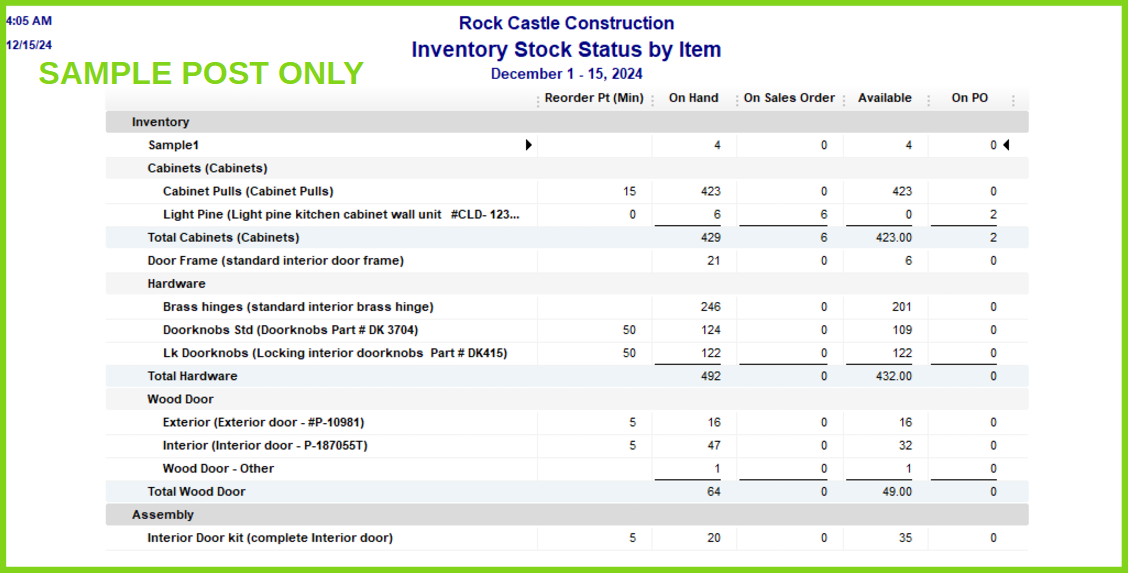
Moreover, you have the option to export this report to an Excel file, which allows you to have more control and flexibility over the data. Once in Excel, you can remove or modify any unnecessary zeros to streamline and tailor the information to your specific needs.
Additionally, here are some helpful articles if you need guidance on memorizing and sharing reports across multiple companies in QuickBooks:
Feel free to tag me or post in this forum for any assistance you need with customizing reports in QuickBooks, spyker8271. We're always here to support you whenever you need help.
Thank you for your response.
I want to see zero qty. on hand products that have a SO and/or PO. I know I can see that on the standard stock status report, but with over 500 products on the inventory list, there are a lot of zeros. I want to exclude products that have zero qty. on hand and have no SO or PO also.
Any way to do this?
Thank you for your timely response, spyker8271. I’m glad to see your interest in generating a tailored inventory report in QuickBooks Desktop (QBDT). Let me provide additional input on the report you want.
While you can run the Inventory Stock Status by Item report to hide products with zero quantity on hand, it's important to note that QB will also filter out any products associated with SO or PO if they have a zero quantity on hand. This means that even if an item has active orders, it will not be displayed in the report if its quantity is zero.
However, as a workaround, you can export the report to Excel, where you can manually filter and analyze the data to identify items with zero stock that still have associated orders.
Here's how you can export your report in QBDT:
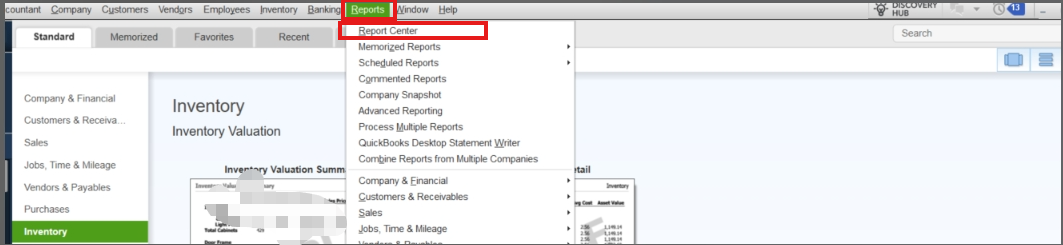

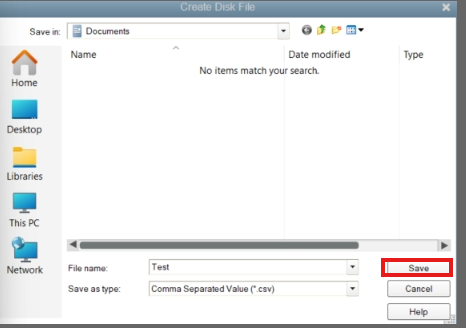
Once you have the report in Excel, you can apply filters to focus on the items you need.
Refer to this article for more information on exporting reports in QBDT: Export reports as Excel workbooks in QuickBooks Desktop.
In case you encounter issues when exporting reports to Excel in QBDT, you can visit this article for helpful troubleshooting steps: Fix export to Excel issues in QuickBooks Desktop .
Moreover, you can visit these articles for guidance on personalizing and memorizing the information in your reports:
Feel free to count on our Community team for any assistance you need in managing inventory reports in QuickBooks Desktop. We're here to help!



You have clicked a link to a site outside of the QuickBooks or ProFile Communities. By clicking "Continue", you will leave the community and be taken to that site instead.
For more information visit our Security Center or to report suspicious websites you can contact us here