Turn on suggestions
Auto-suggest helps you quickly narrow down your search results by suggesting possible matches as you type.
Showing results for
Thanks for joining the Community, @bleezybeats-live . I'm happy to see you here. I'll help you with troubleshooting steps so you can import a file in QuickBooks Self-Employed (QBSE).
When uploading CSV files, it's important to adhere to the standard format to prevent errors. Ensure that all columns are supported and that the details are accurate. Removing any technical language can help prevent unexpected outcomes. For more information on supported formats, you can refer to this article: Formatting CSV Files in Excel for Importing Bank Transactions into QuickBooks.
Once your file is ready, try uploading it to QuickBooks Self-Employed (QBSE) again.
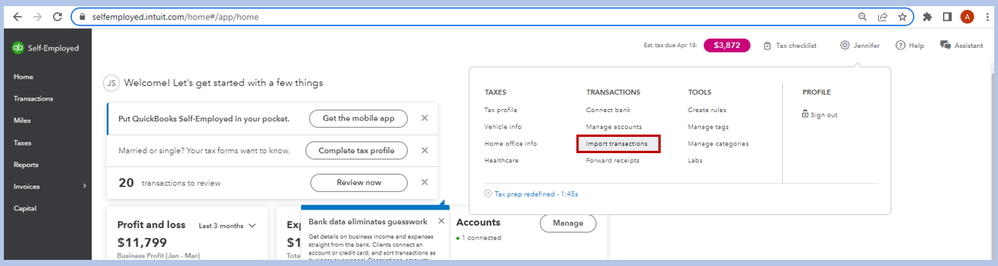
If you're getting the same result, I suggest replicating the steps through a private window to narrow down the result. You can use either of these keyboard shortcuts to save you time:
If everything looks good, clear your original browser's clear cache to refresh the system. However, if the issue persists, try using other supported browsers. Then, upload your file from there.
If you want to track and download your transactions in QBSE, visit this article: Export transactions and get reports in QuickBooks Self-Employed.
I'm always available at any time if you need further help with your files or any QuickBooks-related concerns. Don't hesitate to click the Reply button below or post in the Community again. Take care!
You can use the trial version of csv2qbo converter tool to isolate the problem.
https://www.moneythumb.com/?ref=110


You have clicked a link to a site outside of the QuickBooks or ProFile Communities. By clicking "Continue", you will leave the community and be taken to that site instead.
For more information visit our Security Center or to report suspicious websites you can contact us here