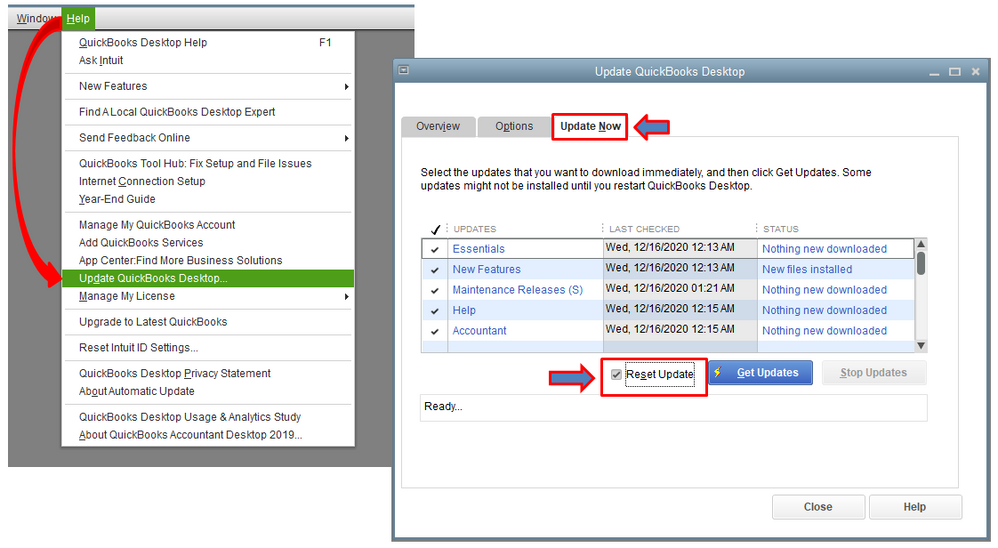Limited time. 50% OFF QuickBooks for 3 months.
Buy now & saveAnnouncements
Work smarter and get more done with advanced tools that save you time. Discover QuickBooks Online Advanced.
Reply to message
Replying to:
- Mark as New
- Bookmark
- Subscribe
- Permalink
- Report Inappropriate Content
Reply to message
I appreciate the complete details you've shared, @ChrisAC.
Let's perform some troubleshooting steps to ensure that you'll be able to import your bank transactions successfully.
First, let's start by making sure that your QuickBooks software is updated to the latest version. This way, you'd always have the latest features and fixes.
- Go to the Help menu.
- Choose Update QuickBooks Desktop.
- Select the Update Now tab.
- Click Reset Update.
Once completed, let's make sure to reboot your device. This ensures that all component are updated. Now, you can try importing your bank transactions again.
If the issue persist, you can run the QuickBooks Verify and Rebuild tool to make sure your data is error-free. This is a built-in tool that auto-detect and self-resolves any minor company file data issues. Here's how:
To Verify Data:
- Go to the File menu.
- Choose Utilities.
- Select Verify Data.
- If QuickBooks doesn't find any problems, select OK. You can keep using your company file. You don't have any data damage.
To Rebuild Data:
- Click the File menu.
- Go to Utilities and select Rebuild Data.
- Hit OK to back up your company file.
- Wait until the Rebuild is complete.
- Click View Results.
You can repeat the same process two or three more times.
Also, you can read through these articles where you can get additional information on how to resolve unexpected behaviors when navigating around QuickBooks:
- Recommendations to resolve performance issues.
- Resolve QuickBooks Desktop performance issues: Manage your computers.
Keep me posted if you have other questions or concerns. I'm always here to lend a hand.