Limited time. 50% OFF QuickBooks for 3 months.
Buy now & saveAnnouncements
Get unlimited expert tax help and powerful accounting in one place. Check out QuickBooks Online + Live Expert Tax.
- US QuickBooks Community
- :
- QuickBooks Q & A
- :
- Employees and payroll
- :
- Re: HSA in Payroll Liabilities
- :
- Reply to message
Reply to message
Replying to:
- Mark as New
- Bookmark
- Subscribe
- Permalink
- Report Inappropriate Content
Reply to message
I'm here to share steps to help you pay off the amount on your payroll liabilities screen, Ana.
To ensure accuracy in future tax deposits and filings, enter a prior payment to fix them.
Here's how:
- Go to the Help menu and choose About QuickBooks.
- Press Ctrl + Alt + Y or Ctrl + Shift + Y to open the Setup YTD Amounts window.
- Click Next until you reach Enter prior payment, then click Create payment.
- Enter the Payment date and For Period Ending date (refer to the payment in the payroll liabilities window)
- In the Taxes and Liabilities section, enter the payroll tax item you've already paid and input the amount.
- Then click on the Accounts affected button, and choose Affect Liability and Bank Accounts to affect it on your checking account.
- After, select Done once finished. If you have additional payments to enter, proceed by selecting Next Payment. Continue this process until you have completed all payments.
- Then select Done to save your work.
- Select Finish to close the window.
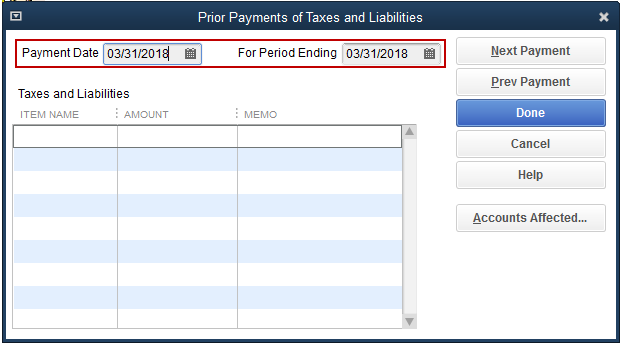
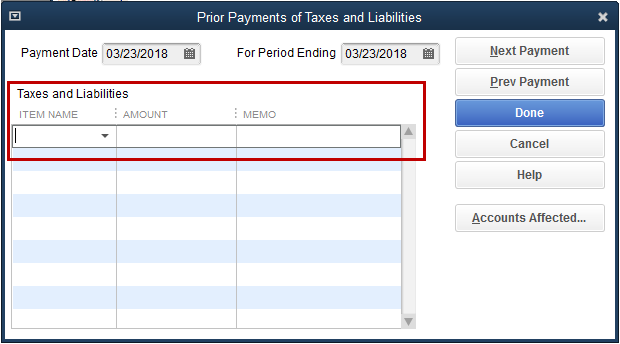
For more detailed steps, refer to this article: Enter historical tax payments in Desktop payroll.
I'll add this article to guide you when you need to file your tax forms: E-file and e-pay federal forms and taxes.
Please let us know if you have other payroll liabilities concerns. I'm always here to help. Have a good day ahead.
