Announcements
Get unlimited expert tax help and powerful accounting in one place. Check out QuickBooks Online + Live Expert Tax.
- US QuickBooks Community
- :
- QuickBooks Q & A
- :
- Other questions
- :
- Re: Quickbooks Desktop 2020 - Can't Reset Admin Password
- :
- Reply to message
Reply to message
Replying to:
- Mark as New
- Bookmark
- Subscribe
- Permalink
- Report Inappropriate Content
Reply to message
I appreciate your patience in this matter, @SaveAg.
To get back into your company file, I'll be providing you with detailed steps on how to reset your password.
Take note that, if you don't need to enter a username at sign-in, follow the steps that will be provided below. Also, you'll need to confirm some info for security purposes. If you don't remember the info, it will be shown how you can find it.
The steps for QuickBooks 2020 and later, and QuickBooks 2019 and earlier will be provided, since these two have different processes.
For QuickBooks 2020 and later:
- Open QuickBooks and open your company file.
- Select I forgot my password on the sign-in screen.
- Select an email then select Next. We'll email you a token to reset your password.
Note: If you don’t see your email address, select Don’t see your email in the list above? and follow the onscreen instructions. - Enter the token from your email.
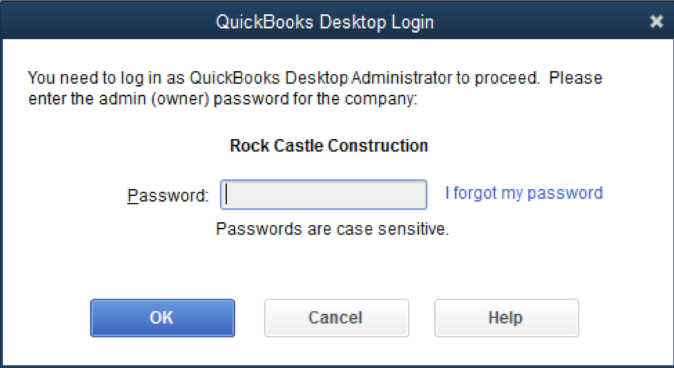
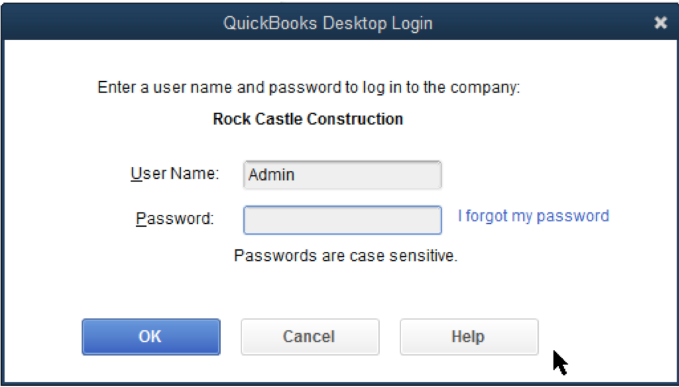
Emails from us can show up in your spam folders. Check your spam and junk folders if you don't see your code in your inbox.
For QuickBooks 2019 and earlier:
- Open your QuickBooks Desktop. From the login window, choose I forgot my password.
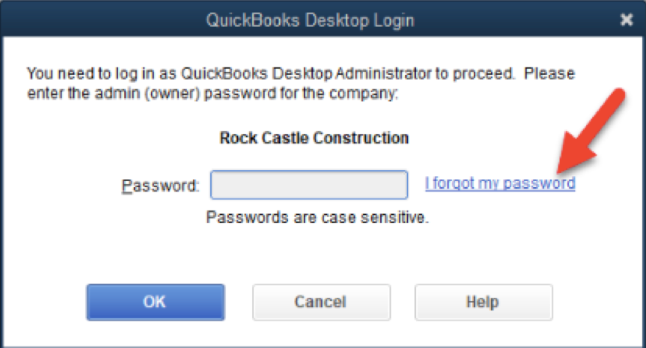
- There will be a form, you'll need to fill out.
* Your license number for QBDT. (Hold down F2 on your keyboard from the login window to see your license number).
* Enter the name, email address, phone number, and ZIP code you used when you purchased the product.
Remember: You can search all of this info when you sign in to your Customer Account Management Portal (CAMPS). If you have
difficulty signing in to your account, you can reset your CAMPS password. - Choose OK. If the info is correct, a code will be sent to the primary email in your CAMPS. Most of our emails can show up in your spam folders. Review your spam and junk folders if you don't see your code in your inbox.
- QuickBooks will then guide you through creating a new admin password.
Keep in mind that there will be times when the password reset doesn't work. Once this happens, you'll need to review the information listed below.
- Double-check your info. Check for any typos and confirm the info matches with what's in CAMPS.
- If you got an error or still need help with your password, try the Automated Password Reset tool.
- If you need help, select Search for something else, type the password, and select Search to contact us.
For future use, if you want to transfer the primary admin role to ad different user, you can read this article: Transfer the primary admin role in QuickBooks Desktop.
Click the Reply button below if you have additional questions about managing your login credentials. I'll be more than happy to assist you. Keep safe and have a good day!
