Limited time. 50% OFF QuickBooks for 3 months.
Buy now & saveAnnouncements
Get unlimited expert tax help and powerful accounting in one place. Check out QuickBooks Online + Live Expert Tax.
- US QuickBooks Community
- :
- QuickBooks Q & A
- :
- Other questions
- :
- Re: How do I put my logo on my invoice?
- :
- Reply to message
Reply to message
Replying to:
- Mark as New
- Bookmark
- Subscribe
- Permalink
- Report Inappropriate Content
Reply to message
You can upload your logo by accessing the Custom Form Styles section. Once you add it to a specific template, it will show on the invoices and automatically appear in your company settings. I'll guide you on how to achieve this, Tack.
Before anything else, please ensure that the logo you're trying to attach meets the requirements so you can successfully add it.
Here are the specific logo conditions:
- a .gif, .bmp, .png, .jpg, .jpe, or .jpeg file
- smaller than 10 MB
- 24 bits or less in bit depth (or color depth)
- square-shaped since rectangles don't work
- using the standard RGB color space
- convert to an RGB image using tools (such as Adobe Photoshop) if your logo is CMKY-formatted
Once you've ensured compliance with these requirements, let's add your logo so it will appear on your invoices.
Here's how:
- Hover over the Gear icon, then select Custom form styles.
- Choose the Standard default template or click the New style dropdown to select the appropriate form.
- On the Design tab, select Make logo edits, then click on Add your unique logo.
- Select the box with Add a logo +, then the + on the next window.
- Locate and select the image you want to use, then hit Open.
- Choose Save, then Done.
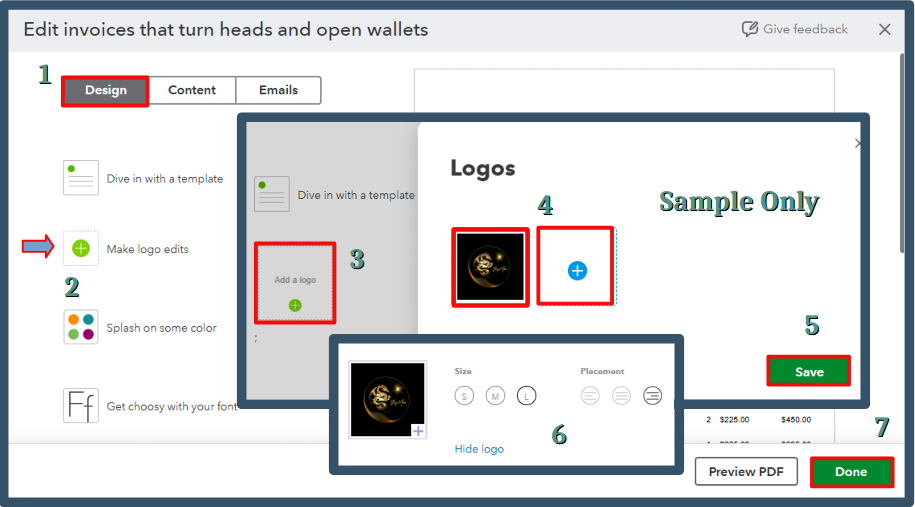
Once you create an invoice, ensure to select the template. Please see the attached screenshot for visual reference.
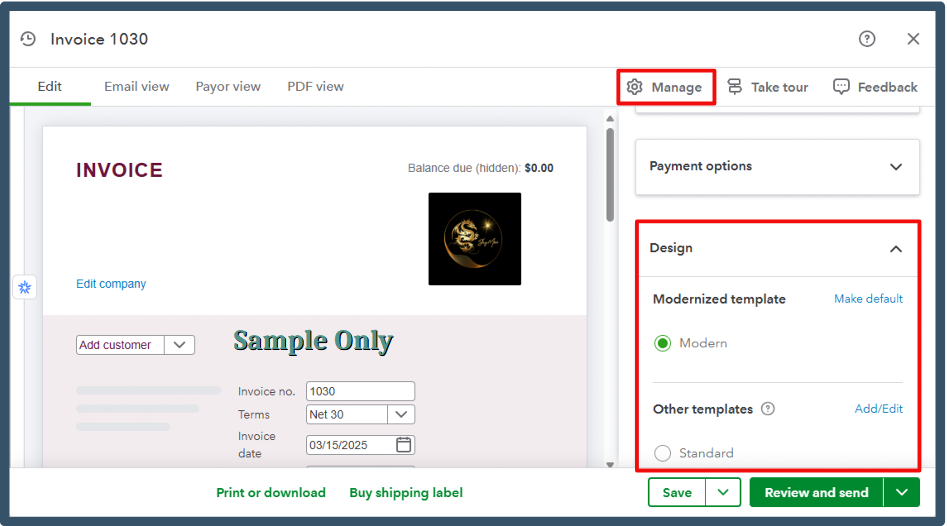
Additionally, here is a sample printed invoice where your logo will show.

Moreover, I'm excited to share that our QuickBooks Live Expert Assisted is always ready to support you whenever you need help managing your transactions or sales forms. With their experience and commitment to customers like you, they can offer valuable insights and best practices, ensuring that your financial management runs smoothly.
For future reference, you can visit these resources as a guide in handling your invoices and sales forms in QuickBooks Online:
Adding your logo is a good step in defining your company's brand and personality. With the steps above, achieving this goal should be straightforward. If you have further concerns, I'll get back here. I wish you all the best, Tack.
