Turn on suggestions
Auto-suggest helps you quickly narrow down your search results by suggesting possible matches as you type.
Showing results for
Get 50% OFF QuickBooks for 3 months*
Buy nowThank you for joining the conversation, Robles. Allow me to assist you in categorizing your transactions and allocating the check you receive toward your outstanding invoices.
To start, you need to match the check to your existing transactions. It includes the open invoices and the payments. You can follow these steps:
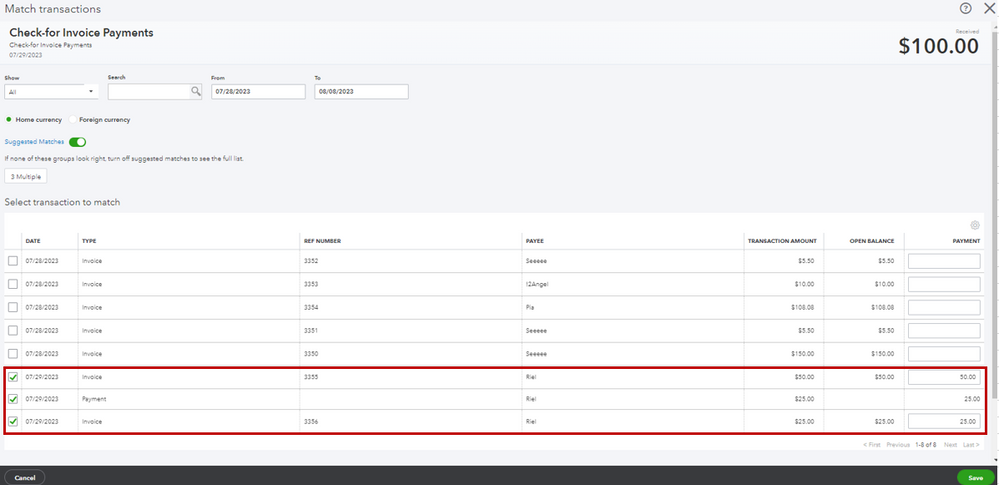
You may also refer to this article for additional tips on reviewing your downloaded bank and credit card transactions in our system: Categorize online bank transactions in QuickBooks Online.
Once you've finished the task, create a credit memo to keep track of the overpayment, and then apply that amount to your upcoming invoices.
Here's how:
When ready to apply the credit memo to your customer's future invoices, utilize this article as your guide: Create and apply credit memos or delayed credits in QuickBooks Online. This material will serve as a helpful resource for navigating the necessary steps in this process.
If you require further assistance regarding your transactions, please feel free to leave a comment below. It would be my pleasure to assist you once again. Keep safe!