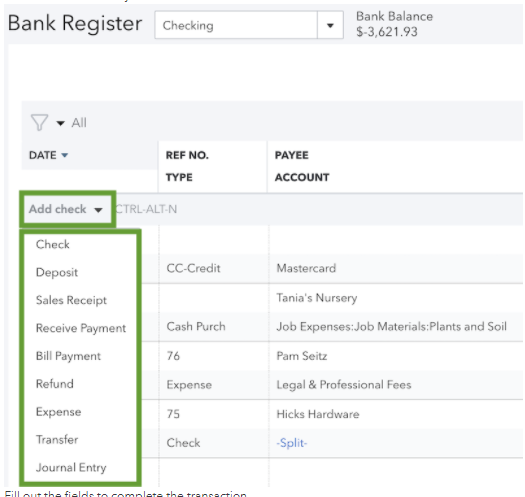Limited time. 50% OFF QuickBooks for 3 months.
Buy now & saveAnnouncements
Work smarter and get more done with advanced tools that save you time. Discover QuickBooks Online Advanced.
- US QuickBooks Community
- :
- QuickBooks Q & A
- :
- Reports and accounting
- :
- Re: Replacing out of Balance Chart of Account
- :
- Reply to message
Reply to message
Replying to:
- Mark as New
- Bookmark
- Subscribe
- Permalink
- Report Inappropriate Content
Reply to message
I appreciate you for sharing an update, @smileywhylly.
I'd like to share some clarifications about how you can start a new account with your transactions for 2020.
When exporting and importing your chart of accounts (COA) in QuickBooks Online (QBO), the date shows will base on when the account was created. Please make sure to click the Run report when personalizing reports for the modification to take effect.
If this not the case, you may consider manually entering the transactions to your account. I'll show you how.
- Go to the Accounting menu.
- Select Chart of Accounts.
- Find and select the account register you want to review.
- Select View register from the Actions column.
- From the Add Check drop-down menu, select the transaction type you want to add.
- Enter the needed details and click Save.
You can also see this link for additional guidance: Manually add transactions to account registers in QuickBooks Online.
Additionally, I recommend contacting our Support team to investigate this. They have the tools to check your account and look into the reason why there's no data shown when filtering the report. Ensure to check their support hours to know their availability.
Once you're all set, check out these materials for future guidance. These walks you through the details on how to categorize and reconcile your accounts efficiently:
- Categorize and match online bank transactions in QuickBooks Online
- Reconcile an account in QuickBooks Online
Keep me updated if you have other questions about importing or managing your COA. Keeping you up and running is my top priority. Take care and have a good one!