Limited time. 50% OFF QuickBooks for 3 months.
Buy now & saveAnnouncements
Get unlimited expert tax help and powerful accounting in one place. Check out QuickBooks Online + Live Expert Tax.
- US QuickBooks Community
- :
- QuickBooks Q & A
- :
- Reports and accounting
- :
- Re: Budgeting by Class in QB 2017
- :
- Reply to message
Reply to message
Replying to:
- Mark as New
- Bookmark
- Subscribe
- Permalink
- Report Inappropriate Content
Reply to message
Thanks for visiting us here in the Community, callytex.
Let me share some details on how budgeting works in QuickBooks Desktop.
The amounts you've entered when creating a budget should equal to the figures of each class in the Profit & Loss Budget Overview. Since it didn't match on your end, customize the said report into class. That way, you can see the breakdown and its total.
Here's how:
- Click Reports at the top menu bar.
- Under Budget & Forecasts, choose Budget Overview.
- Select the correct budget report and click Next.
- Choose a report layout for the budget report and click Next.
- Click Finish.
The screenshot below shows these steps as well.
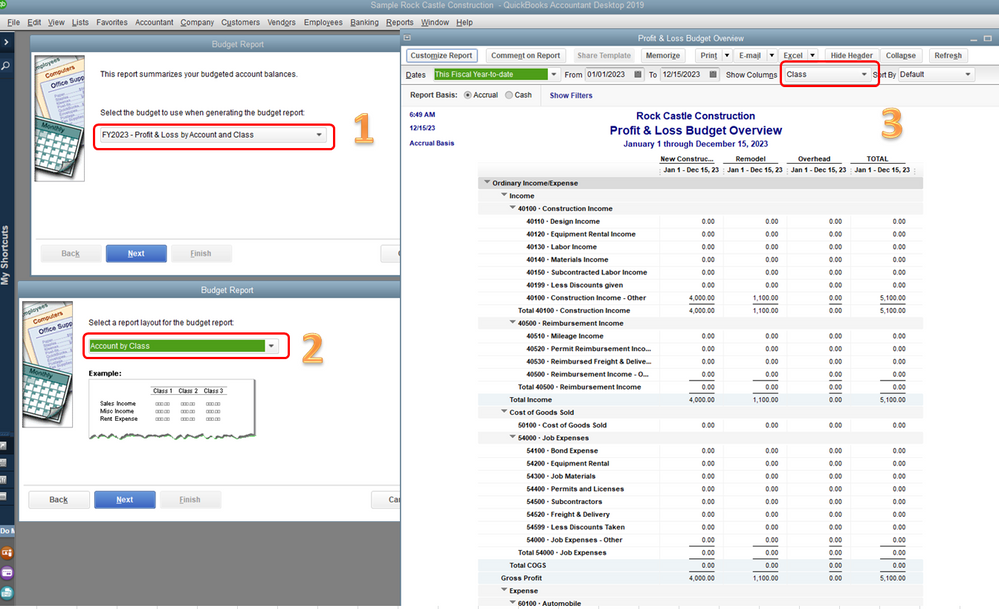
On the report, please review the figures on each class and accounts.
Here's an article that may come in handy: Customize reports in QuickBooks Desktop.
That information should get you on the right track. I'd like to make sure that you're able to resolve this concern, so please let me know how it goes by posting a comment below. I'm cheering you to continued prosperity.
