You can close the prior month and prevent unwanted changes by setting a Closing date with password protection, Kogawa.
To set a Closing date and password, you need to be the Primary Admin of the QuickBooks Online account. If you’re not the Primary Admin, kindly ask the Primary Admin to follow these steps:
- Navigate to the Gear icon and select Account and settings.
- Go to Accounting under the Advanced menu.
- Turn on the Close the books toggle, then select Allow changes after viewing a warning and entering password.
- Add the password.
- Click Save, and then Done to finalize the settings.
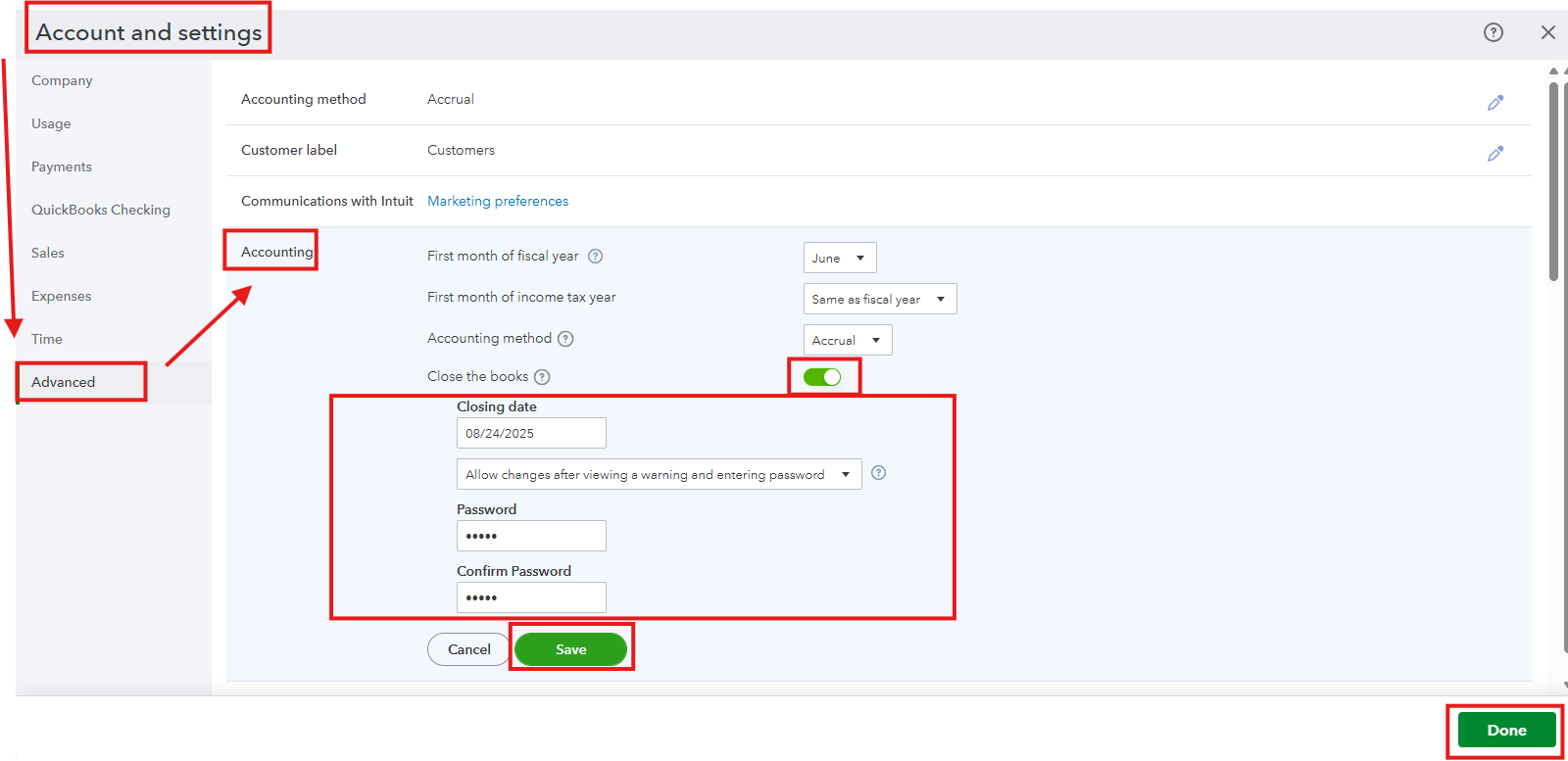
You can visit this article for more details: Close your books in QuickBooks Online.
On top of that, we have a team of experts who can offer personalized guidance on linking your accounts, automating tasks, and teaching best bookkeeping practices to enhance your efficiency. For more details, check out QuickBooks Live Expert Assisted.
If you have additional questions or concerns, please don’t hesitate to reach out. The Community space is available 24/7 to assist you.