Turn on suggestions
Auto-suggest helps you quickly narrow down your search results by suggesting possible matches as you type.
Showing results for
SALE EXTENDED 70% OFF QuickBooks for 3 months* Ends 12/8
Buy nowHi there, @rich.leone.
Thanks for dropping by in the Community today. I understand the need to log in to your QuickBooks account using the Internet Explorer browser.
To give you an insight, QuickBooks is no longer supporting Internet Explorer v11 and versions of Safari v10 and below since March 2019. For now, these are the only browsers supported by QuickBooks:
For additional reference, check out these articles below:
I'm also sharing these articles on how to customize reports and fix printing issues for your future reference:
I'm always around here if you need further help with printing reports or any other questions about QuickBooks. Take care.
Sooooo.... how do we now export our company file from QBO to QBDT? Has QBO turned into "Hotel California"? You can check out, but you can never leave.......
Hi there, milhooper1.
Thanks for stopping by, while you reference a great song in my opinion, you absolutely can transition to QuickBooks Desktop from QuickBooks Online! Follow these steps down below to do so.
Step 1: Set up security settings in Internet Explorer:
Set up Internet Explorer so you can import everything smoothly.
Step 2: Set up QuickBooks Desktop for the export:
Step 3: Prepare to export your QuickBooks Online data:
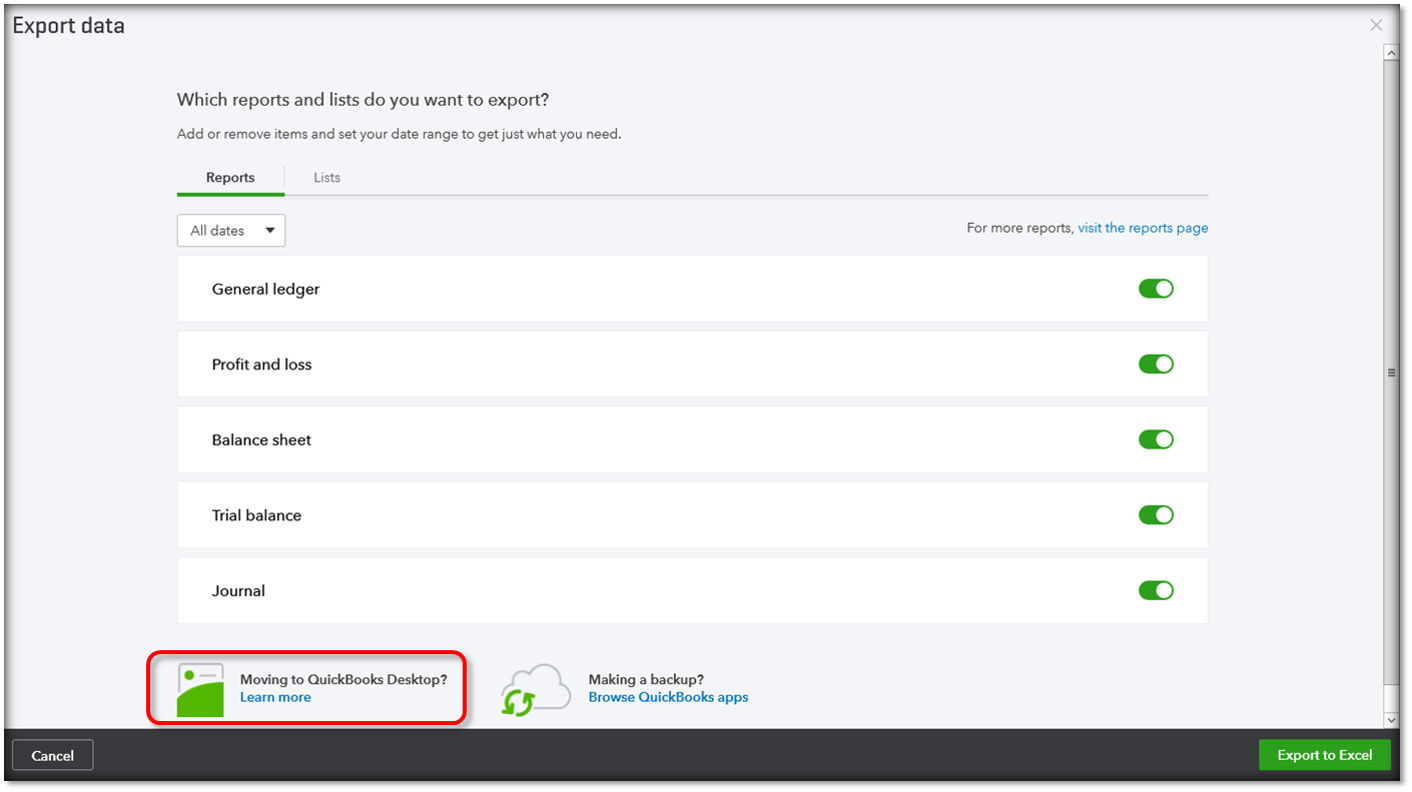
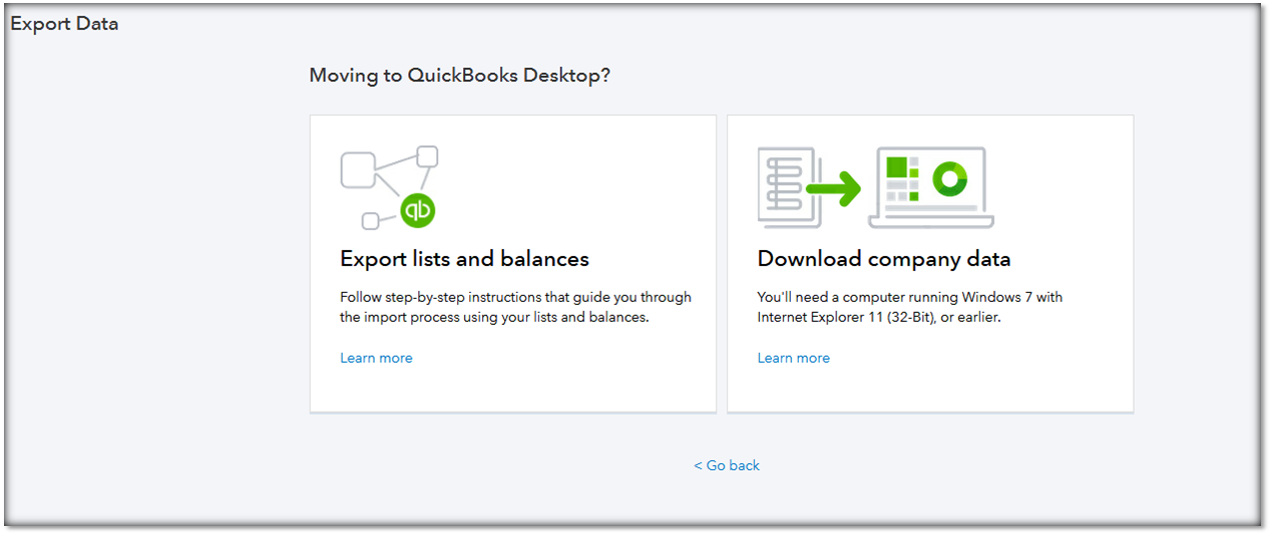
You'll get an email when your data is ready to export. This usually takes a few minutes, but it may take up to 2 hours for companies with many transactions.
Step 4: Finish exporting your data:
Start in QuickBooks Online. You'll need to repeat a few steps to get back to the export page.
Now, switch over to QuickBooks Desktop.
Important: It may take some time for this process to finish. Even if it looks like it's frozen, it doesn't mean the export has failed. Give it a few minutes and the progress bar will move again.
If the status bar doesn't appear to move:
Check QuickBooks Desktop for an Application Certificate.
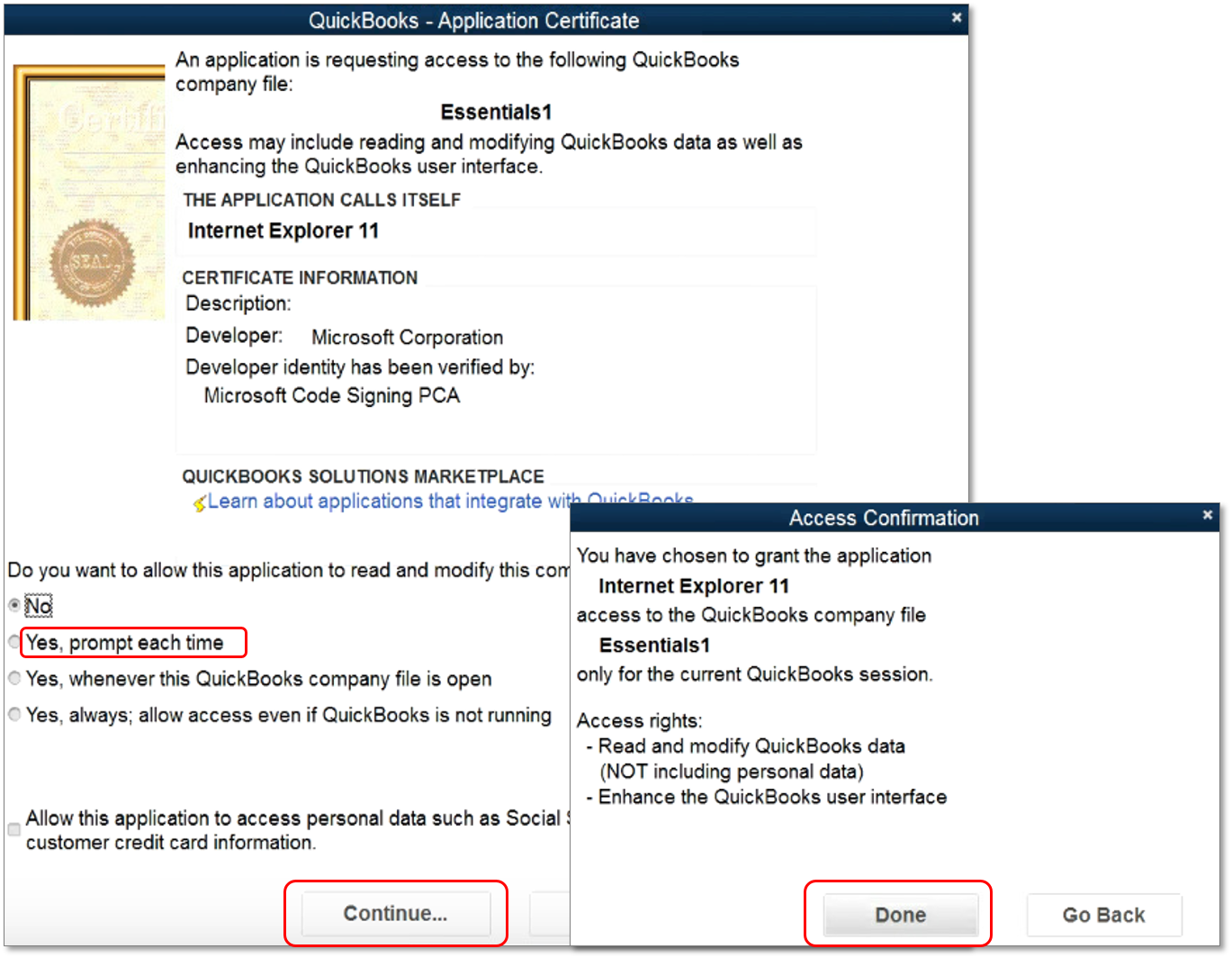
Step 5: Verify your info exported correctly:
After you export your company, use the Profit and Loss report to make sure your books match. Run one in QuickBooks Online and compare it to the same report in QuickBooks Desktop.
Note: When comparing reports, run them in Accrual basis for them to match.
If they don't match:
Reports often mismatch because of export limitations and the use of unsupported versions of Internet Explorer.
Step 6: (Optional) Cancel QuickBooks Online:
If you no longer need QuickBooks Online, find out how to cancel your plan.
If there's anything else I can help with moving forward, please, don't hesitate to post here anytime. Thanks for dropping by and have yourself a nice afternoon.
Logging into QB Online with Internet Explorer presents a blank white screen. As the original poster indicated this worked a month ago. I also am trying to do a conversion from QB Online to QB Desktop. Internet Explorer was setup with the setup provided in the previous reply.
I have the same problem.
Please find out why logging in with IE presents a blank screen, and if possible correct, so we can download to QB Desktop. This is very important for being able to run certain reports that cannot be run in QB Online.
If this cannot be fixed, please provide an alternate method of downloading to QB Desktop.
Thank you.
I know how it feels when something isn't working on your end, InOD-Ron.
As QuickBooks is improving and updating new updates, QuickBooks is no longer support Internet Explorer v11 and versions of Safari v10 and below since March 2019. However, if you convert from QBO to QBDT, you'll need to set up IE since IE is the supported browser for QuickBooks Desktop. To set up the IE in the browser, you can follow my colleague Nick_M steps above.
I'm also adding these articles to learn more about these processes:
Just a heads-up, there are some information that may not be included during the moving process. You may check out this article for additional insights about the exporting limitations - QuickBooks Online to QuickBooks Desktop.
If you need further assistance with the process, I'd suggest contacting our Customer Care Team. A specialist will be able to further help you via secured remote access session.
Here’s how to contact us:
Please don't hesitate to click the Reply button if you have other questions in QuickBooks. I'm always here to lend a hand. Stay safe!
Reading all of these posts on this topic makes me wonder who's on first. Can anyone tell us how to log on to Quickbooks Online using Explorer without getting a white screen???
I'm here to help ensure you're able to log in to your QuickBooks Online (QBO) account, FraudGuy.
We require using supported browsers when accessing QBO. You can refer to this page to know what computer and browser to use: System requirements for QuickBooks Online, Accountant, and QuickBooks Self-Employed.
The Internet Explorer browser is required when you're using QuickBooks Desktop. If you need to move your file, I recommend contacting our Support Team. They can send your file to our backend team and transfer the company file for you.
Here's how to get in touch with them:
Let me know if you need additional information by clicking the Reply button. I'll be around whenever you have follow-up questions about accessing QBO.
You can't. I just chatted with Intuit help and you have to use a third party to get your online company data file for $99, or Intuit is nice enough to provide you a cheaper 2nd option. You can upgrade your online QB subscription to their $75/month subscription level and magically, somehow, you can export your company file data. Money grab by Intuit. Very sad, very scammy. Way to go Intuit. Make your already paying customers pay more to get their own company data from them.
I cant see the learn more option moving to desktop once I click gear icon and export data
Let me guide you on how you can convert your data from QuickBooks Online to QuickBooks Desktop, Royalbyte2021.
May I know what specific steps are you trying to perform with the conversion of your data?
If you have followed the steps correctly on how to convert your data, the conversion should be successful without any issue. Also, after you have clicked the export data, you'll only see the Get Started option. You'll have to make sure that QuickBooks Desktop is open while you completing the rest of the steps so you'll not encounter any problems. To give you detailed instructions on the process, please check this article for your guide: Export and convert your QuickBooks Online data to QuickBooks Desktop.
In addition, there are certain things that you need to know about how your data converts from QBO TO Desktop. Here's an article for a quick guide: Limitations when you convert from QuickBooks Online to QuickBooks Desktop.
Feel free to post back again if you have any other questions. I’d be more than willing to lend you a hand.



You have clicked a link to a site outside of the QuickBooks or ProFile Communities. By clicking "Continue", you will leave the community and be taken to that site instead.
For more information visit our Security Center or to report suspicious websites you can contact us here