Turn on suggestions
Auto-suggest helps you quickly narrow down your search results by suggesting possible matches as you type.
Showing results for
Get 50% OFF QuickBooks for 3 months*
Buy nowGood day to you, @khegge.
I’m here to help and ensure I’ll be able to provide you the right resolution. Are you referring to the invoice reminders in your QuickBooks Online (QBO) account? If so, let’s go to your Account and settings and enable it from there. Let me show you how:
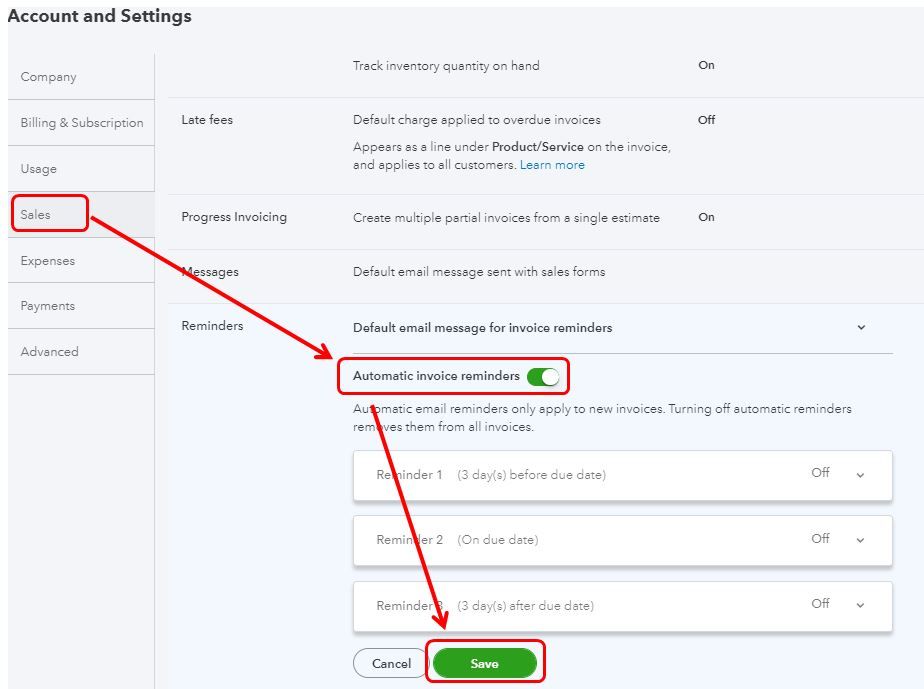
If you’re referring to something else, would you mind sharing it with me? I’m all ears ready to help you.
Additionally, you might want to check your audit log frequently. This way, you can manage your account seamlessly and check who made some changes in your account.
If there’s anything else you need help with, you can always tag me in your reply. I'm just a post away from you. Have a good one!
Jason....will enabling "Automatic Invoice Reminders" enable !Alerts on my Dashboard? It looks like it is just for sending invoices reminders out if not paid on the due date?
This is what I use to get on my Dashboard...and now don't
Example:
!Alert A bank transfer from our customer has been canceled due to a problem
!Alert A customer made a payment more than invoice balance
Hi there, @khegge.
Usually, we set up a recurring transaction with a fixed schedule, and we call it the Reminder type.
If you haven't change it yet, you can go to the Recurring Transactions list and then click Edit and set the type to Reminder.
Here's how:

For reference, you can check this article on how to edit an existing recurring template: Create recurring transactions in QuickBooks Online.
Also, you can set up recurring statements for your customers by following the steps outlined through this reference: Create memorized A/R reports with email reminders. It includes the types of recurring template that you can create in QuickBooks.
However, if it's already set up to this type of recurring transaction, I'd suggest reaching our Care Support team to investigate this further. They got the tools to pull up your account and document this case.
Let me know if you have questions about QuickBooks. I can help you anytime. Stay safe and have a nice day ahead, khegge!
I don't believe that is what was being asked, and I have the same question. So for my example, I set up a recurring transfer with a reminder to occur 5 days before I need to do that transfer, but I don't see any notification/reminder? where does that show up so that you can execute each month? As prior person was saying, we used to get reminders of tasks to be done on our homepage, but they don't show up anymore.
Thanks for sharing your concern with us, lauriedtriano.
Since you're missing the Task List in the Dashboard, we can try some basic troubleshooting to isolate this case.
Let's start by logging into your QBO account using a different or a private browser. There are times that the browser is full of frequently accessed page resources, thus causing some unusual responses.
Below are some of the keyboard shortcuts that you can follow:
Once logged in, go back to the Dashboard to double-check. If it shows, return to your default browser and perform a clear cache. This will remove previously stored browsing data that might have caused the issue. Otherwise, you can try using other supported browsers to be thorough.
For more information about managing your recurring transactions, check out this article: Send invoice reminders automatically or manually in QuickBooks Online.
You may also consider running the Invoice and Received Payments report. This will give you a list of all the invoices you've made and the payments that are applied to them. Just go to the Reports menu and type in the name of the report in the Search bar.
If you're using QuickBooks Online Advanced, we can use workflows to send reminders to your team to complete specific tasks, like reviewing open invoices.
Don't hesitate to leave a comment below if you have any other questions about invoice reminders. Have a good one.
I would to know how to swith on notification if i sell below cost
How do i swtch on notification on if i sold below cost
Hello there, @9885983.
While QuickBooks Online (QBO) is a great platform for managing your products and services, sales, and other small business practices, the ability to set up a notification every time an item is sold below cost is unavailable.
I can certainly see how much of a difference it would make for companies like yours and like you, I'd also love to see this feature in QBO. No worries, here in QuickBooks, we take suggestions seriously and would dedicate time to give what's best for our customers.
With this, let's send a request to our Product Developers so they can consider adding this feature in future updates. Also, I'd like to include that a new feature will go through extensive testing to ensure that it is fully functional before being implemented. But rest assured that once an update about this will be available, you'll be notified through email.
Here's how you can submit your suggestion:
You can also refer to this link as an alternative to sending feedback and getting the latest updates from our development team: QuickBooks Online Customer Feedback.
Moreover, I'll be sharing this helpful article to help you set up alerts for low or out-of-stock products in QuickBooks Online Plus and Advanced so you'll know your reorder points to keep tabs on your inventory: Set up alerts for low inventory and then reorder products in QuickBooks Online.
Should you need additional assistance in managing your products and services in QuickBooks Online, please don't hesitate to reply to this post. I'll be willing to lend a hand. Take care.



You have clicked a link to a site outside of the QuickBooks or ProFile Communities. By clicking "Continue", you will leave the community and be taken to that site instead.
For more information visit our Security Center or to report suspicious websites you can contact us here