Turn on suggestions
Auto-suggest helps you quickly narrow down your search results by suggesting possible matches as you type.
Showing results for
Get 50% OFF QuickBooks for 3 months*
Buy nowI'd like to confirm some details to ensure that we're on the same page when it comes to reactivating the account, james.
Are you trying to resubscribe for your QuickBooks Online subscription? If so, you can simply click on the Resubscribe button from the Account & Settings page. Here's how:
See this guide for more details about account management: Manage billing, payment, and subscription info in QuickBooks Online
On the other hand, if you wish to reactivate an account from your Chart of Accounts, follow the steps below.
1. Open the Accounting menu.
2. Select Chart of Accounts.
3. Click on the small gear icon from the COA page, beside the Print icon.
4. Go to Other and check the Include inactive box.
5. Locate the account you want to reactivate and hit Make active.
Here are additional modules about handling your account register:
Keep me posted if you need a hand managing your accounts or QuickBooks. I'll be here to back you up. Keep safe and healthy.
How do I reactivate my account
Thanks for joining the thread, Donovan. I want to make sure we activate your account seamlessly. I've got some scenarios and steps you can follow.
If you're trying to resubscribe for your QuickBooks Online subscription? If so, you can simply navigate to the company settings. Here's how:
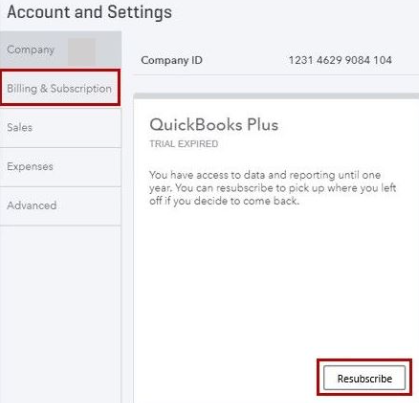
See the detailed steps about managing your account through this article: Manage billing, payment, and subscription info in QuickBooks Online.
Otherwise, if you want to reactivate an account from your Chart of Accounts, perform these steps:
1. Go to the Accounting menu.
2. Select Chart of Accounts.
3Hit the small gear icon from the COA page, beside the Print icon.
4.From the Other section and check the Include inactive box.
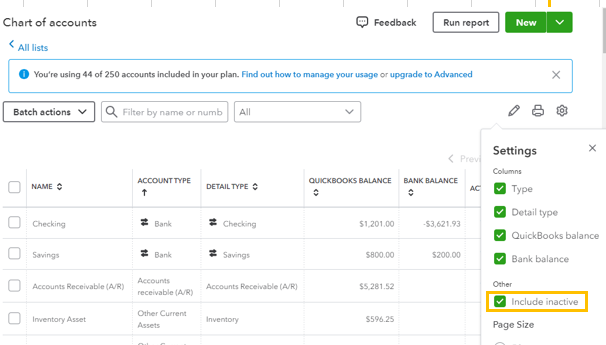
5. Find the account you want to reactivate and choose Make active.

Finally, if you're referring to other accounts, kindly provide us with further information. This way, we can look into it and guide you on what to do.
Once you're good, read this extra module to learn more about keeping your books in order: Reconcile an account in QuickBooks Online.
Our team is committed to helping you with your concerns about banking or QuickBooks. Just leave a message below. Have a good one and take care!



You have clicked a link to a site outside of the QuickBooks or ProFile Communities. By clicking "Continue", you will leave the community and be taken to that site instead.
For more information visit our Security Center or to report suspicious websites you can contact us here