Turn on suggestions
Auto-suggest helps you quickly narrow down your search results by suggesting possible matches as you type.
Showing results for
Connect with and learn from others in the QuickBooks Community.
Join nowHello there, @hutchinsmichelle. Thanks for reaching out and bringing this to our attention.
To start, I'd like to verify if Etsy transactions are imported into your QuickBooks Self-Employed (QBSE) account or automatically downloaded on the Transactions page?
In the meantime, to isolate the issue as to why Etsy transactions categorize as uncategorized, I recommend checking on the Etsy side how transactions are categorized.
To know more about categorizing your transactions, see this article: Categorize transactions in QuickBooks Self-Employed.
As always please let me know how this goes or check back if you need help with QBSE. Have an awesome day!
They are automatically loaded from Etsy and normally categorized automatically.
Since the 1st, all of my income (sales) and some of my expenses are no longer coming across the way they did prior. On the 1st, they changed to uncategorized. I'm hoping I won't have to change and categorize manually all year? Thank you!
Thank you for your quick response, @hutchinsmichelle. I can walk you through on how to create bank rules in QuickBooks Online (QBO).
Bank rules can help categorize your transactions automatically. Here’s how to create them:
Bank rules are most effective for the same client and transactions.
Furthermore, these video tutorials will give you more tips and information within QuickBooks Self-employed. See this page.
Hit reply for any additional queries about matching rules in QuickBooks. I’d be happy to help you. Take care.
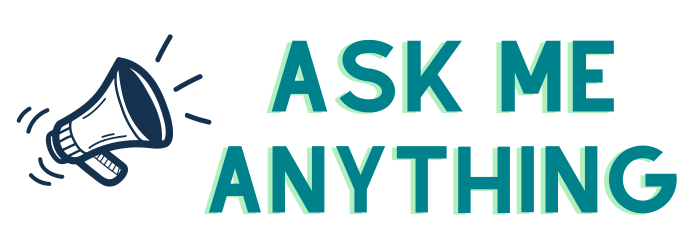


You have clicked a link to a site outside of the QuickBooks or ProFile Communities. By clicking "Continue", you will leave the community and be taken to that site instead.
