Turn on suggestions
Auto-suggest helps you quickly narrow down your search results by suggesting possible matches as you type.
Showing results for
Hi there, @bridgeselectric.
I'm happy to assist with the information you need by updating the EFTPS password in QuickBooks.
To change your password in QuickBooks Desktop, follow these simple steps listed below:
You can now make federal deposits without any hesitation.
Please reach out if there's anything else I can do to help, I'm determined to be your number one resource for QuickBooks
I sent a 941 payment to EFTPS and it was rejected because my password had expired. I went into their system and created my new password. However, when I followed the instructions to update my password in Quickbooks (Desktop 2019), the View/Pay is inactive and thus I cannot proceed with the next steps. Is there a way to get the rejected 941 voided it will show up in the Pay Liabilities/Pay Taxes area so the Vie/pay will become active and I can proceed with the steps to change my password in QB?
Hi, kathi2020.
Before performing the steps in amending your EFTPS password, updating the QuickBooks Desktop release version is a good start when it comes to fixing program-related issues.
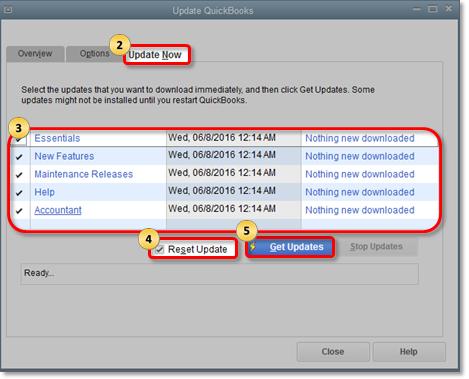
Once done, let's get the latest payroll tax table. Here's how:
After that, you follow the steps in the following write-up to update your EFTPS password: Update your EFTPS Internet password. Additionally, you'll want to check out this article to know more on how to electronically file and pay 940, 941/944 forms in QuickBooks Desktop.
Let me know the result of this troubleshooting in the comment below. I need to make sure this is resolved and you're back to running your normal business processing. All the best!
I have done all the updates. I can log into EFTPS with my pin and password. But no way no how will it do it from Quickbooks. I have cleared the box to save. Nothing helps.
very frustrating.
HI, Evil63.
I want to make sure you'll be guided to the right support. I'd like to check this for you and get it taken care of myself. However, EFPTS password issues require pulling up your account information, which I am unable to do in this public forum.
I'd suggest getting in touch with our QuickBooks Team to have this investigated. All account-related concerns need to be directed to our phone support for security purposes.
Unlike in this public forum, they have the tools required to perform any escalations in the system whenever necessary on your behalf. Here's how to contact us:

You'll want to check out our QuickBooks Desktop articles if you need resources for any other QuickBooks-related concerns. I'm sure this will guide you in doing a specific task in the program.
I'm always around to lend a hand if you have more questions about QuickBooks or any payroll-related concerns. Just tag my name in the comment section so I can assist you further. Take care and have a good one.
I have the same problem. Password expired; went to EFTPS site, changed password. back to QB and used new password with "remember box" unchecked. Still rejected. Figured I input bad password in EFTPS and am trying to change it. How do i do that?
Hello, raycandy.
Let me step in and assist you in updating your EFTPS password.
If you're using E-Pay in your QuickBooks Desktop, you'll have to change your QuickBooks Desktop password to match your new EFTPS Internet password the next time you make an E-Payment.
Before updating your EFTPS Internet password, you'll have to update your QuickBooks to the latest version and download the latest tax table updates. Keeping your QuickBooks updated prevents unexpected issues within the program.
Step 1: Update your password with EFTPS.
Step 2: Change your EFTPS internet password in QuickBooks Desktop.
Now it’s time to change your password in QuickBooks Desktop to match your new EFTPS internet password.
Next time you can turn on your Remember My Information for next Time option. to save your new 4-Digit PIN and EFTPS Internet password in the system.
But if the issue persists, I recommend contacting IRS. They can help reset your e-pay password.
If there's any additional questions, I'm just a post away. Have a fantastic day!



You have clicked a link to a site outside of the QuickBooks or ProFile Communities. By clicking "Continue", you will leave the community and be taken to that site instead.
For more information visit our Security Center or to report suspicious websites you can contact us here