Turn on suggestions
Auto-suggest helps you quickly narrow down your search results by suggesting possible matches as you type.
Showing results for
Hello there, romerodebbie.
Welcome to the Community. I can help identify why the initial balance is off even if the beginning and ending bank balances are correct.
The amount won’t match when reconciled transactions were modified, deleted, or voided. Aside from that, data damage or a converted file (different version of QBDT) also affects the information displayed on the report.
Let’s run the Reconciliation Discrepancy Report to identify which entries causing the discrepancy. The report can help when QuickBooks and your bank statement show different beginning balances.
Here’s how:
This will display a list of transactions that were changed since the last reconciliation. Once you find the entry, take note of the date and the Entered/Last Modified.
This information will tell you when the change occurred. Once you have all the information, undo the previous reconciliation.
I suggest creating a backup of the company file to prevent data loss. After saving a copy, you can now start unreconciling the account.
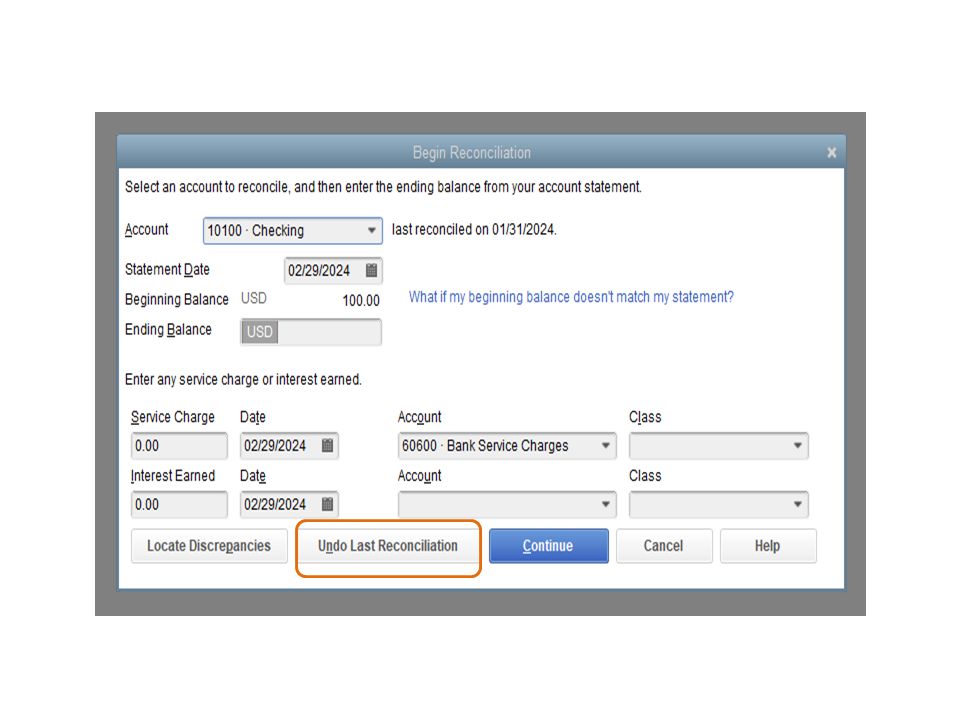
If you’re unable to find any discrepancy, let’s run the rebuild tool after creating a backup of the company file to resolves data integrity issues. Verifying the file identifies the most commonly occurring data issues.
Check out the Fix data damage on your QuickBooks Desktop company file guide for detailed instructions. It also outlines the steps on how to repair the company file using the File Doctor Tool.
Also, the Fix beginning balance issues in QuickBooks Desktop article provides a list of reports that helps in resolving reconciliation discrepancies as well as steps to fix them.
Keep in touch if you have any other concerns or questions. I’ll pop right back in to answer them for you. Have a good one.
Descrpensies Report is not showing anything.
Thanks for performing the steps provided by my colleague above, @romerodebbie.
Let me provide you additional steps on how to fix your beginning balance issues in QuickBooks Desktop. As have mentioned by @Rasa-LilaM, the cause of this issue is either of the following:
To fix this, we can perform an Audit Trail report. This report tracks each user's entries, modified transactions, voided transactions, and deleted transactions in QuickBooks. Here's how:
If you are using QuickBooks Desktop Pro, you can only access the last reconciliation report. To keep a copy of the other reports, you can save a PDF copy on your hard drive. See view previous bank reconciliation reports to learn more.
To correct the discrepancy, you may need to re-enter or edit the transactions. You can also try one of the following options:
Undo a previous reconciliation and redo it
It's also possible that your data file may be damaged or corrupted. To fix the problem, you can try these basic data damage troubleshooting steps on your company file.
I'm always here to help if you have any other concerns or questions. Just tag my name in the comment section and I'll get back to you as soon as I can. Keep safe.



You have clicked a link to a site outside of the QuickBooks or ProFile Communities. By clicking "Continue", you will leave the community and be taken to that site instead.
For more information visit our Security Center or to report suspicious websites you can contact us here