Turn on suggestions
Auto-suggest helps you quickly narrow down your search results by suggesting possible matches as you type.
Showing results for
Connect with and learn from others in the QuickBooks Community.
Join nowWe are having a Database Server Manager issue. We have 2 businesses (2 company files) that are in 2 separate buildings on our property. Some of the employees of each business work in both the company files. We have been working in multi user mode in both company files for a couple years with no issues. A couple months ago company #2 decided they wanted their own IP address, our local IT company took care of this. We have been having issues since. The employees in bldg #1/company #1 can access company #2 file in multi user mode. When an employee at company #1 is in company #2 file in multi user mode, the employees in bldg #2/company #2 can not access the company file. They get error message -6190 -816. We have tried having an employee bldg #2/company #2 access their company file and try to switch to multi user mode, but they get an error message (think it was H202).
I have tried just about all the directions in posts and nothing works. Yesterday I upgraded us to Enterprise 24 hoping that would do the trick but it has not.
Our server is a Windows Server 2016 Standard
I appreciate you joining us here in the QuickBooks Community, @lori11364.
Windows Server 2016 Standard works with QuickBooks Desktop (QBDT) Enterprise 2024. After updating the IP for your company #2, the computer host should also adjust settings in its QBDT, Windows, and server. I'm here to assist you in achieving this and share how to fix error H202 in company #2.
First, let's set up your QBDT on a server so the computer from company#2 can access its company files. You can follow these steps:
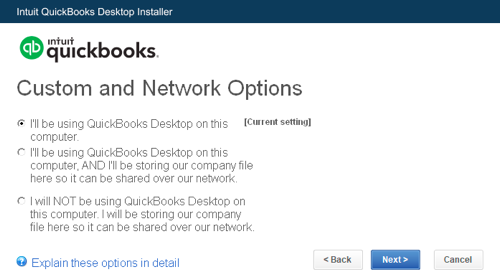
When company #2 accesses the server's company file and encounters error H202, it means something is blocking the multi-user connection to the server. You can refer to this article for the detailed steps to fix error H202. After this, here's a guide on accessing a company file from a host or server computer.
In case you want to check out the system requirements for QBDT to run efficiently, you can refer to this article: System requirements for QuickBooks Desktop 2024.
Keep us posted if you still encounter QBDT Database Server Manager issues. We'll do our best to assist. Take care.


You have clicked a link to a site outside of the QuickBooks or ProFile Communities. By clicking "Continue", you will leave the community and be taken to that site instead.
For more information visit our Security Center or to report suspicious websites you can contact us here
