Turn on suggestions
Auto-suggest helps you quickly narrow down your search results by suggesting possible matches as you type.
Showing results for
Get 50% OFF QuickBooks for 3 months*
Buy nowHello, marshall.
At QuickBooks Online, we place the utmost importance on the security of your account. Our team works tirelessly to ensure that your data is protected from any potential threats, and we employ the latest security measures to keep your information safe.
We understand the importance of keeping your account safe, which is why we offer the two-step verification option as an extra layer of security. If you would like to turn off this feature using the same phone number, please follow the steps below:
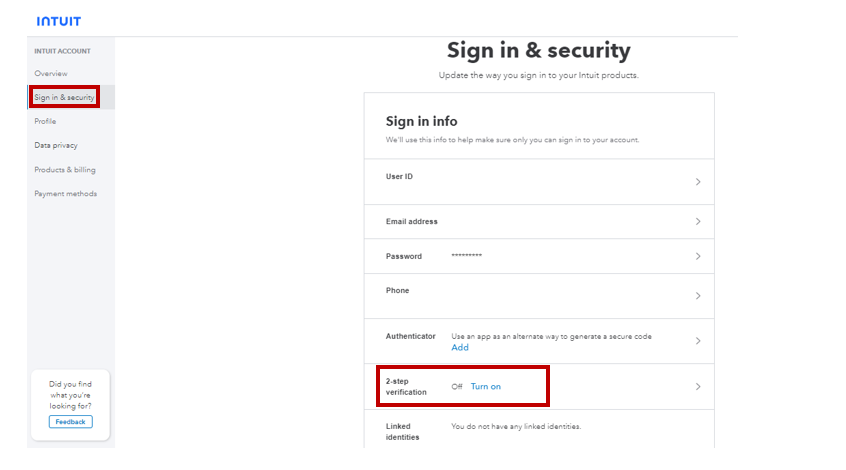
If you happen to be using a different phone number, you'll want to update it before logging in to your account. After that, you can turn off the two-step verification. If you want to know more about this process, you can check out this article I found: Verify your QuickBooks Online account with multi-factor authentication or two-step verification.
Regarding the "I'm not a robot" verification in QuickBooks Online, this feature is implemented by Google's reCAPTCHA service to prevent automated bots from accessing the platform. Unfortunately, there is no direct way to turn off this feature within QuickBooks Online, as it is a security measure to protect your account.
We hope this helps, and please don't hesitate to reach out to us if you have any further questions or concerns about the security of your QuickBooks Online account. Have a great day!
I have already turned off the 2 step security and it still askes me for a multiple step authentication.
1. Recognize the crosswalks and fire hydrants
2. password
3. Code sent via text.
EVERY TIME
I have to do this every time and waste 2-3 minutes just trying to login to a computer no one else uses.
I need a better answer than the obvious one that doesn't work.
I know this hasn't been easy, Marshall. Let me chime in and provide further details about the two-step verification.
As a workaround, to avoid receiving the two-step verification when logging into your account is to add (app.qbo.intuit.com) as a trusted site to your browsers. Adding Intuit as a trusted site prevents your browser from potentially blocking site content.
To make Intuit's URL a trusted site in your browser, follow these steps:
1. Add Intuit: Safari
2. Add Intuit: Google Chrome
If you need to update your QuickBooks Online credentials, please see the following article: Reset or change your login information for QuickBooks Online.
I've added these articles to help you manage your account in QuickBooks:
Keep me posted if you have other concerns with the two-step verification process. I'll be around to lend a helping hand. Take care!



You have clicked a link to a site outside of the QuickBooks or ProFile Communities. By clicking "Continue", you will leave the community and be taken to that site instead.
For more information visit our Security Center or to report suspicious websites you can contact us here