Turn on suggestions
Auto-suggest helps you quickly narrow down your search results by suggesting possible matches as you type.
Showing results for
Get 50% OFF QuickBooks for 3 months*
Buy nowI set one of our client to inactive but now need to re activate the client. Does anyone know how to do this in Quickbooks Desktop. I see help/discussion for Quickbooks on line but nothing for Desktop.
I am referring to client accounts. (aka customers).
Solved! Go to Solution.
Let me provide the steps on how to reactive your client in QuickBooks Desktop (QBDT), Sajohns32.
Inactive customers are hidden in QBDT. All you need is select All Customers in the Customer Center. It will show all active and the one you've deactivated.
I'm glad to show you how:

If you need to work multiple customers, check out the Add and edit multiple customers, vendors, and items for more details.
Let me know if there's anything else you need about reactivating a client. I'm always right here to help.
Let me provide the steps on how to reactive your client in QuickBooks Desktop (QBDT), Sajohns32.
Inactive customers are hidden in QBDT. All you need is select All Customers in the Customer Center. It will show all active and the one you've deactivated.
I'm glad to show you how:

If you need to work multiple customers, check out the Add and edit multiple customers, vendors, and items for more details.
Let me know if there's anything else you need about reactivating a client. I'm always right here to help.
Apologies if I have duplicated this, but does this process work for deactivating jobs (rather than customers). My clients insist upon a separate invoice for each project, so I set them up as Jobs. The list is long and most are inactive, although I never know when I might need to use it again (this doesn't happen frequently).
Hannah
Thank you for posting here in the Community, hwidlus.
Yes, it has the same process when deactivating your client's job in QuickBooks Desktop.
Let me show you how:
1. Go to Customers, then click Customers Center.
2. Proceed to the Customers & Jobs tab, then select All Customers.
3. You'll see an "X" for inactive customers.
4. Double click the Job to open the profile.
5. Put a checkmark on the Job is inactive box, then click Ok.
You might want to read this article to learn how to add and edit multiple customers, vendors, and items.
Please keep in touch if there's anything else I can do to help you succeed with QuickBooks. I've got your back. Have a great day!
The "customer is inactive" box is greyed out (as in I can not uncheck it). How else can I make a job active again? I need to put some late costs to it.
When I follow the instruction the "job is active" is grayed out (as in I can't uncheck it). How else can I make it active? I have late costs I need to add
I’m here to help so you can make this job active again, @acillc.
You’re unable to make the job active once the associated customer is inactive in QuickBooks Desktop. Thus, it's greyed out and you can’t uncheck the box. I suggest activating the customer first so you can make the job active, too.
Here’s how:

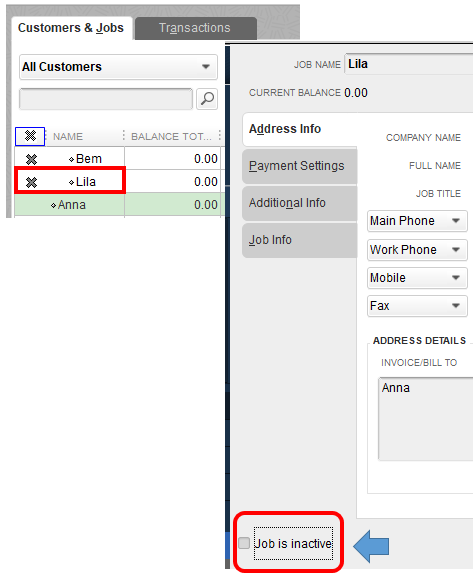
You might want to visit this reference to learn more about tracking payroll expense by job: Set up job costing and item tracking. Once you set up this feature, QuickBooks will automatically track cost by job for your company payroll expenses.
I'll be right here to help if you need more assistance with your job. Have a great day and always take care!
Also, if anyone knows how to re-activate when the check box option is grayed out, please respond.
Thanks for chiming in on this thread, Spooners.
To verify, are you trying to reactivate a job? If so, the checkbox option will be grayed out if the main customer is also inactive.
As to what my colleague MadelynC mentioned above, you will need to reactivate the customer first. Then, the Job is inactive checkbox will be available. Here's a sample screenshot of the before and after reactivating the customer:
To help manage your jobs in QuickBooks Desktop, you can read this article: Tracking job costs in QuickBooks Desktop.
In case you need help with other task in QuickBooks Desktop, you can visit our general help topics page. Just type your concern in the search field and this page will route you to the related help articles, Community discussions, video tutorials and more.
Please keep me posted on how it goes on your end. I'd like to make sure this is resolved for you. Take care and stay safe.
This does not work in QB 2022 Desktop. It's greyed out
Any other suggestions. This is ridiculous, cant get any work done
I'll make sure you can run your business seamlessly, @Hate.
You'll want to ensure your QuickBooks Desktop (QBDT) is updated to the latest release. This way, the system is equipped with the newest features and fixes.
Here's how:
If the issue persists, I recommend running the Verify and Rebuild tool. This scans your company file for errors and fixes them right away.
Moreover, I got you this article that can help you efficiently track your payroll expense by job: Set up job costing and item tracking.
If you need more help managing your jobs and customer in QBDT, please feel free to tag me in your reply. I'm always here to back you up. Stay safe and more power to your business!
the "job is inactive" is not highlighted so I cannot check it off
Good day, @rooffriend.
Thanks for taking the time to scour our Community space for potential solutions. I've got more of them to help you reactivate your client in the program.
You may be encountering data-related issues since the job is inactive option is not highlighted. With this, let’s perform some basic troubleshooting. The verify and rebuild is a process that scans your company files for errors or data damage and then fixes them.
Here’s how:
If you're the primary admin, you can reactivate a customer. Otherwise, request the primary admin to review your permission and make changes accordingly.
However, if you possess full access rights, re-sort customer list to fix any unexpected behavior. If it's a sub-customer, activate the primary client before reactivating the customer/job. Alternatively, you can assign the sub-customer to another active primary customer name to reactivate it.
Moreover, switch to Hierarchical View mode if you're using the Flat View. It might help you distinguish between a sub and a primary one. To switch to Hierarchical View, right-click on any name and select it.
After that, follow the steps below to re-sort your client list:
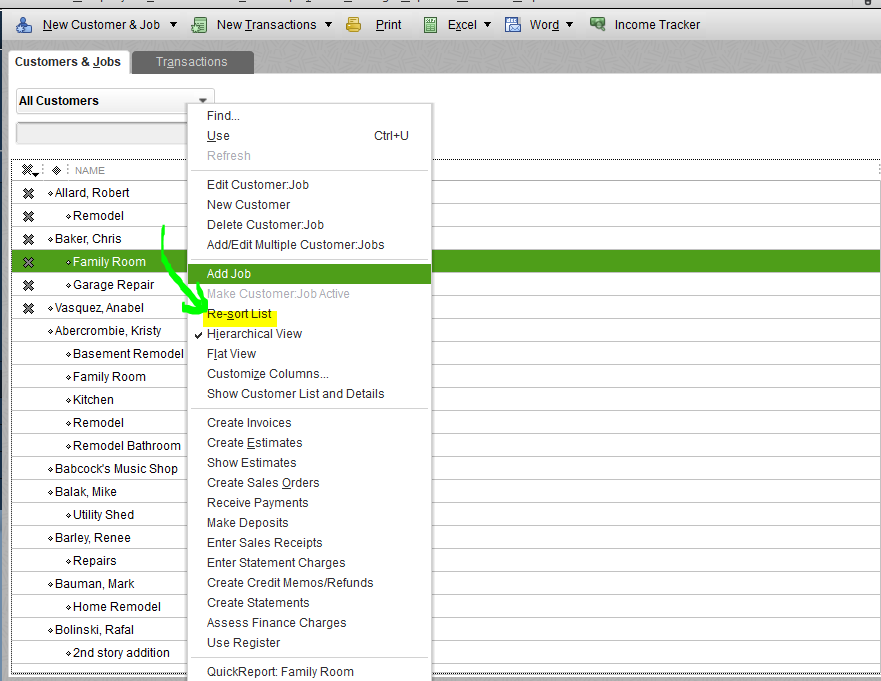
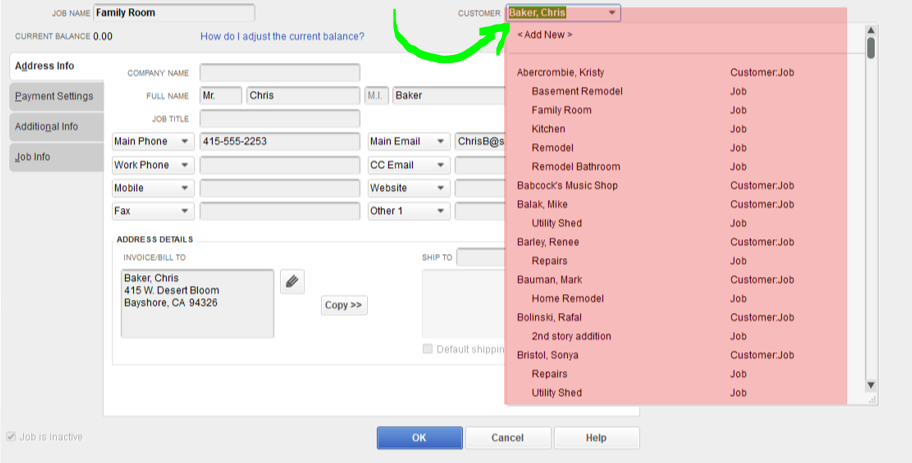
Once done, tick the X mark beside its name to reactivate a primary client, Then click Yes to proceed.
Furthermore, I recommend reinstalling the program if the issue persists. Before doing so, you can consider backing up your company file data so you can restore them after installing QBDT.
To help you manage your customers and jobs, check out these resources:
Do you have more questions about reactivating clients? Ask away and I'll help you out. Have a great day.



You have clicked a link to a site outside of the QuickBooks or ProFile Communities. By clicking "Continue", you will leave the community and be taken to that site instead.
For more information visit our Security Center or to report suspicious websites you can contact us here