Turn on suggestions
Auto-suggest helps you quickly narrow down your search results by suggesting possible matches as you type.
Showing results for
Get 50% OFF QuickBooks for 3 months*
Buy nowWe are a smaller company but have recently added two more sales reps to our team. Up until now, we have had all SO/PO's go under specific accounts because we did not need to track sales per person. Now that we have three sales reps, we would like a way to be able to track each persons sales and be able to run commission reports when needed. What would be the best way to do this? Added each rep as a "Class" was suggested to us but we were not sure if that was the best way. We are using QuickBooks Premier Manufacturing (Desktop). If you need any other information from our end, please let me know.
Hey there, aclark7seas.
Thanks for dropping by the Community, I'm happy to share some feedback. Some users have found it helpful to customize the Sales by Rep Detail to show the total sales by customer. You won't be able to see everything on the Sales by Customer Summary report, but it will include a lot of helpful information. Here's how to customize it.
You can find the Sales by Rep Detail page by:

If you have any other questions, feel free to post down below. Thank you for your time and have a nice afternoon.
Nick,
Thank you for the breakdown on how to run the report but we are still in the setting up stage. We are confused on how to enter the sales rep information for each so we assign them to jobs properly and what have you. What is the best way to do this? Hopefully this makes sense on what we are trying to set up.
Hello there, aclark7seas,
You can add the sales rep to the Lists. Here's how:
Then, you can use the report provided by Nick in the future.
You can also check out this article about different reports in QuickBooks Desktop: Customize customer, job, and sales reports in QuickBooks Desktop. The report provides details on how to customize each one of them.
Let me know if you need anything else.
Thank you. After we create the Reps, how we would link a Sales Rep to specific sales order, purchase orders, and invoices?
Hello there, @aclark7seas.
I appreciate you for following the steps provided by my colleague above. I'd be glad to show you how to add the sales rep to the specific transactions in QuickBooks Desktop.
You can pull up and customize the sales order, purchase orders, and invoices template to add the sales rep. Let me show you how to do it.
Here's how:
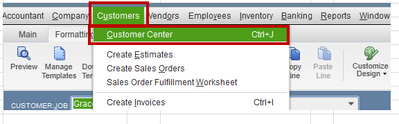
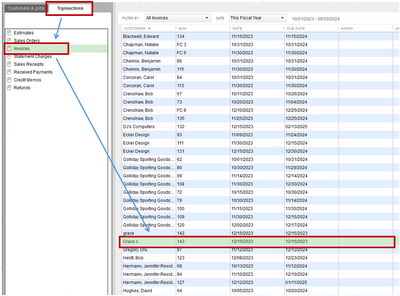
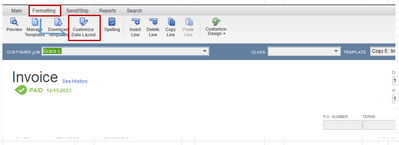
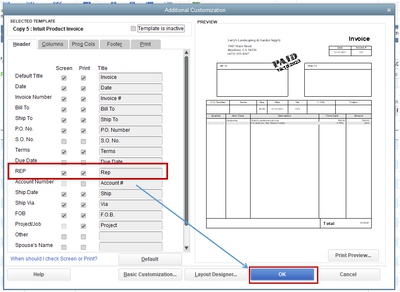
See this article for detailed guidance: Create and use custom fields in QuickBooks Desktop.
You can now generate a Sales by rep detail report. If you see No sales rep listed in place of a sales rep name then some invoices were not assigned a sales rep.
The amount you owe the sales rep is not calculated on this report, however, you can export this report to Excel, enter your sales commission percentage, and let Excel do the calculations.
Keep me posted if there's anything else you need. I'm always around to help ensure your success.
As an additional option, consider having a sales commission app to integrate with your QBD.
Hi Grace,
Thank you for the information as that is extremely helpful. Could you help us with adding a sales rep to our purchase order template? I do not see it has an option that we can check like it is on the templates for the sales order and invoices.
Thanks!
Thanks for following up with the Community, aclark7seas.
I'm happy to hear GraceC's response was helpful for getting sales representatives assigned to invoices. I'll guide you through assigning them to purchase order templates.
Here's how:
1. Create a new purchase order.
2. Access the Formatting tab, then choose Customize Data Layout. If you're using a locked template, pick Make a Copy.
3. In your Additional Customization window, open the tab for which area you'd like to customize.
4. Find the item and tick your Screen and/or Print boxes. 5. Select OK.
5. Select OK.
Now your custom item field will display on the template you've added it to.
You can find additional information about working with customizable fields in our article about creating and using them. You'll be able to find that resource linked within GraceC's response.
.
If there's anything else I can help with, I'm just a post away. Have an awesome day!
Hello,
How do you add more headers to a template? We would like to add REP as a header and have it drop down to provide the list of rep's to choose from but this is all that we have available in our header section. We need to be able to track not only the sale price of goods sold, but the purchase price that we paid to the supplier. We take the sale price, minus the suppliers price and figure out commission based off of that. What is the best way to tie them all together? I was hoping I could add REP to the purchase order template and ran a report somehow but have not had any luck.
Thanks in advance.
I’m determined to help add an extra header, @aclark7seas.
I have a way here where you can have an additional header showing on your Custom Purchase Order form. However, having a dropdown list is unavailable in QuickBooks.
Here’s how:
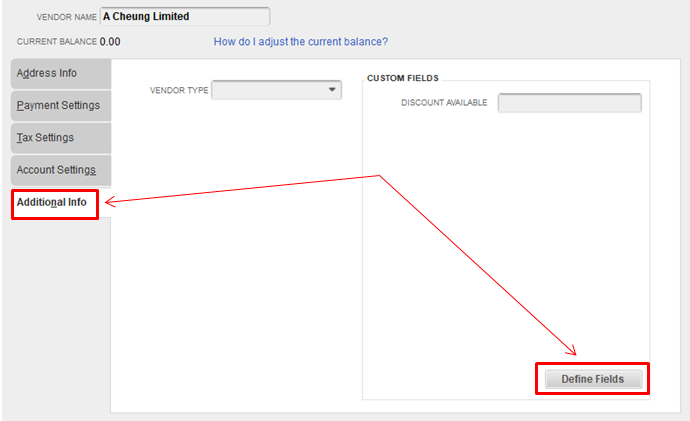
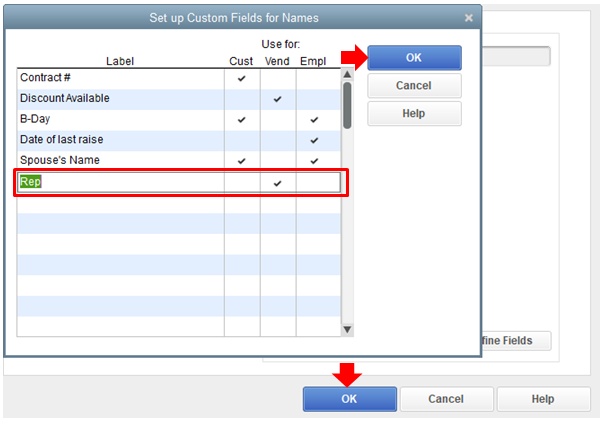
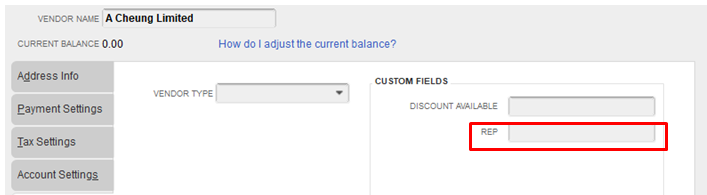
After doing the steps above, go back to the template. Let me guide you:
Once you’re there, you’re able to see the additional header for Rep at the bottom part.
You may also check this article for additional reference about customizing fields in QBDT: Create and use custom fields.
For any questions or concerns with QuickBooks, don't hesitate to visit us. The Community team is right your back.
Can Quickbooks online Tracking Sales per Rep as well? Thank you
Welcome to the Community space, @Shanye.
Yes, QuickBooks Online can track Sales per Rep by using class or location tracking. This way, you can track their sales individually.
You need first to turn on class and location in settings, here’s how.
Once done, you can create categories for your class or location tracking.
Just click this article for detailed instruction: How to set up and use class and location tracking.
Also, you can use the Custom field on tracking the sales rep. This way you can use this information on your invoices, sales receipts, refund receipts, and credit memos.
For detailed instructions, check out this article: How To Add Custom Fields To Invoices.
Moreover, you can go to the Custom form styles page. It helps you manage all your templates in one place. From there, you rename, delete, preview your existing template as PDF, or make it default.
To find out how much each salesperson sold, you can run sales reports by Class or Location. You can also run profit and loss reports by Class or Location: Run reports by class.
Don't hesitate to leave a comment below if there's anything else I can help you with QuickBooks. I'm always around to help ensure your success. Have a great day ahead!
Hi I can't see the customize report button.
Could you please show it. I have QB 2019 for Mac
Thank you for joining the thread, @joysbaiju.
I'm here to help make sure you can customize a report in your QuickBooks Desktop for Mac.
One of the possible reasons you can't see the Customize button on the report is that your company file had a data issue. To get this resolved, let’s run the Rebuild Data utility tool to resolve data damage on your company file. Here's how:
Once done, run the Verify Data utility tool to ensure there is no problem with your file. To do that, follow the steps below:
I'm adding this article for more guidance: Fix data damage on your QuickBooks Desktop company file.
You might also want to know more about customizing reports in QuickBooks Desktop for Mac. This article will provide you with the detailed steps and information: Customize reports in QuickBooks Desktop for Mac.
Keep in touch if you need any more assistance running and customizing reports. I've got your back, @joysbaiju.
i have quickboock on line
who can i fint the option to Tracking Sales per Rep?
Greetings, @gershonw.
We appreciate you asking the Community for help. I will assist you in adding and managing Sales Reps in QuickBooks Online.
Utilizing classes and custom fields, QBO can track Sales Rep. You will see each sale through this method. To start, we need to activate the feature.
After activating the feature, we can establish categories for your class. Please follow the guidelines below:
Lastly, we can pull up a report by class to get a meaningful segment of your financials. Check out the steps below:
You can check the article to add the Custom field for Sales Rep in QuickBooks. You may also visit this link to get started with class tracking and its detailed instructions.
Don't hesitate to comment below if there's anything else I can help you manage your task in QuickBooks Online. I'm always around to ensure your success. Have a great day ahead!



You have clicked a link to a site outside of the QuickBooks or ProFile Communities. By clicking "Continue", you will leave the community and be taken to that site instead.
For more information visit our Security Center or to report suspicious websites you can contact us here