Turn on suggestions
Auto-suggest helps you quickly narrow down your search results by suggesting possible matches as you type.
Showing results for
Get 50% OFF QuickBooks for 3 months*
Buy nowYou are not allowed to disable it again. You can convert your data to a QB Desktop file and use the trial version to access your historical data for good.
Hello! Ambarish.
I understand you're facing a tough decision with downgrading your QuickBooks Online plan right now due to the multi-currency feature. I can certainly help you clarify your options for data retention, as the system prevents a direct switch to Simple Start.
To move to the Simple Start plan while retaining your financial information, you have two primary choices.
First, exporting data and starting a new Simple Start Company. However, this method is most suitable if you are ready to permanently move past using foreign currencies and need the Simple Start plan for your business.
Before canceling, ensure you have a complete record of your historical transactions:
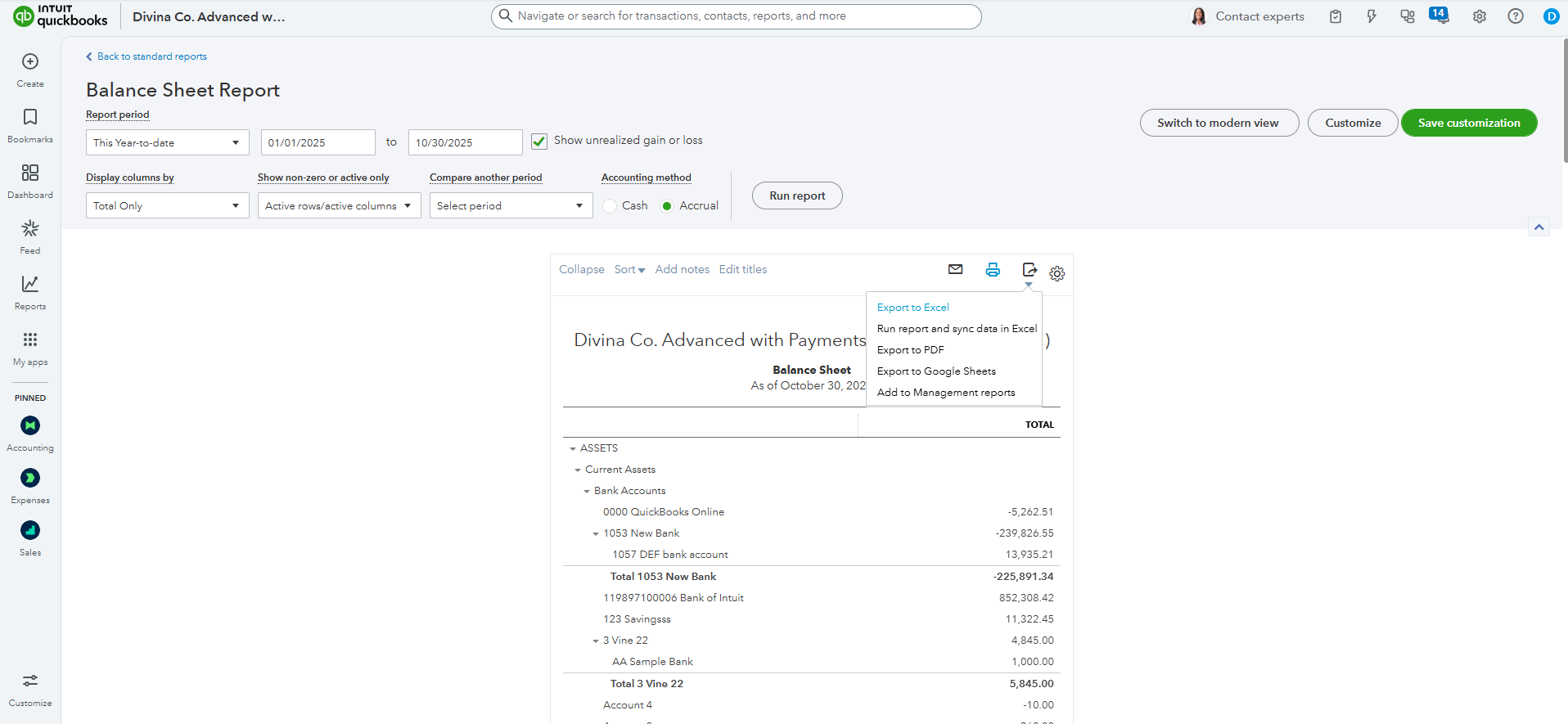
Then, create a backup of your crucial lists to import into the new file:
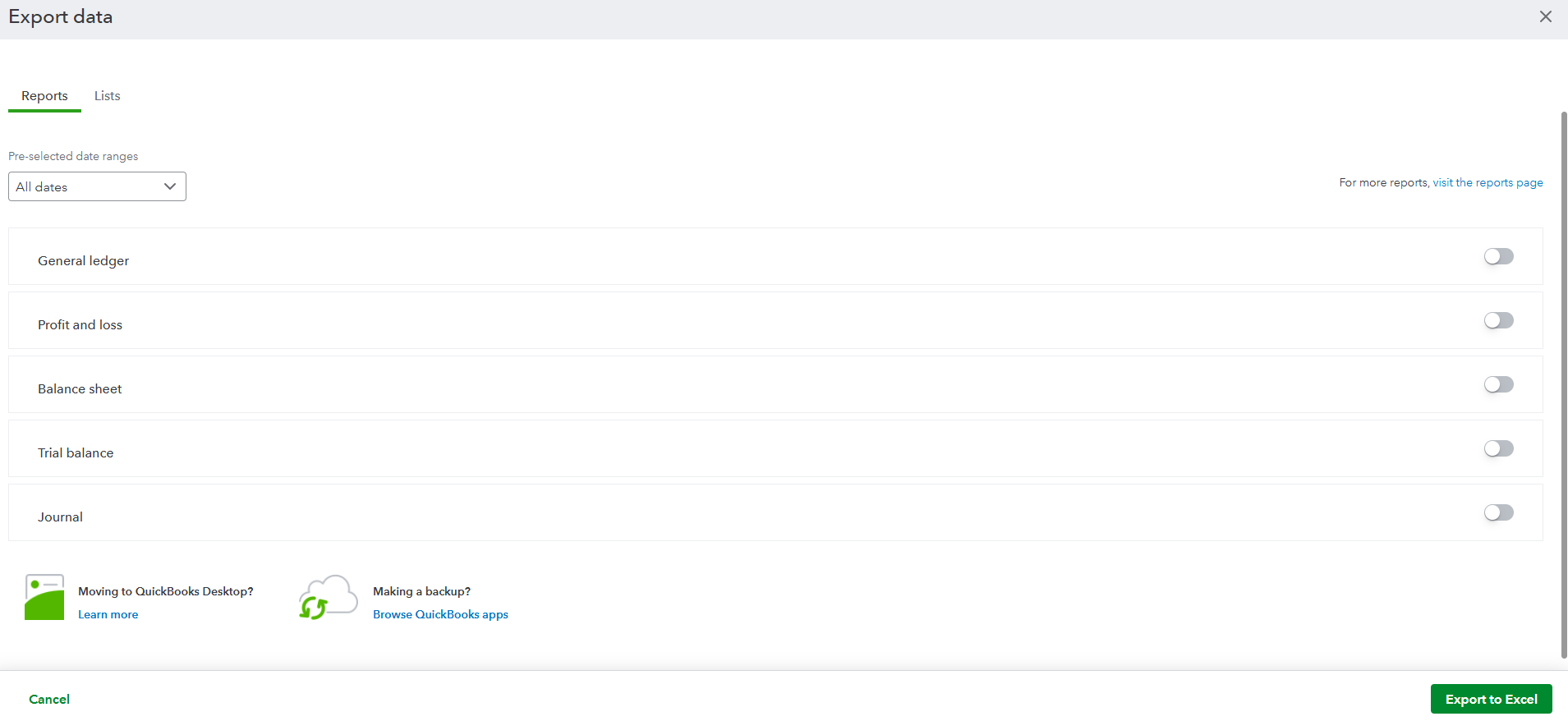
After that, you can proceed to cancel your subscription, create a new Simple Start Company, and then import data.
Please know that when you start a new file, all foreign currency details and related exchange rate gains/losses will be lost. Your starting data will be in your home currency only.
However, if retaining your current file and all its multi-currency data is essential, you can still migrate to a different plan that supports multi-currency functionality.
You can directly downgrade to QuickBooks Online Plus or QuickBooks Online Essentials. It will retain all your historical transactions, including those in foreign currencies, without creating a new company file.
If there is anything else I can assist you with or if you need more help, please leave a response below.



You have clicked a link to a site outside of the QuickBooks or ProFile Communities. By clicking "Continue", you will leave the community and be taken to that site instead.
For more information visit our Security Center or to report suspicious websites you can contact us here