Turn on suggestions
Auto-suggest helps you quickly narrow down your search results by suggesting possible matches as you type.
Showing results for
Get 50% OFF QuickBooks for 3 months*
Buy nowI was recently forced to move from QuickBooks Desktop Pro to QuickBooks online. I am now trying to set up automatic importing of bank transactions in QBO, but QBO is only showing the Account Type in the dropdown choices for the import association, not the actual accounts from the chart of accounts. If I import by choosing the "Checking" account type, QBO creates a new account in my chart of accounts and places all of the transactions there. I would love to be able to select the checking account I already set up and was using when I was using the Desktop app. Any suggestions? Thanks!
Hello, Nerdime.
Thanks for reaching out to us here in the Community. I'm here to help you import bank transactions by selecting the checking account in QuickBooks Online.
Before we proceed, which bank are you trying to connect? It can help me check if we have a reported issue related to your concern.
Hi there,
Thanks so much for replying!
I'm trying to connect to my checking and credit card accounts with Chase bank, and I am doing this for the first time on QBO. I had the connection set up when I was using the Desktop version, but there is currently no connection now that I am on QBO. Because there is no connection, I am unable to complete the basic troubleshooting steps you recommend.
Please note that I am trying to connect a specific account from my chart of accounts to my bank checking and credit card accounts. I can connect and authenticate with my bank just fine, but QBO only gives me options to associate my checking and credit card accounts with an Account Type, not a specific account from my chart of accounts. This is the problem, not the actual connectivity to my bank. I hope that makes sense.
Thanks again for your help!
I know the move isn't an easy process for you, Nerdime.
I'm here to help you connect your bank and credit card accounts to QuickBooks Online.
Before proceeding, let's ensure you're on the Business View display. This could be the reason why the account didn't show. Then, I'd recommend connecting the accounts again.
If the issue persists, I'd suggest accessing QuickBooks Online via a private window. This helps us determine if this is a browser-related issue. Here are the keyboard shortcuts:
Once logged in, connect the accounts again. If it works, let's clear the browser's cache. This helps the program performs efficiently. You can also use other supported browsers as alternatives.
Aside from that, we can also connect your accounts on the Chart of Accounts. I'll show you how:
After connecting your bank and credit account, I encourage browsing these articles that'll help you speed up the process of reviewing the downloaded transactions:
Please don't hesitate to update us if you have additional questions about connecting your accounts to the program. I'm always around to help you out.
Hi there,
Thanks for replying!
Unfortunately, I do not have any desire to add a new account to the chart of accounts for my bank account to sync with. The system will do that for me if I select an account type from the dropdown. I would like to attach my bank transactions to a specific account from the chart of accounts that already exists. Not a new one, and not an account type.
I would like to use the checking and credit card accounts I already have, and have been using for years successfully in the desktop app. Adding a new account instead of using the existing account that has years of transactions in it does not sound like the proper accounting approach.
Is there a way to simply sync my bank to the proper account in QBO? It's hard to understand how such a seemingly simple task is so challenging to complete.
Hello there, @Nerdime.
Thanks for the prompt response and for the additional information you shared with us. I can share two possible options you can follow to choose a specific account from the chart of accounts when importing your bank transactions.
First, we can switch to the Business view before connecting to your bank. 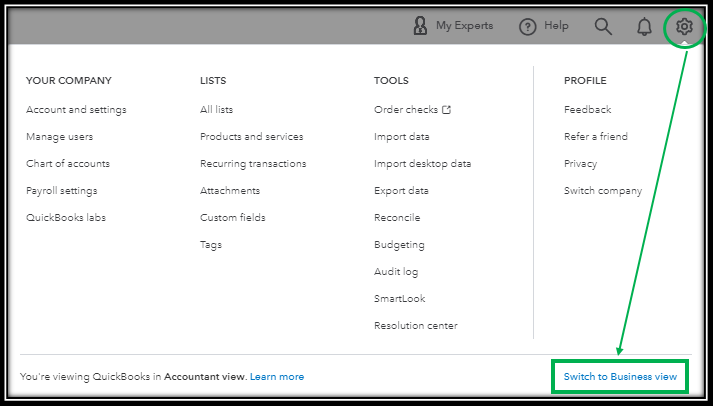
Once you're in the Business view, follow these steps to link your bank account:

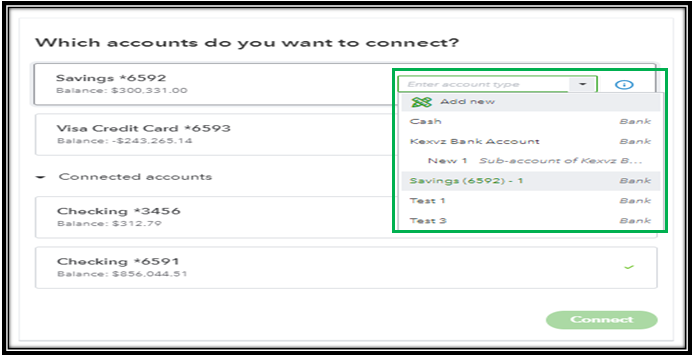
Alternatively, you can also connect your bank account from the chart of accounts. This will work in both accountant and business views. Here's how:
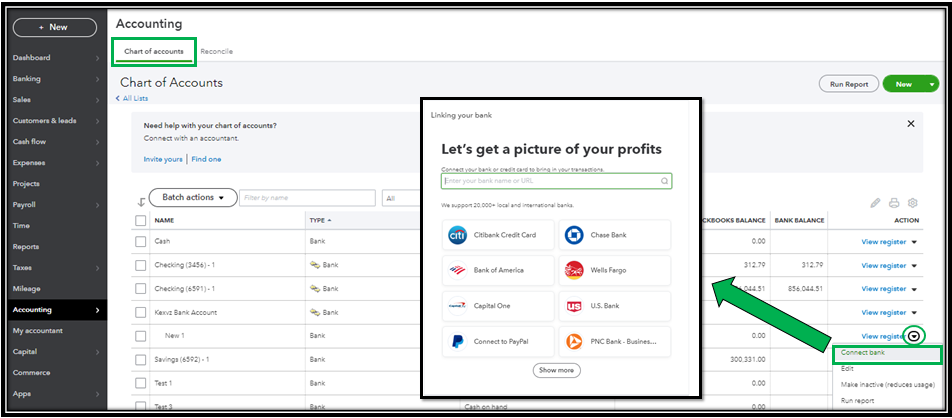
Once everything's good with your transactions, you can visit this article that will help you to speed up the review process of your online bank transactions: Categorize and match online bank transactions in QuickBooks Online.
Keep me updated on how these steps turn out and let me know if you have any other concerns by commenting below. Have a wonderful day ahead!
Hi there,
Thanks so much for your reply!
This solution partially worked. I switched to business view and then when I connected to my bank, the accounts from my chart of accounts were there! I linked my checking account to see if it worked, and indeed it did!
I then used the same steps to connect my credit card, but then suddenly the available accounts to link were again only Account Types, not accounts from my chart of accounts. I then followed your second option, and trying to associate directly from the account in the chart of accounts was not available from the dropdown (see screenshot).
I was so excited that this worked for my checking account, but really bummed and confused as to why it's not working for the credit card account. Any ideas?
Thanks again for your help!
Appreciate the update, @Nerdime.
I'll make sure you're able to connect your credit card accounts to the banking feeds in QuickBooks Online.
Currently, we have an ongoing issue where our customers, like you, are unable to find an account from Chase when trying to connect to the online banking in QuickBooks. Rest assured we've already informed our engineering team and they've been all hands working to fix this as soon as possible.
In the meantime, let's consider downloading a CSV file of your credit card transactions and importing it using the steps outlined in this article: Manually Upload Bank Transactions into QuickBooks Online.
However, I'd still recommend contacting our Customer Care Support so you'll be added to the list of affected users. This way, you'll receive all the latest updates in the coming days via email message. To do so:
Now that you're able to get your latest online transactions, here's an article you can read to help review them: Categorize and match online bank transactions in QuickBooks Online.
You may also find this reference helpful in case you need to start balancing your bank and credit card accounts in QuickBooks. To get your work done, here's the link for easy navigation: Reconcile an account in QuickBooks Online.
We appreciate your patience as we're working on this. Please let me know by including my name, @JonpriL, in your reply in the comments below if you have any other online banking concerns. Take care always and stay safe!



You have clicked a link to a site outside of the QuickBooks or ProFile Communities. By clicking "Continue", you will leave the community and be taken to that site instead.
For more information visit our Security Center or to report suspicious websites you can contact us here