Turn on suggestions
Auto-suggest helps you quickly narrow down your search results by suggesting possible matches as you type.
Showing results for
Get 50% OFF QuickBooks for 3 months*
Buy nowUsing QB Desktop Pro 2020. I use bank feeds to auto match my bank transactions. I had to leave the reconciliation and now when I select "matched" in the recon, nothing happens. All the lightning bolts are gone from all the matched items. How do I re-trigger the matching so I don't have to manually match each item on the bank statement?
Good day, JamieW1.
I'd like to welcome you to the QuickBooks Community.
We can match the downloaded bank transactions by going to the Banking menu. Then, click Bank Feeds and then select the Bank Feeds Center.
Here's the link on how to add and match Bank Feed transactions in QuickBooks Desktop.
We can perform some troubleshooting steps if you're unable to match them. Go first to the Window menu then select Close All. Once done, you can follow these steps:
Also, make sure to keep your QuickBooks Desktop updated. Please check these articles for more details:
Please post again here if you have more questions. Stay safe!
I tried all of these steps. My QB is always up to date, but I also double checked that. Still nothing happens when I try to selected "matched" in the reconciliation. It just sits there and cannot match the transactions. This happens any time you do not complete the recon the very first time you match if you leave the recon and come back to it. It automatically clears all the matched items and you cannot match them again.
I appreciate the steps you've performed trying to fix the issue, @JamieW1.
Since the behavior continues after trying the troubleshooting steps, I encourage reaching out to our Support Team team. This way, a representative can review the root cause of the error and can investigate this further.
Here's how:
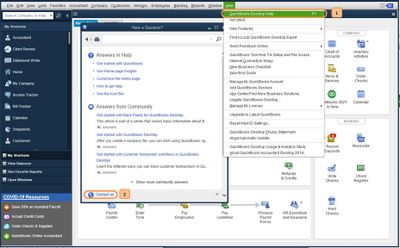
I'm sure that an agent would be happy to assist you with any questions that you have. For more details about our support availability, refer to this article: Contact Support.
I'm also adding these articles to learn more about reconciling an account and how to fix beginning and ending balance issues:
I'd appreciate if you can update me on how it goes or if you have any questions. I want to make sure this gets resolved.
I have the same question. Sometimes, the bank is a day or two late when they post your bank statement online. When you run a matched transaction to reconcile, sometimes it will match a transaction with a lighting bolt for a check that got cashed after the statement but the check was dated before the end of the statement.
How do you re-enable those lightning bolt matches so that when we go to reconcile the next month, it will be matched vs trying to manually find that check again?
Thanks for giving that detailed information about your concern, JonL.
At the moment, the option to re-enable those lightning bolt matches is unavailable. In the meantime, you may need to manually find that check again for you to match.
We recognize that each company has unique needs, and I can see how these features would benefit and empower your business. That said, I recommend sending this request straight to our product engineers through feedback. Sharing features and options that you would like implemented is how our engineers look for new product updates.
To send feedback, here's how:
Our developers periodically update and release new features. They might change how this works in the future. To be updated with our latest news and updates, including product improvements, I encourage you to visit the What's New section on your QuickBooks Desktop account or open this link to view our product update blogs.
For future reference, here's a helpful article with the steps needed in balancing your books and regularly reviewing your accounts: Learn the reconcile workflow in QuickBooks.
Please know that I'm only a post away should you have any questions. Have a great day.
Thank You!



You have clicked a link to a site outside of the QuickBooks or ProFile Communities. By clicking "Continue", you will leave the community and be taken to that site instead.
For more information visit our Security Center or to report suspicious websites you can contact us here